Add Poll to Jimdo website
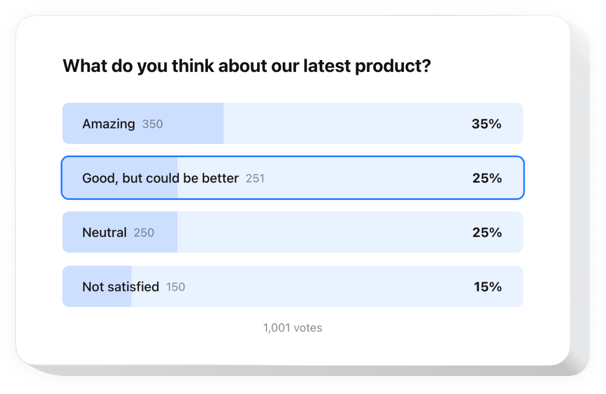
Create your Poll widget
Embed Poll into Jimdo with an Elfsight widget
Easily add a personal Poll widget to any website to increase user engagement and collect insights. With just a few steps, you can build interactive questionnaires including multiple question types like multiple choice and rating scales. Setting up your poll is quick and easy.
Making fresh polls takes just a click, and results are presented in real-time. With conditional logic, you can customize questions based on customer responses. The widget also functions with popular CRM and email tools, making it easier to organize your data and improve your services based on customer expectations.
Create individual surveys quickly to learn what your audience expects from your business!
These are only several of the rich widget features:
- Make your polls flexible with conditional logic. You can dynamically adjust follow-up questions, providing a more user-oriented and reasonable survey experience.
- Create engaging polls in just a few clicks. Our intuitive editor makes it easy to launch engaging polls to gather responses and feedback with no hassle.
- Turn responses into real-time conversions. Understand users’ needs on the spot and suggest relevant solutions immediately, transforming answers into business opportunities.
- Use multiple types of fields and input data. Build your custom poll to gain any data using radio buttons, dropdown lists, checkboxes, text fields, and many other elements.
- Start with a suitable pre-designed template. Select from a variety of professionally designed poll templates, optimized for different survey types and business tasks.
Just check out all strengths of our widget in the editor straight on this page
How can I embed Poll into my Jimdo website?
Here’s a straightforward guide to have the widget on your Jimdo website. It is only going to take several minutes and doesn’t require any coding.
- Build your custom Poll widget
Begin with any template in the editor, work with the user-friendly elements of the editor, and customize the widget to your preferred design and options. - Receive the personal code to embed the widget
Once you’ve built your widget, you’ll get an individual HTML code in your dashboard. Copy the code which contains all the information about your settings. - Showcase the widget on your Jimdo website
Define the sections of your website where you wish to present the Poll, and paste the code there. Save the changes.
That’s it! Now, check how the widget is functioning on your website.
If you face any inconveniences as you embed the widget into a website, feel free to contact our help center. We will be happy to explain to you how to add and manage your Poll.

