iFrame Multilingual Translator widget
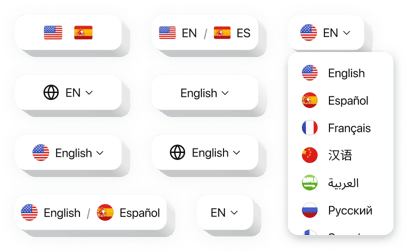
Create your Multilingual Translator widget
iFrame Multilingual Translator for Localized User Journeys
If your website is embedded in an iFrame or built with iFrame elements, reaching a global audience can be a challenge due to language limitations. Elfsight is designed to seamlessly solve this problem by allowing your visitors to browse your content in their preferred language – instantly.
Whether you’re running a landing page, blog, online store, or portfolio via an iFrame setup, this translator widget enhances usability and accessibility by providing real-time translations into over 100 languages. It’s a game-changer for international users, enabling effortless navigation and better understanding of your content without switching pages or opening external tools.
Start using the Elfsight Multilingual Translator widget on your iFrame website for free today and unlock effortless communication with your global audience!
Key Features of the iFrame Multilingual Translator
Elfsight is crafted to provide flexibility, accuracy, and ease of use for iFrame websites. Here’s what makes it a must-have for your website:
- Supports 100+ languages: Automatically translate your content into nearly any language without extra setup or plugins.
- Fully customizable design: Change button style, position, size, and language list to match your layout.
- No coding required: Built-in visual editor lets anyone create and configure the widget – no tech skills needed.
- Fast and lightweight: Works efficiently within iFrame environments without slowing down page load times.
- Mobile responsive: Adapts perfectly to all screen sizes, ensuring consistent experience on desktop, tablet, or mobile.
Try full functionality in the intuitive editor now – no registration required!
How to Add Multilingual Translator to iFrame
Integrating the Elfsight Multilingual Translator into your iFrame website is simple and takes only a few minutes. No coding knowledge is required.
- Select your template: Head to the Elfsight editor and choose a ready-made template.
- Customize your widget: Tailor the appearance, button layout, and language preferences to suit your branding.
- Copy the generated code: After customizing the widget, copy the iFrame-compatible embed code provided.
- Embed the code: Paste the code into your iFrame content’s source or embed it via your CMS or HTML editor.
If you run into any issues or have questions about your iFrame setup, our support team is always ready to help!
