Webnode Language Switcher widget
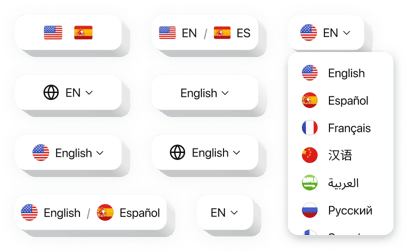
Create your Language Switcher widget
Webnode Language Switcher for Localized User Journeys
Expanding your website’s accessibility to a global audience is essential in today’s digital landscape. Elfsight is the perfect widget to make your website multilingual without needing any coding knowledge. This widget allows users to easily switch between different languages on your website, ensuring a smooth, localized browsing experience for international visitors. Whether you run a personal blog or a business website, Elfsight enhances user satisfaction, boosts engagement, and supports SEO by helping search engines better index content in multiple languages.
Start using the Elfsight Language Switcher widget on your Webnode website for free today and reach audiences around the globe with ease!
Key Features of the Language Switcher
Elfsight comes packed with intuitive and powerful features designed to make multilingual navigation effortless for both you and your users:
- Multiple Language Support: Easily add any language your audience speaks and display them in an accessible dropdown menu or a flag-based interface.
- Customizable Design: Tailor the look of your switcher to match your website’s design – adjust layout, colors, fonts, and animation effects.
- Simple Integration: No technical skills required – add the widget to your Webnode website in just a few clicks.
- Mobile Optimization: Ensure a flawless experience for users on any device with full responsiveness.
Explore full functionality in the intuitive editor – no registration required!
How to Add Language Switcher to Webnode
Follow these simple steps to embed the Language Switcher on your Webnode website. The setup process is quick, intuitive, and requires no coding:
- Select your template: Go to the Elfsight editor and choose a template that suits your website’s needs.
- Customize your widget: Adjust settings, appearance, and language options to align with your brand and audience.
- Copy the generated code: Once you’re happy with the customization, copy the auto-generated installation code.
- Embed the code: Log into your Webnode editor, navigate to the desired page, add an HTML block, and paste the code.
If you need help, our support team is ready to assist you at any point in the installation process.

