Wix Google Translate App
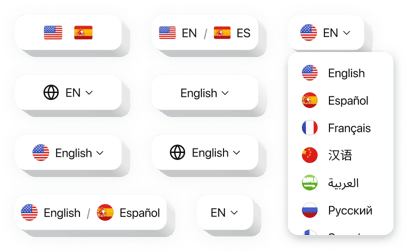
Create your Google Translate app
How the Google Translate for Wix Can Improve Your Website
Elfsight helps you reach a wider audience by allowing your visitors to view your website in their preferred language. With just a few clicks, you can add a sleek and customizable translation widget that supports over 100 languages, ensuring that your content is accessible to users across the globe. Whether you’re running a blog, ecommerce store, or business website, language should never be a barrier for engagement or sales. This easy-to-install solution eliminates the need for complex localization strategies and expensive translation services while offering a smooth multilingual experience.
By integrating this app, you enhance your website’s usability and foster better communication with your audience.
Start using the Elfsight Google Translate app on your Wix website for free today and offer seamless language support to every visitor.
Key Features of the Wix Google Translator
This widget offers everything you need to make your Wix website multilingual, all with zero coding involved. Here are the key features:
- Support for 100+ languages: Reach users from all over the world with auto-translation powered by Google Translate.
- Manual language selection: Visitors can choose their preferred language based on their preferences.
- Clean, customizable design: Match the widget’s appearance with your website’s branding using flexible style options.
- Compact and floating layouts: Choose where the widget appears – top, bottom, corner, or inline within a page.
- No coding skills required: Easy to set up in minutes using the Elfsight editor.
- Mobile-responsive: Looks great and works smoothly across all devices.
Try it free in the intuitive editor – no registration required.
How to Add Google Translate to Wix
Follow these simple steps to embed the Google Translate widget on your Wix website using Elfsight. It’s quick, intuitive, and doesn’t require any coding experience:
- Select your template: Visit the Elfsight editor and pick a layout that fits your needs.
- Customize your widget: Personalize the design, languages, and placement to match your website’s style.
- Copy the generated code: After customization, get the embed code from the editor.
- Embed the code: In your Wix website editor, add an “Embed” element and paste the code to display the widget on your chosen page.
If you run into any issues or need guidance, our support team is always here to help.

