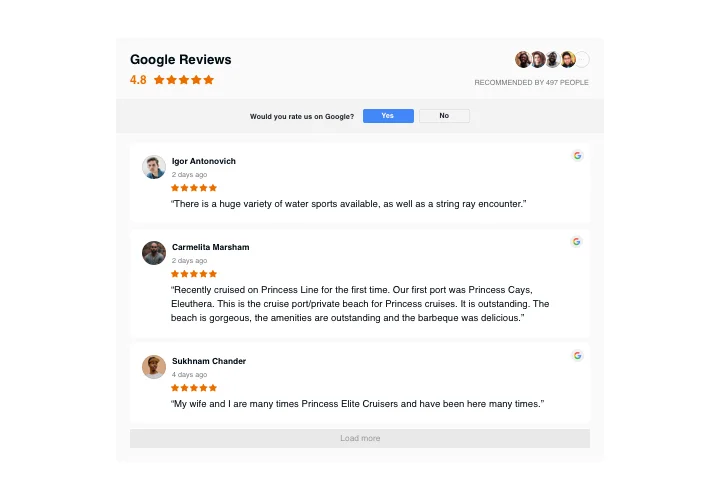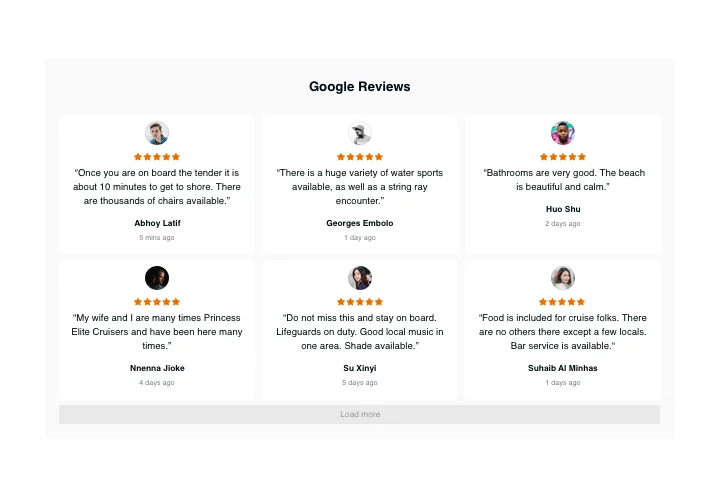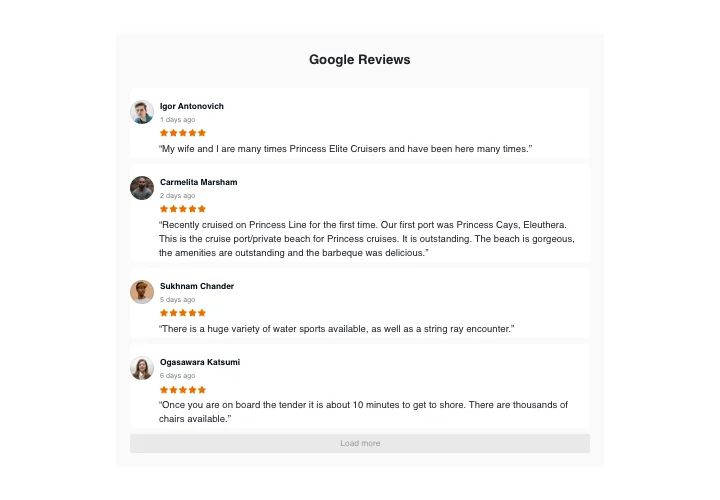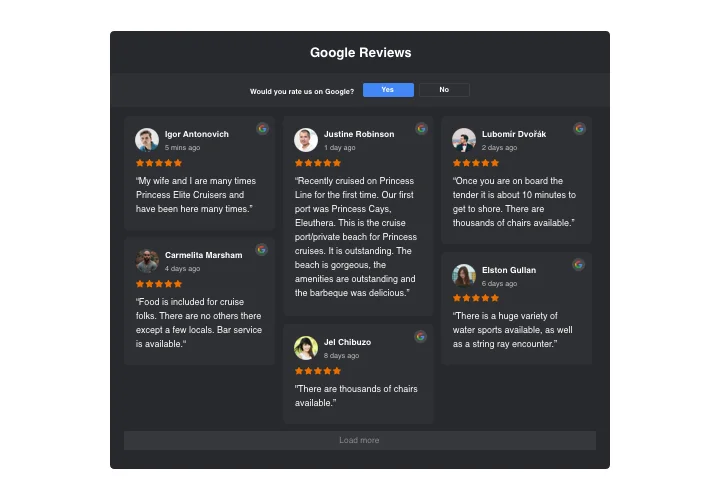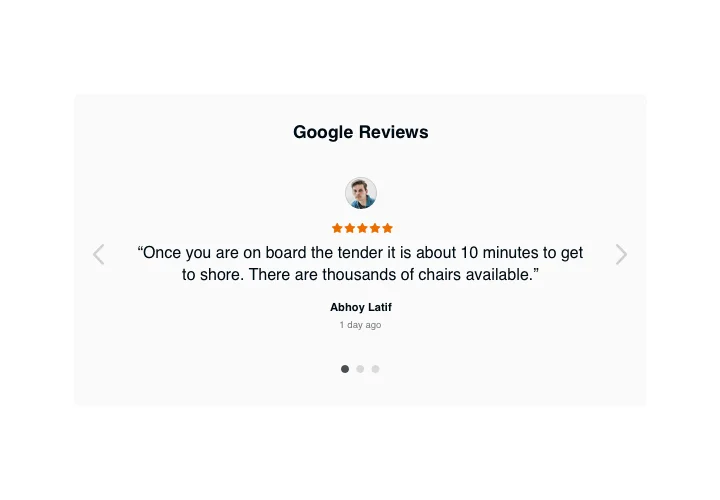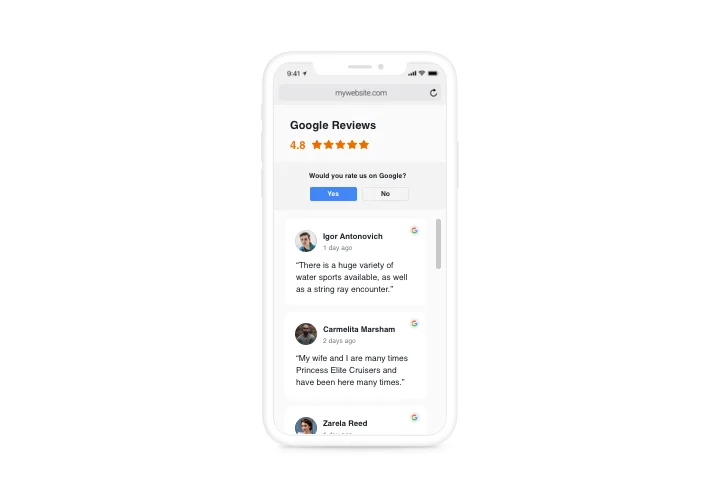PrestaShop Google Reviews Addon
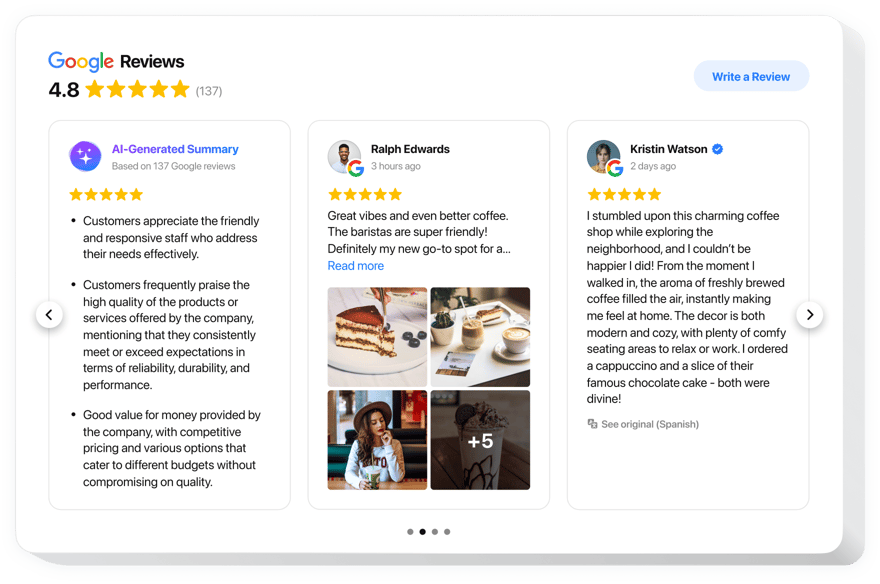
Create your Google Reviews addon
Screenshots
Why People Choose Elfsight?
Want to win your customers’ trust? When all your interaction happens online it may seem to be tough. However, reviews can make that job a lot easier. The Elfsight Google Reviews addon lets you pull real comments from your Google Business Profile and show them right on your PrestaShop store. You don’t need to code or fiddle with complicated settings. Add it to your website and let your customers do the talking for you.
Setup takes only a few minutes. Drop the code into PrestaShop, tweak the look to match your theme, and you’re ready to display honest feedback that reassures new visitors.
Did you know?
It’s reported that around 45% of shoppers trust online reviews as much as personal recommendations.
That means every review you share isn’t just a nice extra, it’s a key factor in turning visitors into buyers.
Key Features of the PrestaShop Google Reviews
To get a clear understanding of the addon, you can check out the set of its key traits:
- Automatic Google Sync: Connect once and the addon updates itself whenever new reviews appear on your Google profile. No manual copying or refreshing.
- Designs That Fit Your Store: Choose between list, grid, carousel views, or many others. Change fonts, colors, and layout until it blends with your website, or stands out if that’s what you prefer.
- It Looks Good Everywhere: Desktop, tablet, or phone, Elfsight resizes automatically so your reviews stay clear and easy to read.
- Quick Setup, No Coding: Copy the embed code, paste it in PrestaShop, and you’re live. That’s it.
- Review Control: Show the feedback that represents your brand. Filter by rating or keywords, or hide individual reviews with a couple of clicks.
- AI Review Highlights: Let the built-in AI create short summaries so visitors can catch the main points at a glance.
- Rich Snippets for SEO: Display star ratings directly in Google search results to make your store stand out and attract more clicks.
Try all features for free in the live editor without registration.
How to Add Google Reviews to PrestaShop
Adding the widget is simple, and you can choose the placement style that fits your website best.
Method 1: Inline Embed
Ideal for placing reviews directly inside a page, such as on product listings or your homepage.
- Pick a Template: Browse the Elfsight template library and select a layout that fits your website’s style.
- Customize the Design: Adjust fonts, colors, and layout. Filter which reviews appear by rating, recency, or keywords.
- Generate the Code: Click “Add to website for free” to get your unique embed code.
- Paste into PrestaShop: In your PrestaShop admin panel, paste the code where you want the widget to appear (e.g., homepage, product page).
- Save & Publish: Save changes, and your reviews will instantly show up.
Method 2: Floating Widget
Perfect if you want reviews to stay visible while visitors scroll.
- Choose a Floating Layout: Select a style that stays fixed on the page as users navigate.
- Personalize the Widget: Set the size, position, and any animations to match your branding.
- Copy the Code: Click “Add to website for free” to get the embed code.
- Paste into PrestaShop: Paste the code into your website’s footer or a fixed position where it can stay visible.
- Save & Check: Publish your changes and watch the floating reviews appear across your pages.
Need help? Elfsight’s Help Center has step-by-step guides, and in our blog you can find detailed tutorials on how to add Google Reviews to your website. The Community Forum is a great place for tips and advice from other users. Suggest new features in the Wishlist and track updates in the Changelog.