Squarespace Flipbook plugin
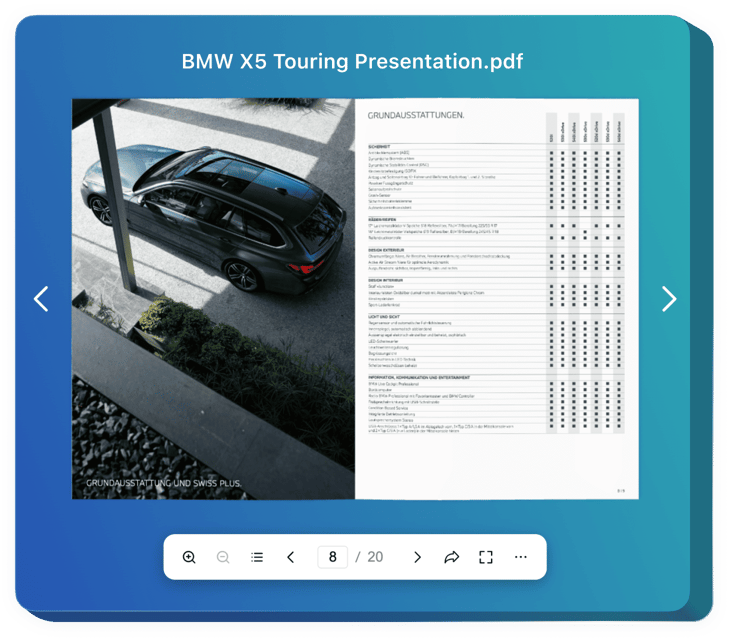
Create your Flipbook plugin
Embed Flipbook into Squarespace with an Elfsight plugin
The Flipbook plugin for Squarespace is a smart way to present visual materials on the website. The plugin turns your PDF files into interactive catalogs with animated pictures and advanced navigation. It serves to showcase journals, catalogs, manuals, and promotion materials in a pleasant way for the reader, thus enhancing brand awareness and content accessibility.
You can easily send a link to your PDF magazine, share it via social media, and provide users with a clear way to download or print it. Also, the plugin is totally customizable in order to fit your website or brand styles. The Flipbook loads fast on your pages and looks beautiful from any device.
Boost the quality of your products and achievements presentation with the personal PDF album.
Check the list of the most useful features:
- Realistic page-flipping for your uploaded PDF. Simply add any PDF file to animate it with authentic page-flipping effects and paper sound for an extraordinary user experience.
- Search, zoom in and out, jump to beginning or end. The Flipbook has multiple interactive buttons and options to work with the brochure and inspect it seamlessly.
- Share, download or print the brochure effortlessly. It is possible to send a link to the catalog, share it via social media, or provide an opportunity to download and print it for the reader.
- Additional view modes for a convenient presentation. Thumbnail, Single Page, and Full Screen view modes are available for the Flipbook to enhance the navigation across it even more.
- Enhanced customization, optimization, and localization. The Flipbook provides various customization options, looks perfectly on any device, and is localized for 76 countries.
How can I incorporate Flipbook into my Squarespace platform?
Look at this simple way to embed the plugin on your Squarespace website. It will only take a couple of minutes and doesn’t require any coding.
- Build your custom Flipbook plugin
Begin with any template in the editor, connect your profile or desired hashtags, and adjust the plugin to your desired design and options. - Receive the personal code to embed the plugin
Once you’ve built your plugin, you’ll get an individual HTML code in your dashboard. Copy this code which contains all the information concerning your plugin’s settings. - Display the plugin on your Squarespace website
Define the sections of your website where you expect to present the plugin, and paste the code there. Save the changes.
That’s all! Now, see how the plugin is performing on your website.
In case you have to deal with any problems as you embed the plugin into a website, just contact our support managers. We will be glad to guide you through adding and managing your Flipbook.
