Elementor Flipbook Widget
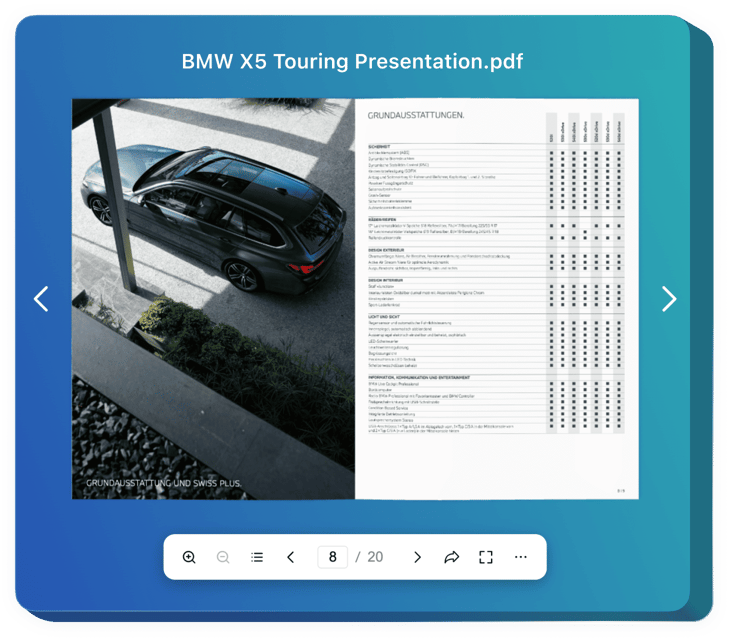
Create your Flipbook widget
Why People Love Elfsight
Sharing documents online doesn’t have to feel boring. The Elfsight Flipbook turns your files into a realistic page-turning experience that’s engaging and easy to navigate. Whether it’s a restaurant menu, a product catalog, or a digital magazine, the widget helps you present it in a polished, memorable way.
The setup is fast and frustration-free. You upload, customize, and embed – no technical skills required. If you can drag files into a folder, you can manage this widget.
Did you know?
According to the Content Marketing Institute, interactive content generates twice as many conversions as static content.
Add Elfsight’s interactive Flipbook widget to your Elementor website for free today and engage your customers.
Key Features of the Elementor Flipbook
Here’s what makes Elfsight a favorite among Elementor users:
- PDF to flipbook: Upload a PDF and instantly turn it into a browsable, realistic flipbook.
- Custom design options: Adjust colors, backgrounds, and cover styling so it matches your brand.
- Interactive navigation: Visitors can flip, zoom, or jump to a page with a click.
- Multiple use cases: Perfect for menus, reports, portfolios, or product catalogs.
- Responsive design: Your flipbook looks and works great on desktop, tablet, and mobile.
- Embed anywhere: Place it in a section, widget, or popup with just a snippet of code.
- No-code install: Works smoothly even if you’re not technical.
Try all features in the live editor – no registration required.
How to Add a Flipbook to Elementor
Adding a Flipbook is simple with Elfsight. Here’s a quick guide:
Inline Flipbook:
Great if you want your flipbook directly on a product page, homepage, or portfolio.
- Choose a template: Open the Elfsight editor and pick the design style you like.
- Upload your file: Add your PDF or document and customize the flipbook look.
- Generate the code: Click “Add to website for free” and copy the snippet.
- Embed in Elementor: Open your Elementor editor, drag an HTML block into your page, and paste the code. Save and publish.
Need help? Visit our Help Center or check out our blog guide on how to embed a Flipbook on your website. You can also suggest improvements in the Wishlist or stay updated via the Changelog.

