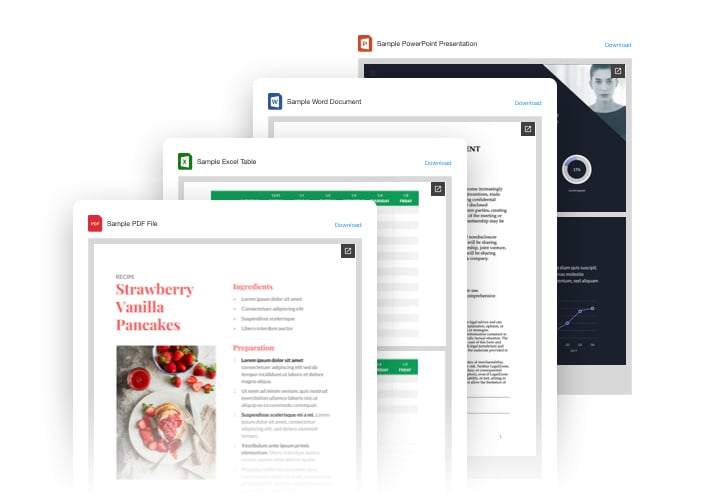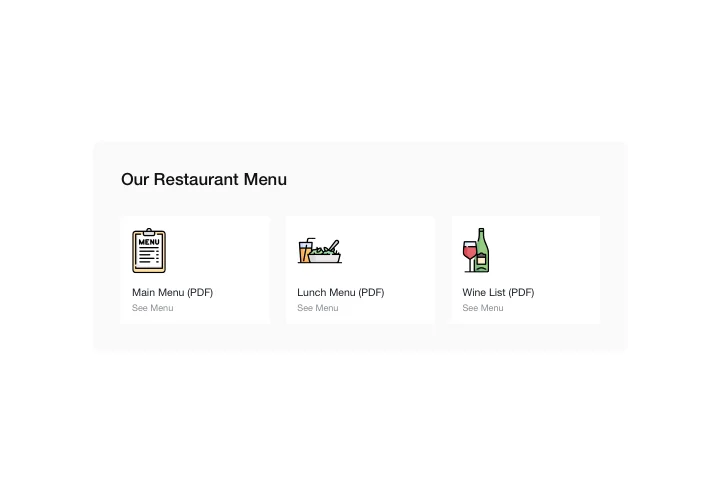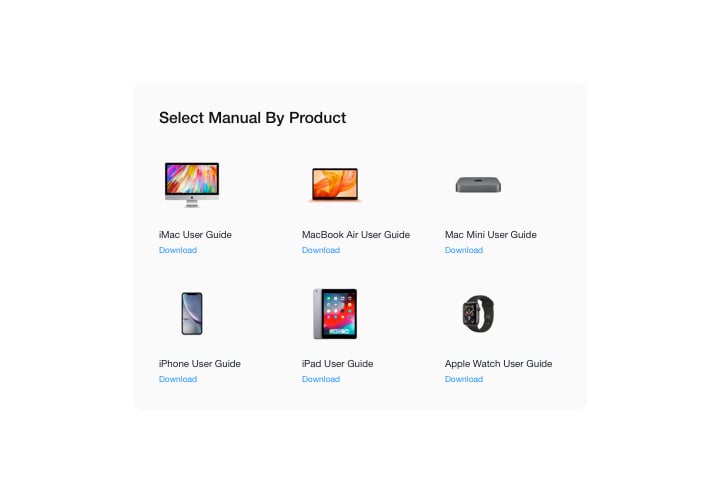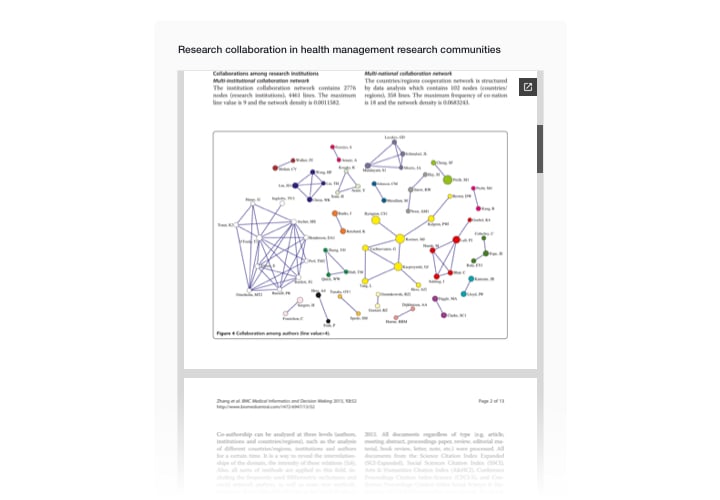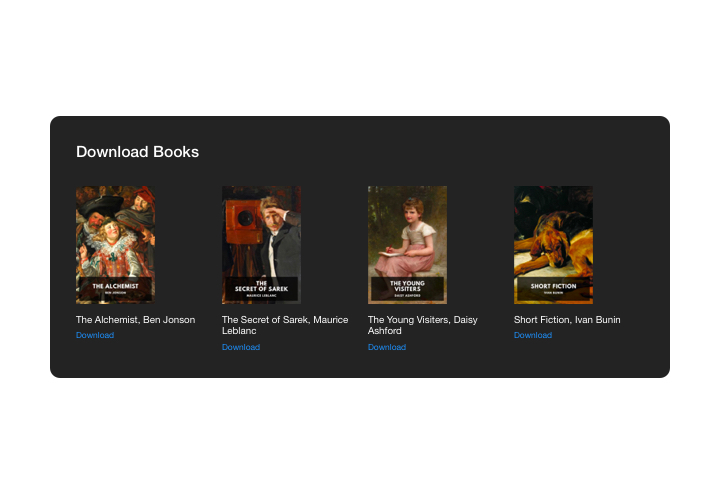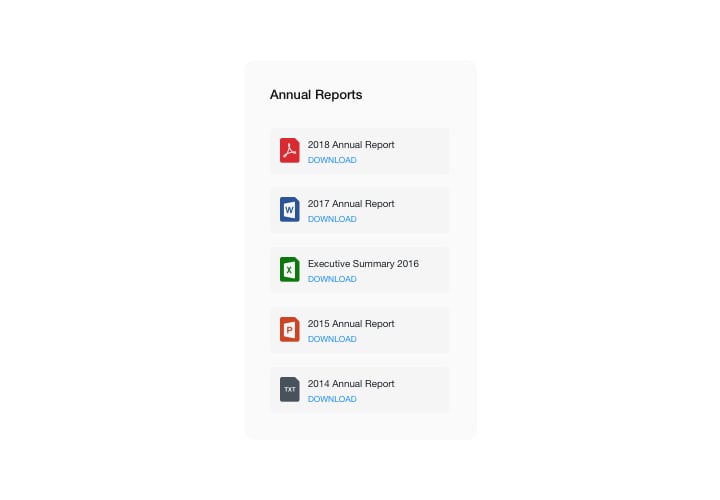Jimdo File Embed widget
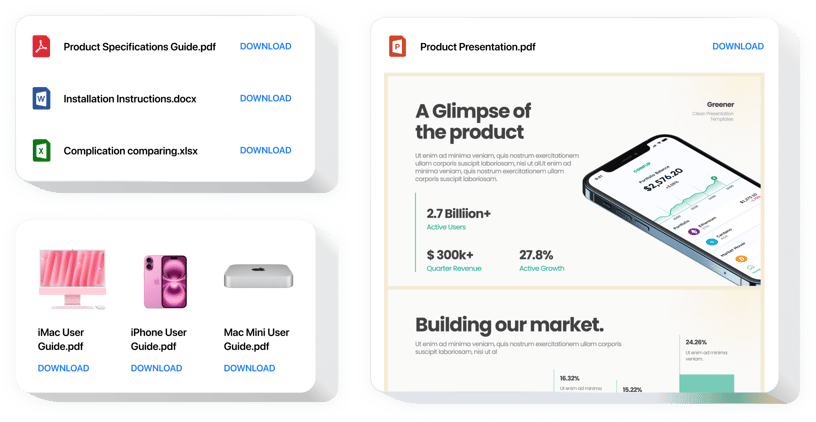
Create your File Embed widget
Screenshots
Description
Elfsight File Embed is one of the simplest and immediate tools for embedding files in a site. Integrate all most used files: PDF, Docx, Xlsx, Jpeg – overall around 20 formats. For higher ease of use, files can be pasted by just uploading, entering their URLs, or by selecting from the recently uploaded. The features allow you to give every file a title, upload your own icon and picture, pick layout options and much more. Website visitors can check the documents directly on the site, open them in a new browser tab and download.
With File Embed, have active business development and improve sales
Here are key features of the widget:
- Embed 20+ formats of files for downloading and viewing
- Add unlimited files
- Duplicate, delete, clone and reorder your files
- Embed by choosing the file from the recently uploaded, by URL, or by uploading
- 3 layouts included: List, Grid and File Viewer
- File Viewer layout to view files on the page
- zoom, scroll, and pagination supported in File Viewer layout
- Option to show or Download file label
- Switchable file icon
- Option to paint file icon
You can try the full functionality of the widget in the demo on this page
How to add File Embed to Jimdo website?
Just follow the instructions below to embed the tool.
- Make use of our free editor and start creating your custom widget.
Specify the custom layout and functional traits of the tool and save the modifications. - Get your personal code popping up in the window on Elfsight Apps.
When the customization of your widget is over, copy the exclusive code at the box and keep it for later usage. - Initiate applying of the widget on Jimdo homepage.
Paste the code you’ve copied recently in your website and save the improvements. - The setup is fully ended.
Go to your site to check how the widget is operating.
On the condition of having questions or running over any problems, have no hesitation to address our support team. Our people will be happy to resolve all the difficulties you might have with the tool.
How to add FAQ to my Jimdo website without coding skills?
Elfsight provides a SaaS solution that lets you create a FAQ widget yourself, see how easy the process is: Work directly in the online Editor to create a FAQ widget you would like to see on your Jimdo website. Pick one of the premade templates and adjust the FAQ settings, add your content, change the layout and colors without any coding skills. Save the FAQ and copy its installation code, that you can simply include in your Jimdo website without buying a paid subscription. With our intuitive Editor any internet user can create FAQ widget online and easily embed it to their Jimdo website. There’s no need to pay or enter your card credentials in order to access the service. If you face any issues at any step, please feel free to contact our technical support team.