Elementor Comments widget
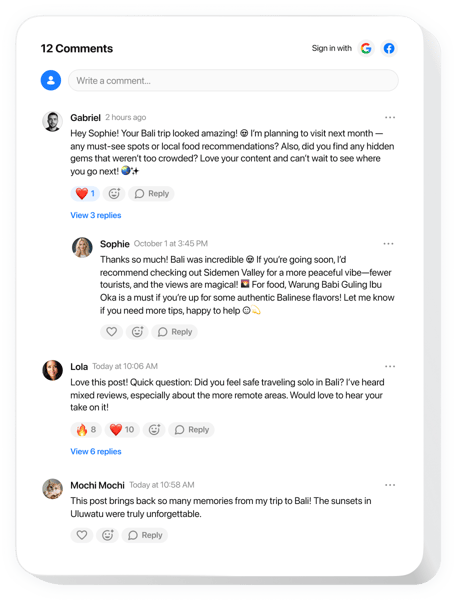
Create your Comments widget
Embed Comments into Elementor with an Elfsight widget
The Comments widget brings real-time interaction to your website, letting users comment instantly as guests or through quick social sign-ins. It’s designed for easy communication with nested replies, emojis, and live updates that work naturally on any device. With an adaptive layout and multilingual support, it fits smoothly into any website while keeping engagement frictionless.
Beyond ease of use, it includes smart features that build trust and increase visibility. Moderation tools, spam protection, and comment sharing create a respectful, active space. SEO-friendly markup boosts your rankings, while admin insights and user editing provide both control and flexibility. From forums to blog posts, this widget helps you grow through dialogue.
Bring your Elementor website to life by enabling user discussions with our Comments widget.
These are only several of the plenty of widget features:
- Easiest way to comment with no sign-ups. Users can join the discussion without providing personal information, but it is simple to sign in with Google or Facebook if preferred.
- Admin tools for comment moderation. Keep track of and manage user feedback together with teammates that you assign to be admins.
- Classic buttons and reactions for discussions. You can react, tag others, and share any specific comment.
- Open discussions with no limits. The widget allows unlimited users, comments, threads, and pages to establish communication.
- SEO-friendly markup for discussions. Comments are marked up with schema. org structured data to help search engines understand and index your content.
How to embed Comments into my Elementor website?
Find this simple way to have the widget on your Elementor website. It is only going to take a couple of minutes and requires no coding.
- Build your personal Comments widget
Begin with any template in the editor, work with the convenient elements in it, and adjust the widget to your preferred design and settings. - Receive the personal code to embed the widget
Once you’ve built your widget, you’ll get an individual HTML code in your dashboard. Copy the code which contains all the information about your adjustments. - Showcase the widget on your Elementor website
Choose the areas of your website where you expect to display the Comments, and paste the code there. Save the changes.
That’s all! Now, check how the widget is performing on your website.
In case you have to deal with any issues as you embed the widget into a website, simply contact our customer service. We will be glad to guide you through adding and adjusting your threaded comment box.
