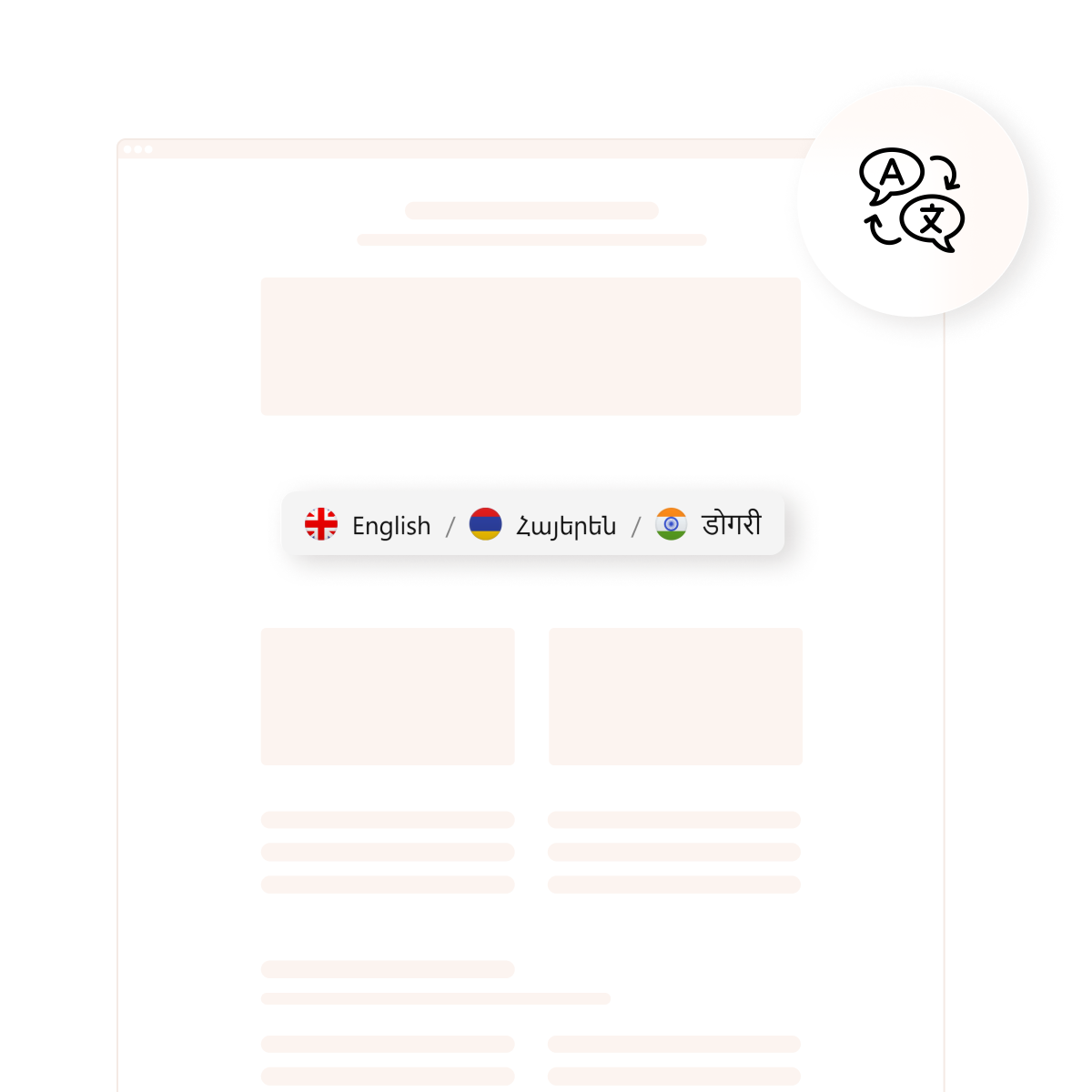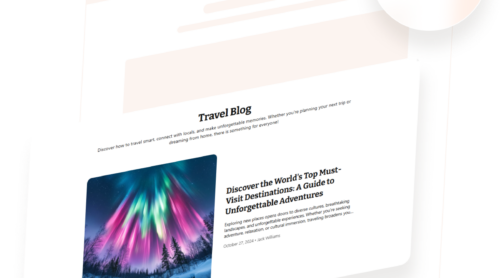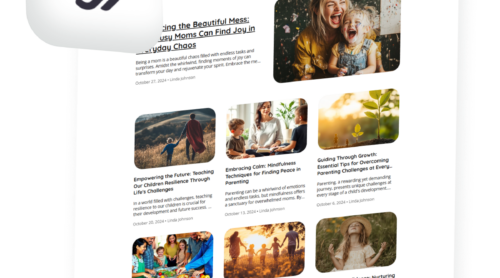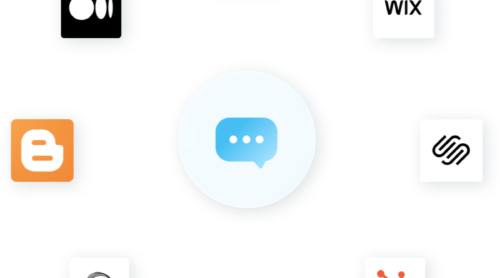In today’s globalized world, translating your website into multiple languages is a necessity. As businesses expand their reach internationally, website translation becomes a vital tool. But how can you effectively translate your website without compromising quality, user experience, or SEO?
This article covers everything you need to know about website translation: what it entails, how to translate a website from users’ and owners’ perspectives, the importance of website translation, and more.
What Is Website Translation?
There are different levels of website translation, including:
- Text translation. Converting text into another language while retaining its meaning.
- Multilingual interfaces. Ensuring all navigational elements (menus, buttons, forms) are user-friendly in the target language.
- Localized content. Adapting content for cultural preferences, such as date formats, currencies, and imagery.
Achieving effective website translation involves both linguistic expertise and technical know-how to integrate translated content seamlessly into your website structure.
Translation vs Localization
It’s important to understand the difference between translation and localization. Translation focuses on converting text from one language to another, whereas localization adapts content to fit the cultural, regional, and linguistic nuances of the target audience.
| Aspect | Translation | Localization |
|---|---|---|
| Focus | Language accuracy and meaning. | Cultural relevance and user experience. |
| Scope | Textual content only. | Includes visuals, design, and functionality. |
| Goal | Ensure comprehension in the target language. | Adjusting currency formats, date styles, and images. |
| Example | Translating “Welcome” to “Bienvenido” (Spanish). | Make the content feel native to the audience. |
By understanding the difference, you can create a website that not only communicates effectively but also resonates with users on a deeper level.
How to Translate a Website: User Guide
Most modern browsers come equipped with translation features. Let’s see how to use the translating capabilities of some of them.
How to translate a website in Chrome
Google Chrome offers a built-in translation feature powered by Google Translate, making it easy to translate web pages.
- Open Google Chrome on your PC or Mac.
- Visit the website you want to translate.
- If the page is in a language other than your system’s default, Chrome will automatically display a pop-up offering to translate the page.
- Click ‘Translate’ in the pop-up to convert the page into your preferred language.
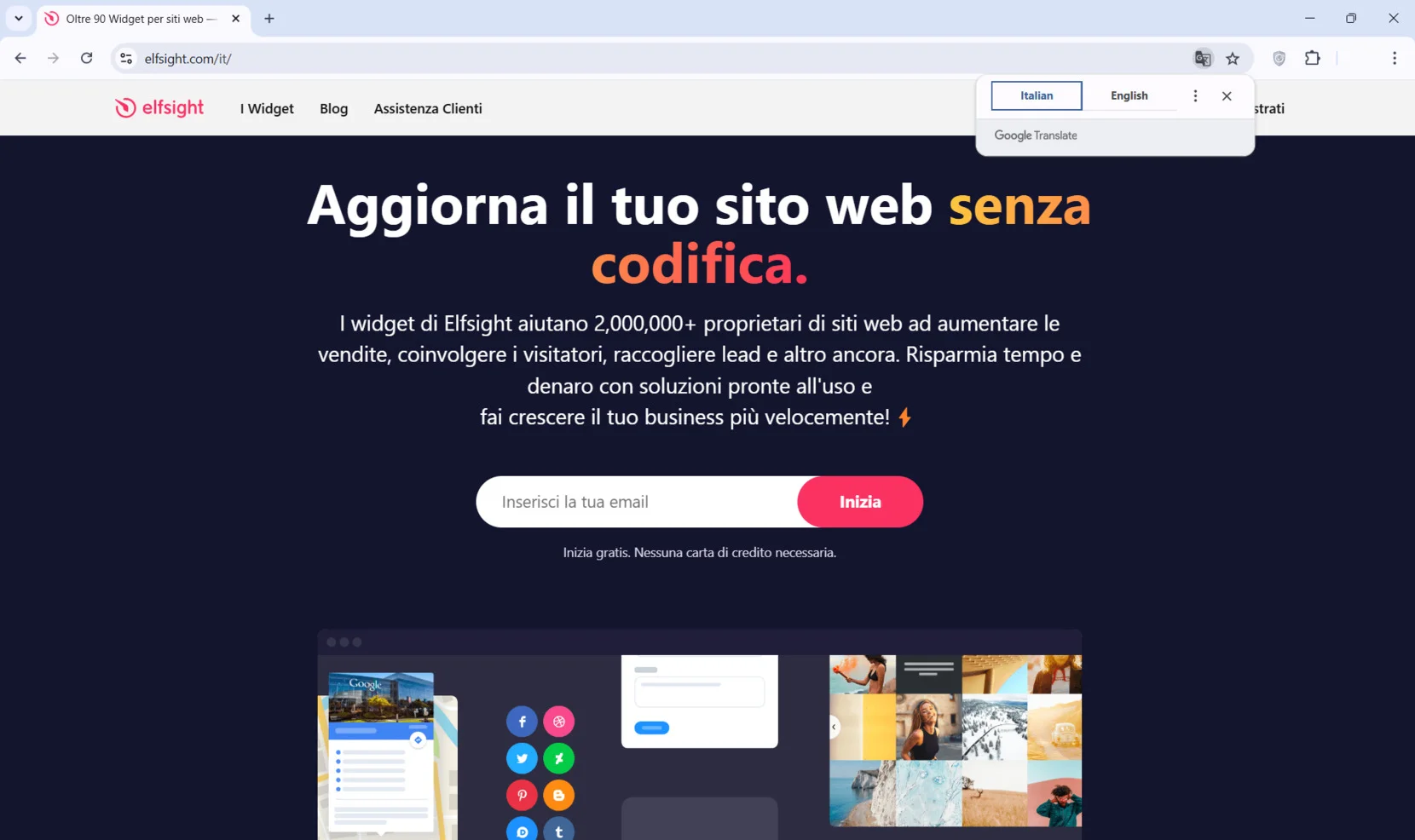
To change the translation language, click on the three-dots icon and find ‘Choose another language’. Set your preferences.
If no pop-up appears, enable translation manually. Go to ‘Settings’. In the ‘Languages’ tab, locate ‘Use Google Translate’ and ensure it is toggled on.
How to translate a website in Microsoft Edge
Microsoft Edge features a built-in translation tool powered by Microsoft Translator.
- Open Microsoft Edge on your PC.
- Navigate to the website you want to translate.
- If the page is in a foreign language, Edge will automatically display a pop-up offering to translate it.
- Click ‘Translate’ to convert the page to your system’s default language.
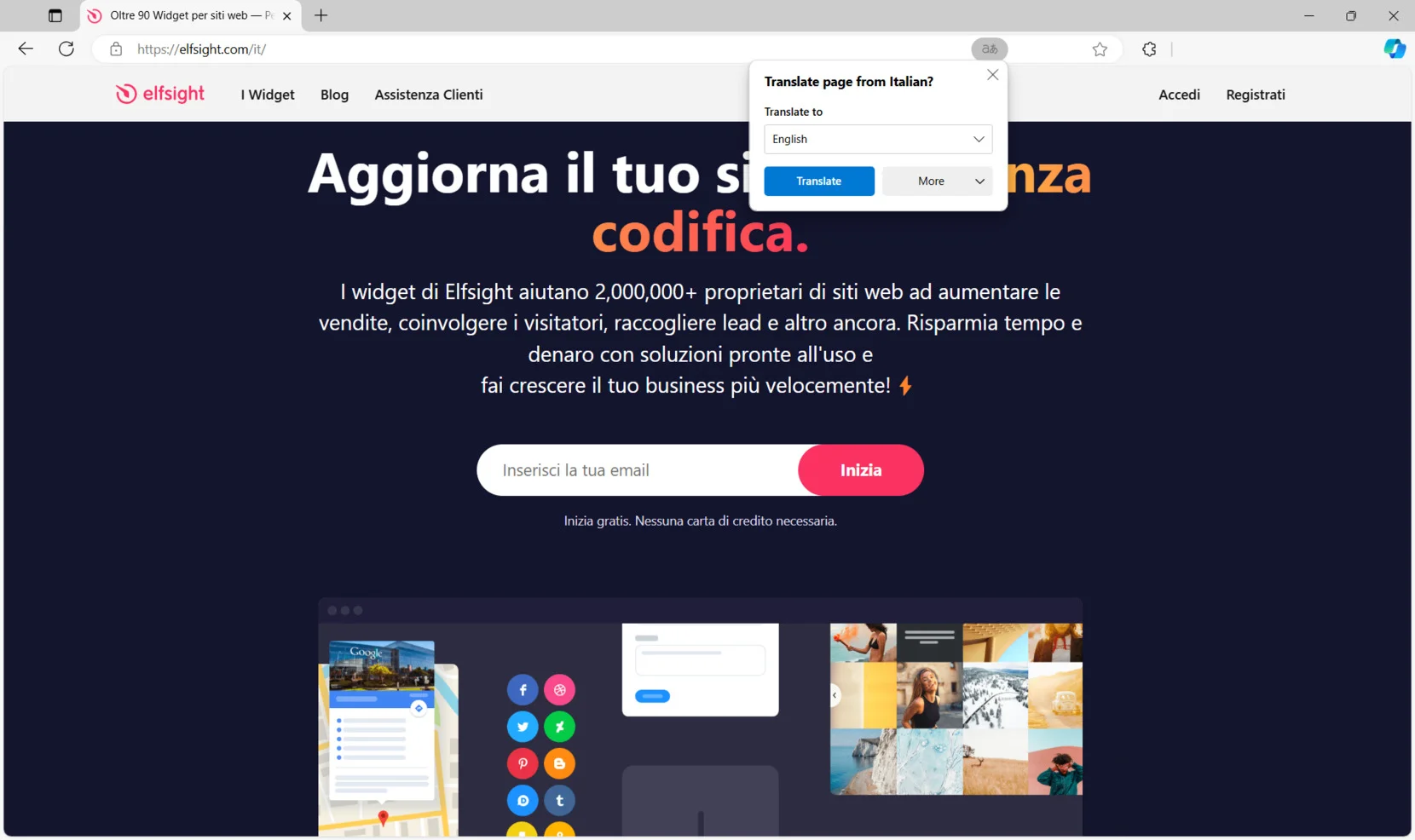
To choose a different language, click the arrow down icon in the translation bar. Select your preferred language from the list.
To enable the translation feature if it’s disabled, go to ‘Settings’ and find the ‘Languages’ tab. Toggle on ‘Offer to translate pages that aren’t in a language I read’.
How to translate a website in Firefox
Mozilla Firefox has recently introduced the Beta translation capabilities.
- Open Mozilla Firefox on your PC.
- If the website you visit is in a foreign language, a pop-up window will appear with a hint to change the language. Later, you will see a translation icon at the end of the search bar that you can click to open the utility.
- Your default language will be suggested for translation. Hit ‘Translate’ to display the website in it.
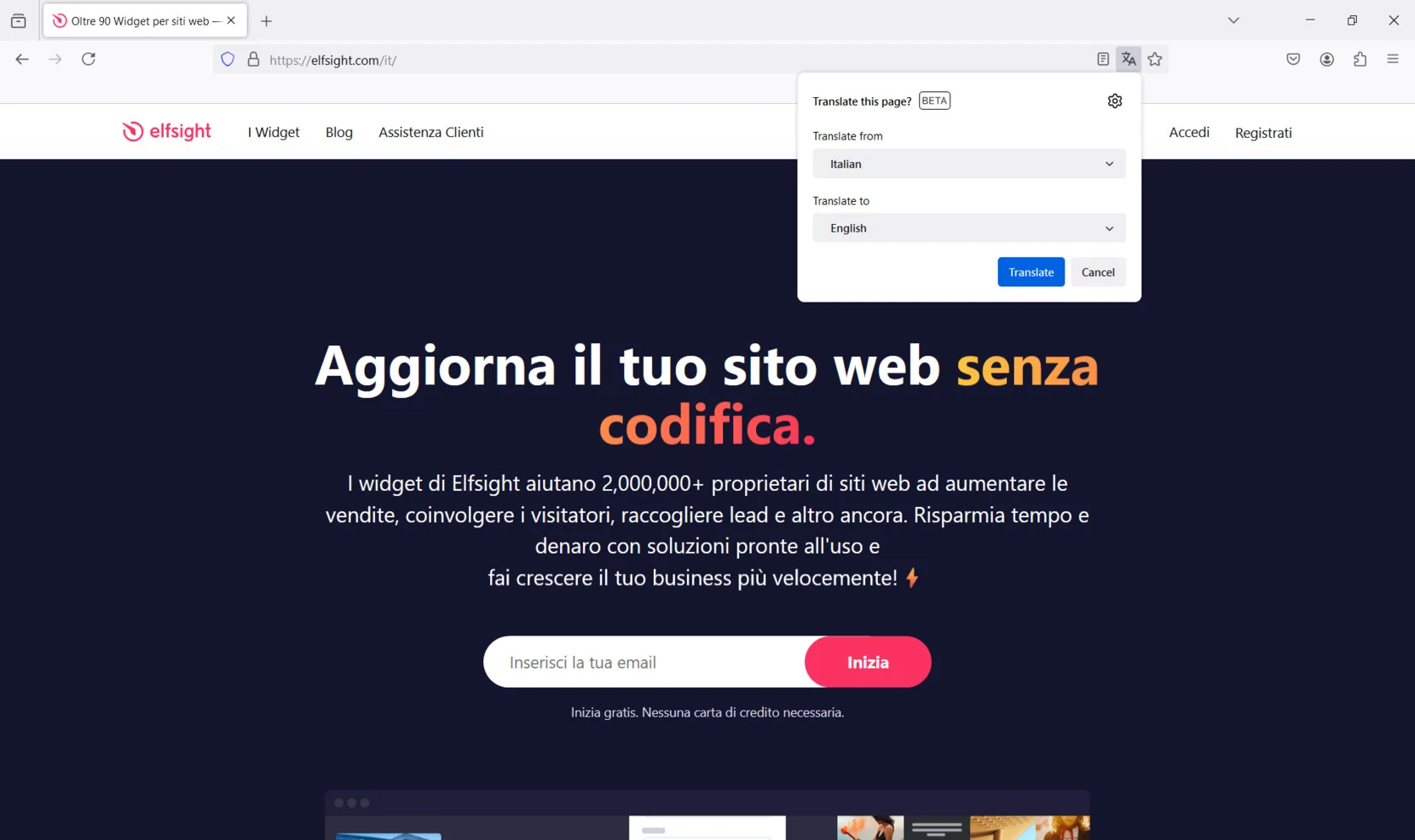
If you’d like a different language, click the downward arrow in the translation toolbar. Choose your desired language from the list.
If the website content translation feature doesn’t work, go to ‘Settings’. In ‘General’, scroll down until you see ‘Language and Appearance’. Pick your default language. You can also download languages for offline translation.
How to translate a website in Safari
Safari, Apple’s browser, provides translation capabilities on Mac devices with macOS Big Sur or later.
- Open Safari and navigate to the website you want to translate.
- If the page is in a foreign language, click the ‘Translate’ icon in the address bar.
- Choose your preferred language from the dropdown menu.
If the translation option doesn’t appear, go to ‘Preferences’. Find ‘Languages’ and enable translation.
Translating a website is easier than ever, thanks to built-in browser tools and translation services available on desktop and mobile devices. Now, you can access websites in different languages with just a few clicks.
How to translate a full website with Google Translate
Did you know there’s a free website translation tool that can help translate an entire website? It’s Google Translate.
- Copy the website’s URL and open Google Translate website.
- Choose the original language and the language you wish to translate to.
- Enter the website’s URL into the text box on the left side. A clickable version of the translated URL will appear in the box on the right.
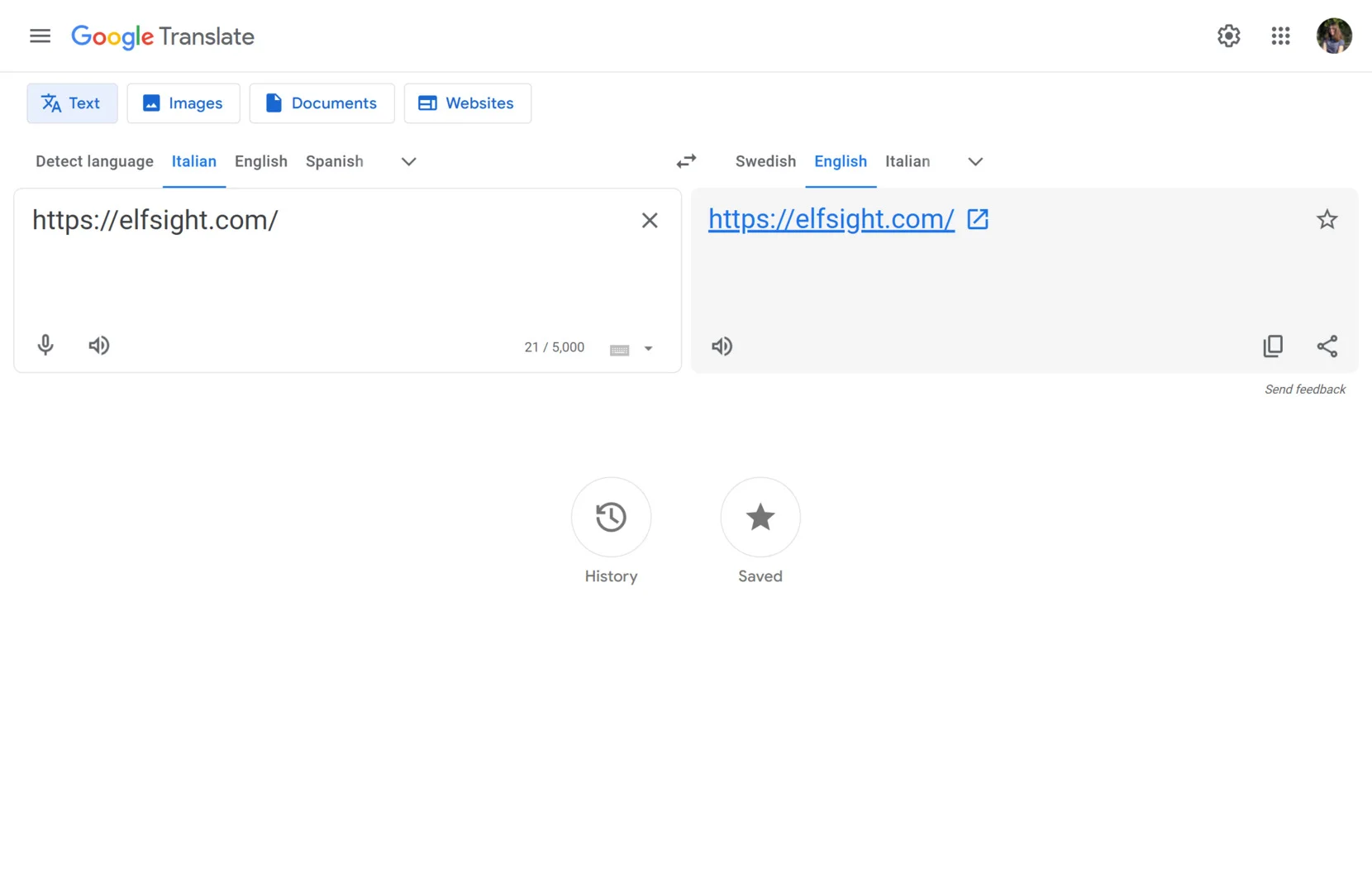
Add Translation to Your Website: Methods
Expanding your website’s reach to global audiences starts with making it accessible in multiple languages. By providing translations directly on your site, you eliminate the need for users to rely on external tools to translate web pages.
There are three methods for adding translations to your website: manual translation, automatic tools, and website plugins.
Manual translations
Manual translation involves hiring professionals to create content in your target languages. These translated versions are then added to your website as separate pages, often linked through a language switcher or dropdown menu.
How it works:
1. Plan your content. Identify which pages need translation. Prioritize key sections, such as the homepage, product pages, and customer support information.
2. Engage professional translators. Work with experts fluent in both the source and target languages to ensure accurate and culturally appropriate translations.
3. Organize content. Upload the translated pages to your website, organizing them into separate directories (e.g., /en/, /fr/).
4. Add a language switcher. Implement a user-friendly interface, like a dropdown or flag icons, for users to switch between languages seamlessly.
Manual translation, once the gold standard for accuracy, can now be effectively substituted with AI-powered tools. AI translation significantly reduces costs compared to traditional methods. Examples of such tools include ChatGPT, which can assist with context-aware translations or DeepL, known for its high-quality language accuracy.
- Customization. Content can be tailored to regional preferences, ensuring it resonates with your target audience.
- SEO benefits. Separate pages can be optimized with unique keywords, metadata, and hreflang tags, boosting your site’s visibility in search engines.
- Time-consuming. The process of translating, uploading, and organizing content requires significant time and effort.
- Complex maintenance. Regular updates must be translated and uploaded manually for each language.
Automatic translation
Automatic translation tools, such as Google Translate, offer a fast and cost-effective way to provide multilingual functionality on your website. These tools use machine learning to generate translations in real time, often through a widget embedded on your site.
For websites built on content management systems, multi-language plugins provide a powerful and flexible solution. These plugins enable you to create and manage translations for your website content, combining automation and manual input for improved accuracy and functionality.
Step-by-step guide:
1. Choose a layout. Select a template from the options provided in the Website Translator editor. Click ‘Continue with this template’ to proceed.
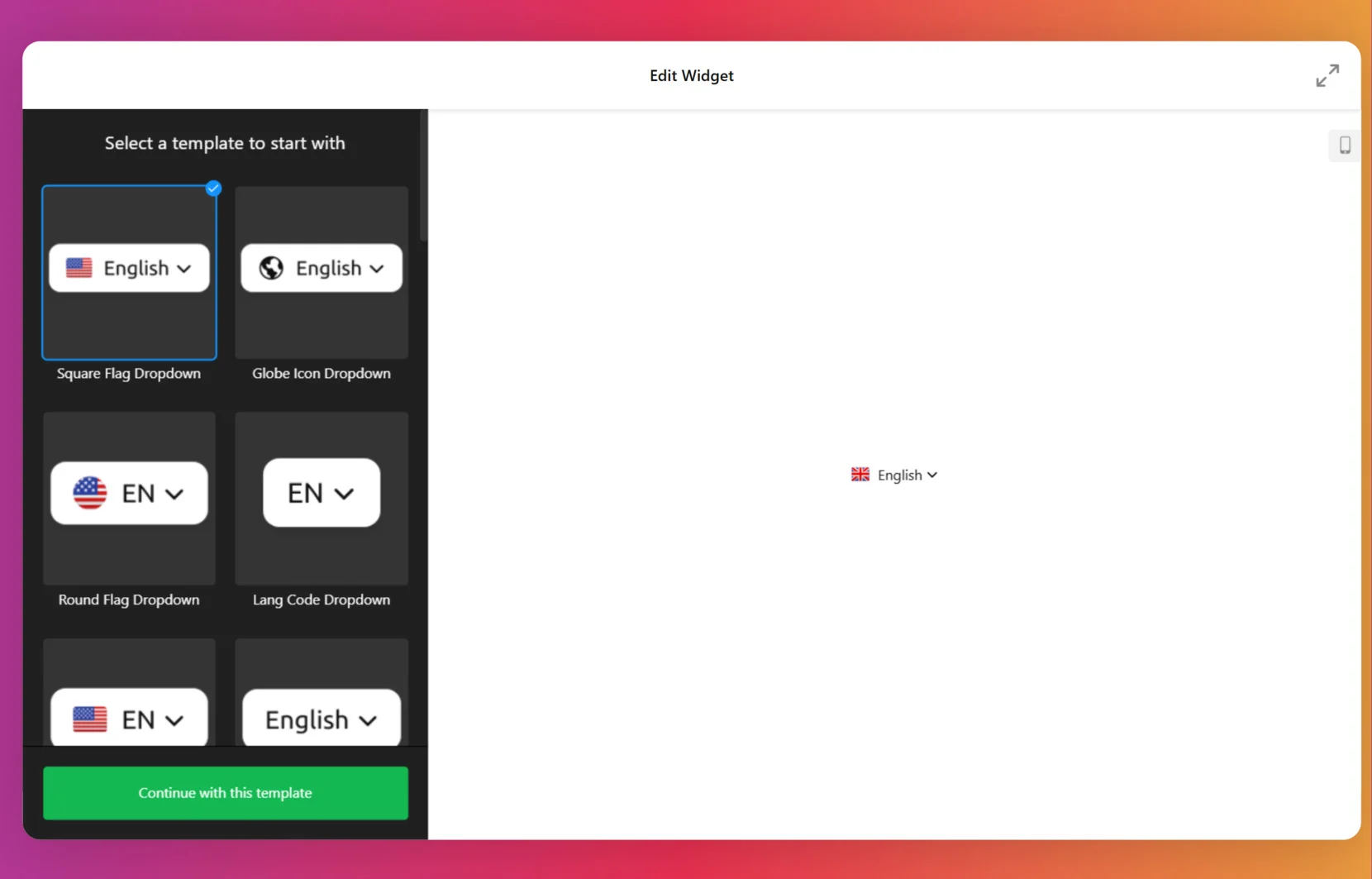
2. Add languages. Make a selection of supported languages using the ‘Add Language’ button and selecting from the dropdown list.
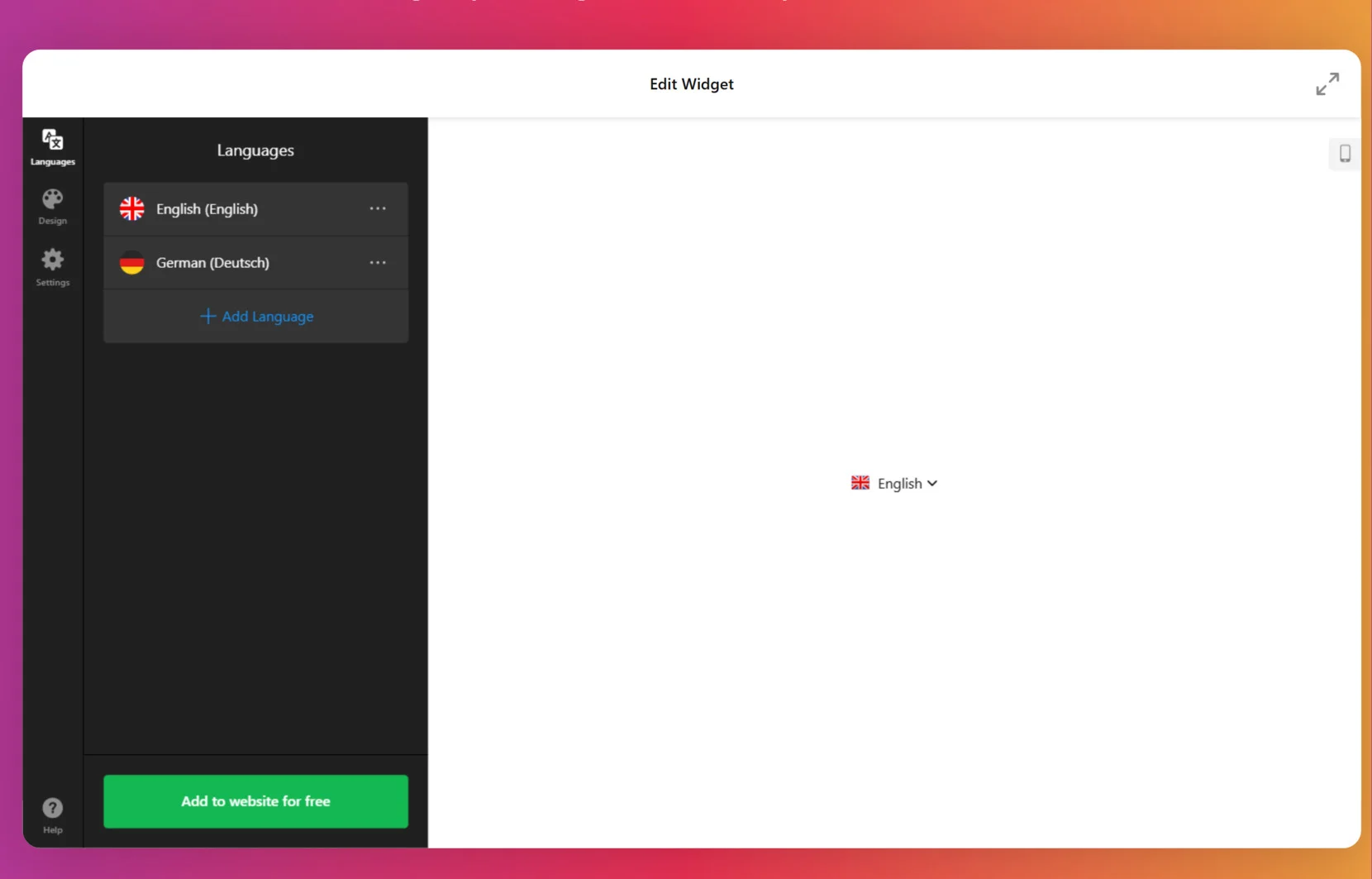
3. Customize the translator’s appearance. Under the ‘Design’ tab, choose the style, background and border colors, adjust the widget size and corner radius.
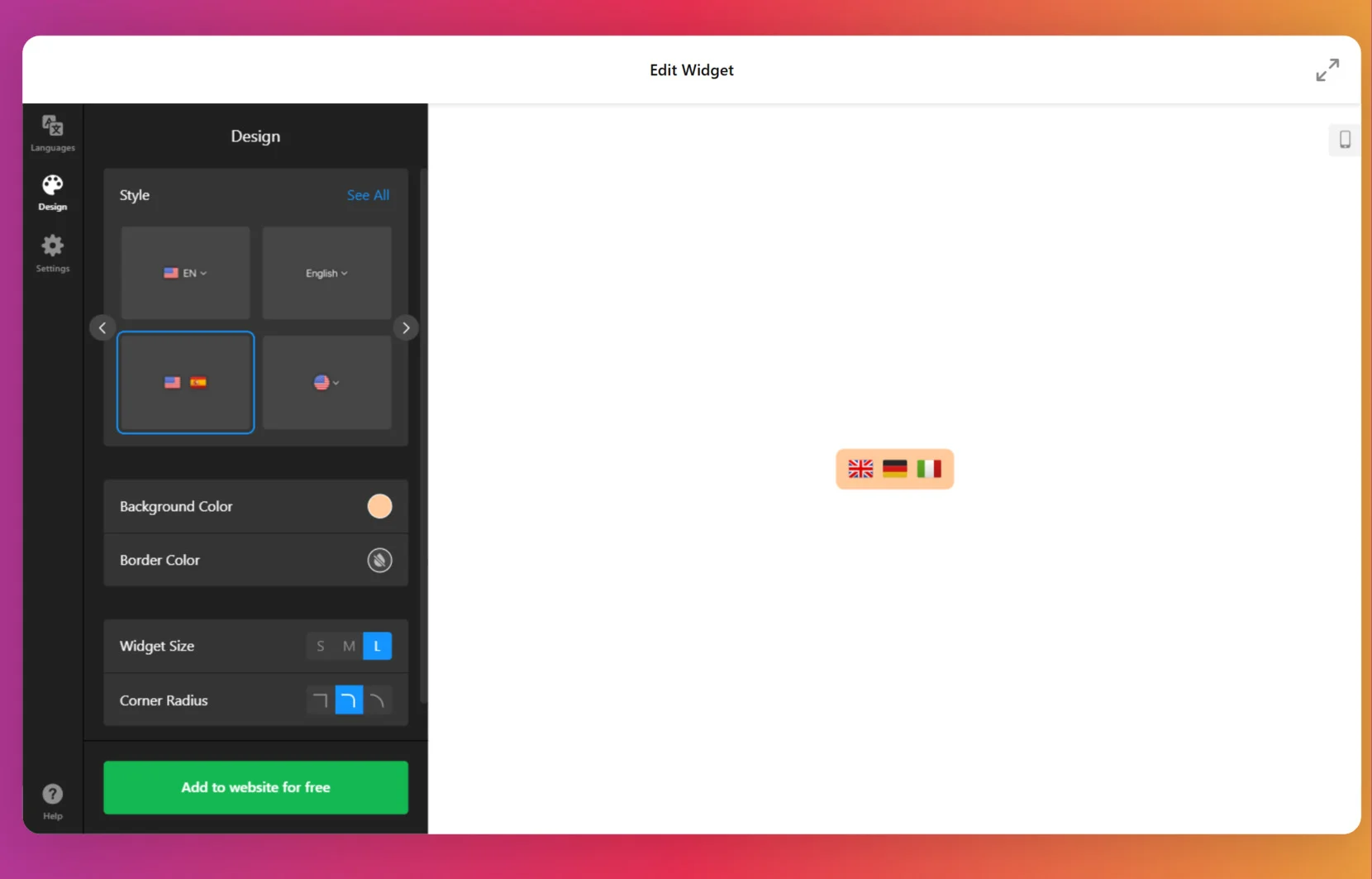
4. Complete configuration. Head to ‘Settings’ to select the embed type – inline or floating. There is also the possibility to enter custom CSS and JS.
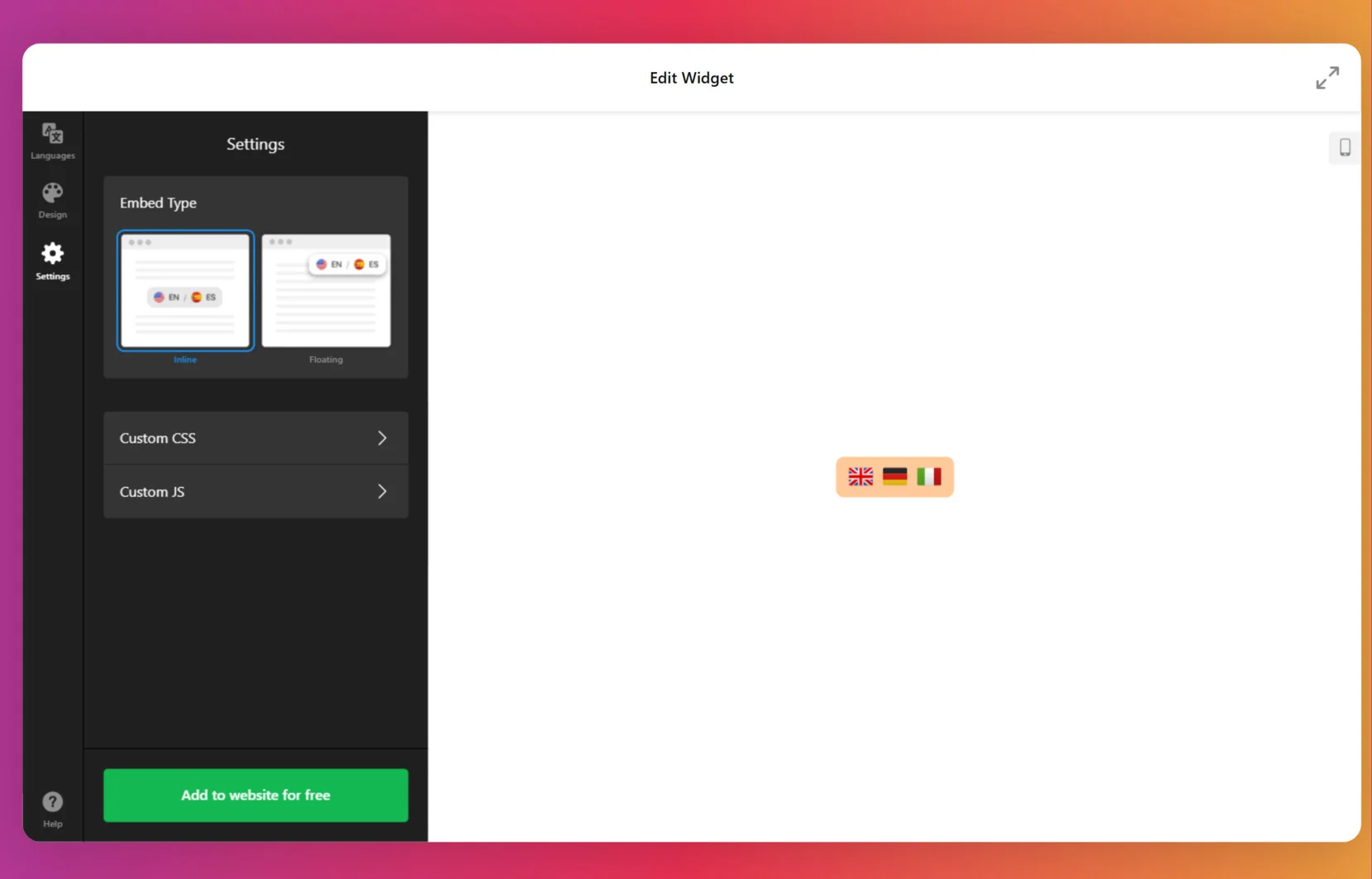
5. Add the translator to your website. Once everything is set, click ‘Add to website for free’ and then ‘Publish. Copy the provided code and paste it into your website’s editor.
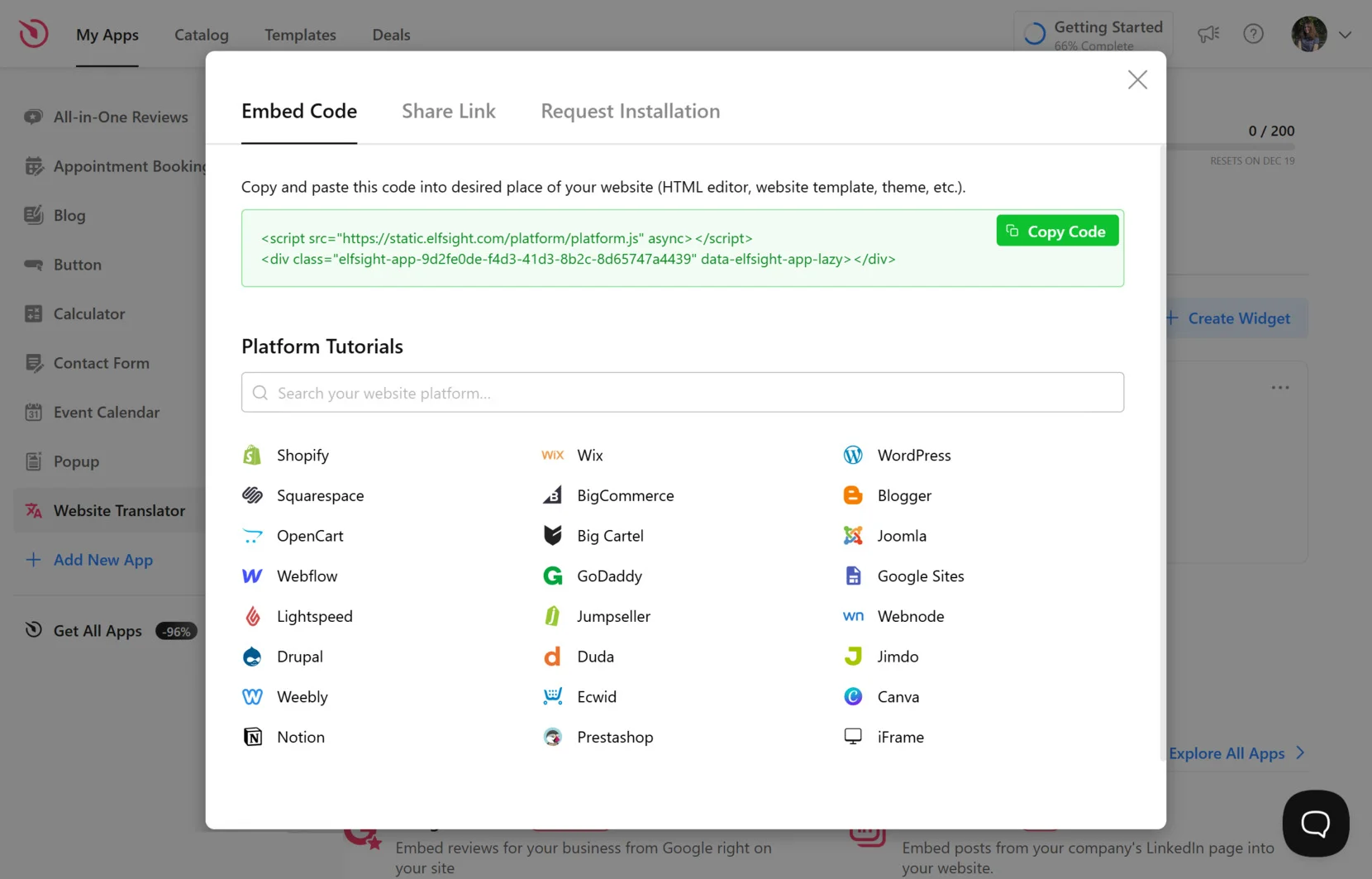
That’s it! Now, your website is available in multiple languages and you’re able to reach a wider audience across the globe.
- Flexibility. Plugins allow you to mix manual and automatic translations, offering a balance between cost and quality.
- User-friendly. Language switchers are often built into plugins, ensuring a seamless experience for site visitors.
- Scalable. Plugins can handle multiple languages and integrate with larger websites as they grow.
- Quick setup. Automatic translation tools are easy to install and require minimal technical expertise.
- Affordable or free. Many services are available at little to no cost, making them accessible for small businesses or personal websites. Elfsight offers 5 different plans, including the free one.
- Supports many languages.The website content translation tools support hundreds of languages, covering a broad range of global audiences.
- Accuracy issues. Machine translation lacks the context and nuance of human translation, leading to potential errors or misinterpretations.
- Minimal customization. You have little control over the quality or style of the translations.
Try creating your own website language translator with the easy-to use editor!
Choosing the right method for your needs
The best translation method for your website depends on your goals, budget, and resources. Here’s a quick comparison to guide your decision:
| Method | Best for | Cost | Key features |
|---|---|---|---|
| Manual Translation | Businesses targeting specific regions. | High | High-quality, culturally nuanced content. |
| Automatic Translation | Growing websites seeking multilingual SEO. | Moderate, Low, Free | Quick setup for low-priority content. |
Ultimately, the decision depends on your goals and resources. Having your website translated into different languages is always beneficial for those businesses willing to sell their services or goods to a diverse group of clients. However, not all companies can afford manual efforts to create multilingual content. Multi-language plugins, like your company’s Website Translator, provide an all-in-one solution to streamline this process and ensure your website is ready for a global audience.
Why Translate Your Website?
Creating translation of your website content has several benefits that directly impact your business growth and online visibility. Here’s why it’s worth the investment:
1. Expand to new markets
A multilingual website opens doors to international markets by allowing you to communicate effectively with potential customers in their native languages. This is particularly important for e-commerce businesses seeking to sell globally.
2. Improve user experience
Visitors are more likely to engage with your website if they can read and navigate it comfortably in their preferred language. A well-translated site builds trust and ensures users can find the information they need.
3. Boost SEO rankings
Multilingual websites can target keywords in multiple languages, increasing visibility in international search results. Properly implemented hreflang tags help search engines understand your website’s language structure, improving ranking and reducing bounce rates.
4. Increase conversions
By offering content in your audience’s language, you remove a significant barrier to purchase, inquiries, or sign-ups. Studies show that consumers are more likely to buy from websites in their native tongue.
Features to Look for in a Website Translator
When choosing a translation method or tool, consider these essential features to ensure your website meets the needs of your audience:
- Language support
The translator should cover all the languages you need, including less common ones, to maximize your global reach.
- Accuracy and context
For accurate translations, tools should offer advanced machine learning or integration with professional translators. Look for solutions that allow hybrid translation (manual plus automatic).
- Integration ease
Choose a tool that integrates seamlessly with your website platform. Plugins and widgets should offer simple installation and minimal technical requirements.
- Customization options
The ability to tweak translations, change the design of the language switcher, or add cultural adaptations is crucial for creating a polished multilingual site.
Conclusion
Website translation is a vital step toward building a global brand and ensuring a seamless user experience for international audiences. Whether you choose manual translations or automatic multi-language plugins, the right solution depends on your goals, budget, and technical expertise.
Elfsight’s Website Translator widget is an excellent choice for businesses looking to expand their global presence. Start your multilingual journey today by exploring how our widget can transform your website into an accessible platform for audiences worldwide.
Take the first step—try our Website Translator widget and unlock your website’s global potential!
FAQ
How do I change the language of a website?
How do I activate Google Translate for my website?
Why won't a website translate?
- Unsupported language. The browser or translation service may not support the website’s language.
- Dynamic content. Certain elements (e.g., images with text, JavaScript) cannot be translated automatically.
- Disabled translation feature. Ensure the browser’s translation feature is active in settings.
- Custom website setup. Some websites prevent translation for security or copyright reasons.