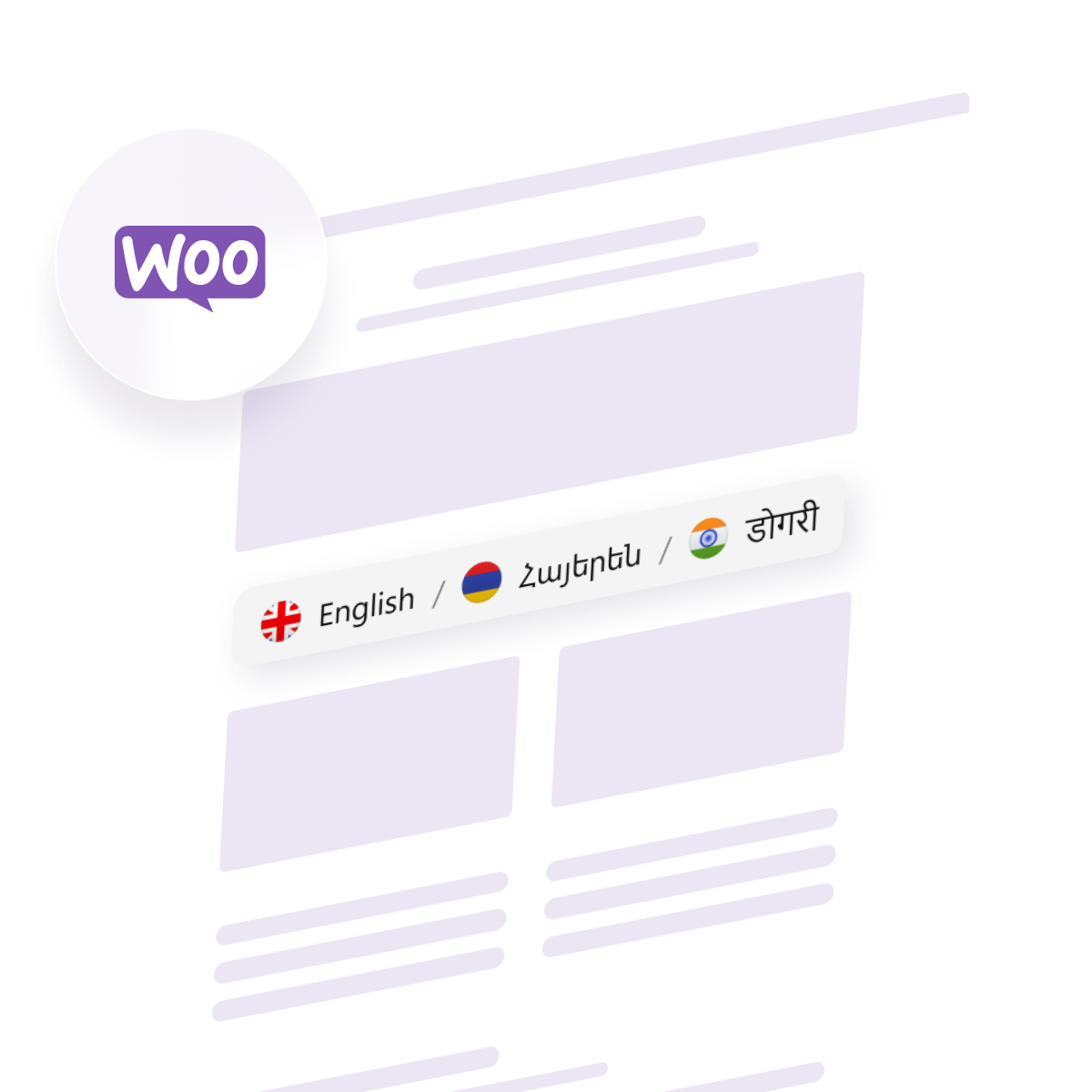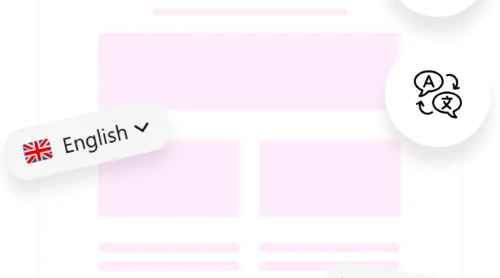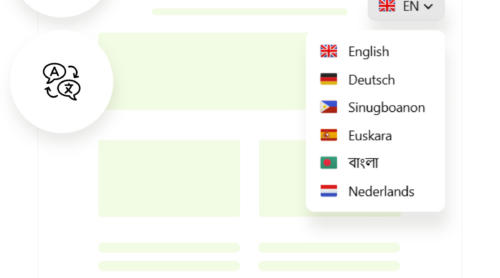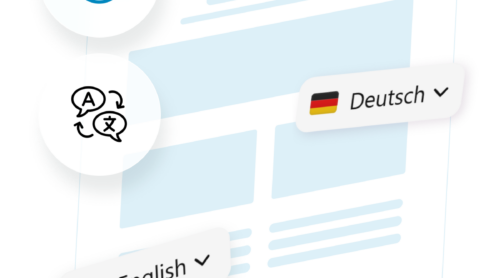Why Make Your WooCommerce Site Multilingual?
If you’ve ever tried shopping on a site that wasn’t available in your language, you know how frustrating it can be. The same applies to your customers. A multilingual WooCommerce site makes your store accessible to a much larger audience, creating a better user experience and boosting your chances of converting visitors into loyal customers.
Connect with a global audience.
Having a multilingual WooCommerce site means you can sell to customers around the world. Whether it’s French, Spanish, or Chinese, having your content available in their native language creates a personal touch that encourages trust and engagement.
Enhance user experience
When customers can browse your site in their language, it feels more comfortable and natural. They’ll be able to navigate easily, understand product descriptions, and feel confident making a purchase.
Boost your SEO
Google loves multilingual sites. When you optimize your pages for different languages, you improve your chances of ranking in search results worldwide, bringing in more traffic from global markets.
Making Your WooCommerce Site Multilingual: The Simple Way
Okay, so we know why you need to go multilingual. Now let’s talk about how to actually do it. You could manually translate your site’s content, but that’s time-consuming and not practical. Thankfully, with the right WooCommerce language plugin, you can automate most of the work, so you can focus on running your business instead of stressing over translations.
Here’s how you can do it the simplest way:
- Access the Elfsight intuitive editor
- Customize your language selector
- Add languages for translation
- Embed the Woocommerce multilingual plugin
Want to see the WooCommerce Translation plugin in action? Give it a try right now!
How to Choose the Right WooCommerce Translation Plugin
There are plenty of translation plugins out there, but not all are created equal. The goal is to find one that’s easy to install, reliable, and doesn’t slow down your site.
Features to look for in a WooCommerce multilingual plugin:
- User-friendly interface. A plugin should be simple to install and configure.
- Compatibility with WooCommerce. Ensure the plugin integrates well with your WooCommerce store, especially when dealing with product pages, cart, and checkout.
- Automatic and manual translation options. Look for plugins that allow both automated translations (for speed) and manual editing (for accuracy).
Elfsight’s WooCommerce Translation Plugin checks all the boxes. Here’s what makes it a great choice:
- Easy installation. You don’t need to be a tech expert to get it up and running. Just install, configure, and you’re ready to go.
- Accurate AI translation. Powered by Google AI for contextually accurate translations in 130+ languages.
- Customizable language switcher. Elfsight lets you easily add a language switcher to your site, so customers can choose the language they prefer in just a click.
How to Add Elfsight WooCommerce Translation Plugin to Your Online Store
The Elfsight WooCommerce Translation plugin is a simple and effective tool to make your WooCommerce store multilingual. Follow these steps to get started:
- Choose your template
Begin by opening the Elfsight WooCommerce Translation plugin editor. Select the template that fits your website’s design. Whether you’re aiming for a simple look or something more dynamic, the plugin has options that can be easily customized.
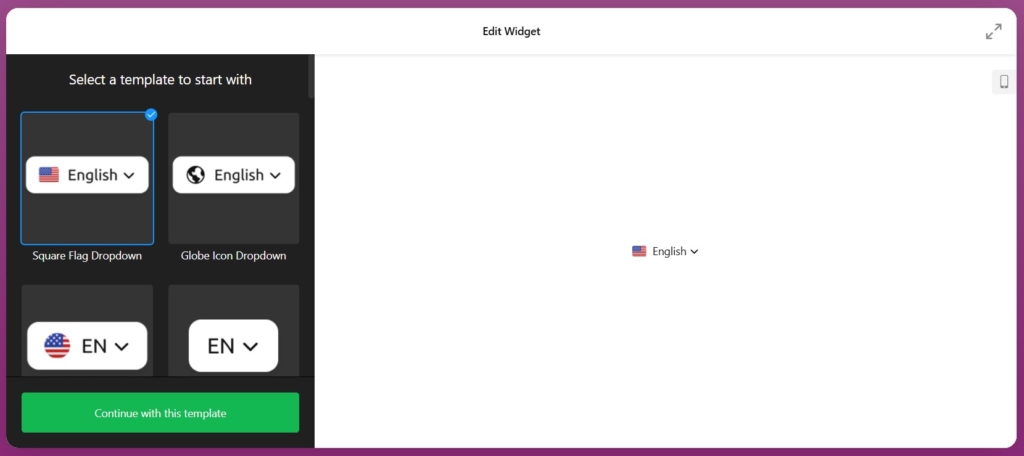
- Add your languages
The plugin allows you to effortlessly add multiple languages for your WooCommerce site. In the setup panel, choose the languages you want to make available for your customers. With just a few clicks, you’ll have your site ready for a global audience.
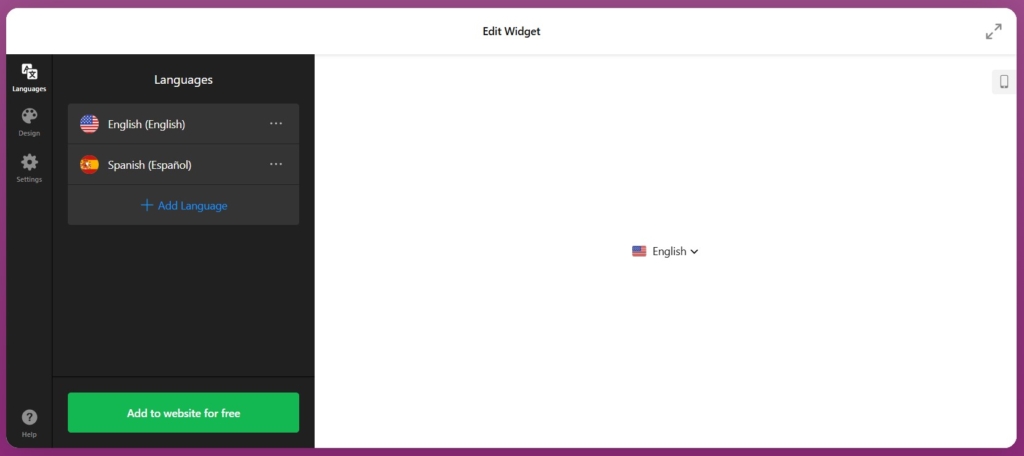
- Customize your language switcher
Design your store’s language switcher to fit seamlessly into your site’s theme. The WooCommerce language switcher plugin can be adjusted to match your branding, ensuring a consistent look and feel across your pages.
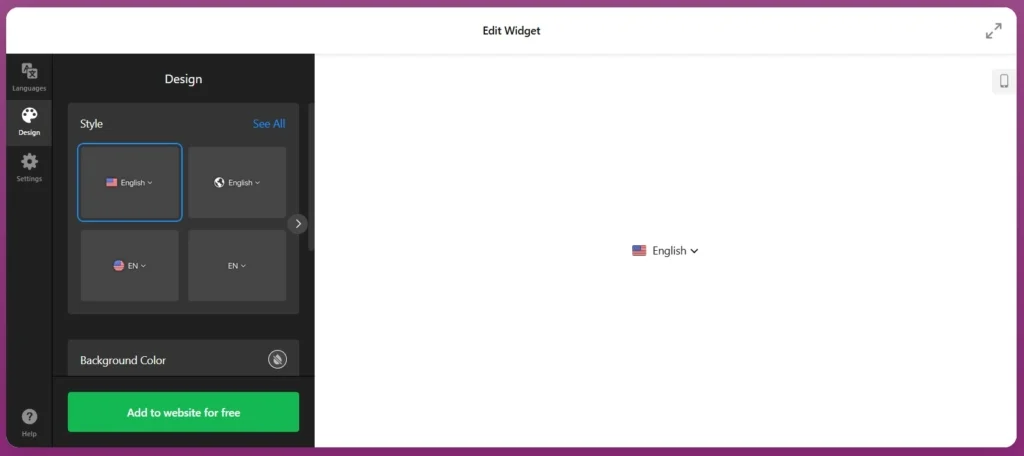
- Configure settings
Head to the Settings section of the plugin to finalize your setup. Choose your preferred embed type – inline or floating – based on where you want the language switcher to appear on your pages. You can also tweak the design further using custom CSS and JavaScript, giving you full control over how the widget functions.
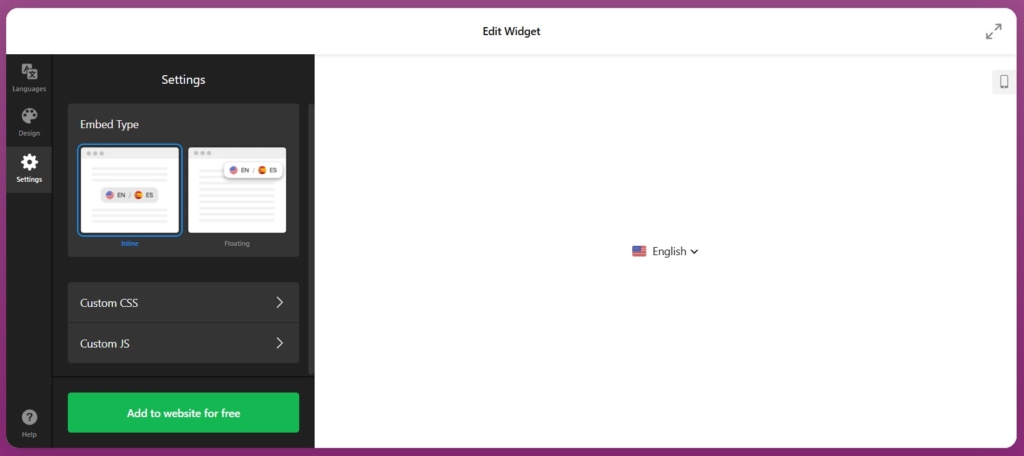
- Embed the language switcher widget
To display the language switcher on your WooCommerce site, open the WordPress editor. Select the page or area (like the header or footer) where you want the language options to appear. Add a Custom HTML block to the page, and paste the provided embed code into the block.
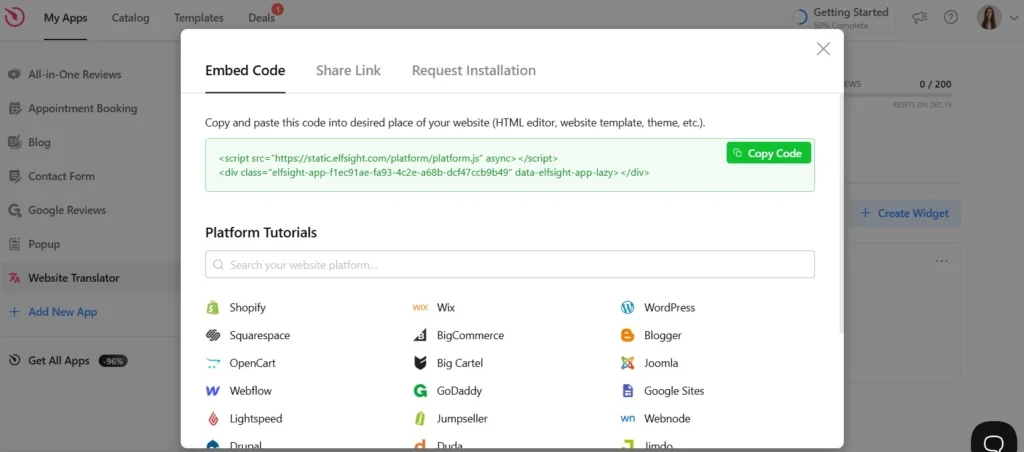
- Save and publish
Once everything is set up, click Save and Publish. Your multilingual WooCommerce store is now live, and customers can easily switch between languages for a smooth shopping experience.
The Elfsight WooCommerce Translation plugin streamlines the translation process without the need for complex coding. Whether you’re new to WordPress or an experienced developer, this plugin is designed to make multilingual setup quick and hassle-free.
Common Challenges in WooCommerce Translation
Inconsistent translations across pages
Ensure that your translations remain consistent by regularly reviewing your content and making necessary adjustments, especially when updating product descriptions or adding new content.
Plugin compatibility issues
Ensure that your WooCommerce translation plugins are compatible with other essential plugins you’re using, like SEO or payment gateway plugins, to avoid conflicts and ensure smooth operation.
Optimizing WooCommerce localization for SEO
Ensure that your translated pages are optimized for SEO. This includes adjusting meta titles, descriptions, and alt texts to match the target language and incorporating local keywords.
Conclusion
Making your WooCommerce store multilingual is an essential step toward reaching a wider global audience and enhancing the shopping experience for customers from different regions. By using the Elfsight WooCommerce Translation plugin, you can seamlessly translate your site’s content and easily implement a WooCommerce language switcher, giving your visitors the ability to browse in their preferred language.With just a few simple steps, your site will be equipped with a fully functional WooCommerce multilingual setup, ensuring that your store is accessible, engaging, and user-friendly for international customers. Expand your reach, boost your sales, and provide a localized experience that will make your online store stand out. Try it now with the easy-to-use editor!
FAQ
How do I integrate the Elfsight WooCommerce Translation plugin with my existing WooCommerce store?
Integrating the Elfsight WooCommerce Translation plugin into your store is straightforward. Simply install the plugin, configure your language settings, and embed the language switcher on your site. It works seamlessly with your current WooCommerce setup, allowing you to add multiple languages without disrupting the user experience.
Is the Elfsight WooCommerce Translation plugin compatible with all WooCommerce themes?
Yes, the Elfsight WooCommerce Translation plugin is designed to be fully compatible with most WooCommerce themes. Whether you’re using a custom theme or a popular template, the plugin integrates smoothly, ensuring your language switcher displays properly without causing any design issues.
Can I use the language switcher in specific areas of my WooCommerce site?
Absolutely! You can place the WooCommerce language switcher anywhere on your site – whether it’s in the header, footer, or as a floating button. The plugin allows you to choose the location that best suits your store’s layout and provides flexibility in design to make it both functional and visually appealing.
Will the plugin affect my site’s speed and performance?
The Elfsight WooCommerce Translation plugin is optimized for performance and designed to have minimal impact on your site’s loading speed. It works efficiently behind the scenes, ensuring a smooth user experience. However, like any plugin, it’s important to keep it updated and monitor performance to ensure everything runs smoothly.
Need More Info?
For additional guidance on using the Website Translator plugin, visit our Help Center for helpful tips and tutorials. Have suggestions or feedback? Visit our Wishlist or join the Elfsight Community to engage with other users and experts.