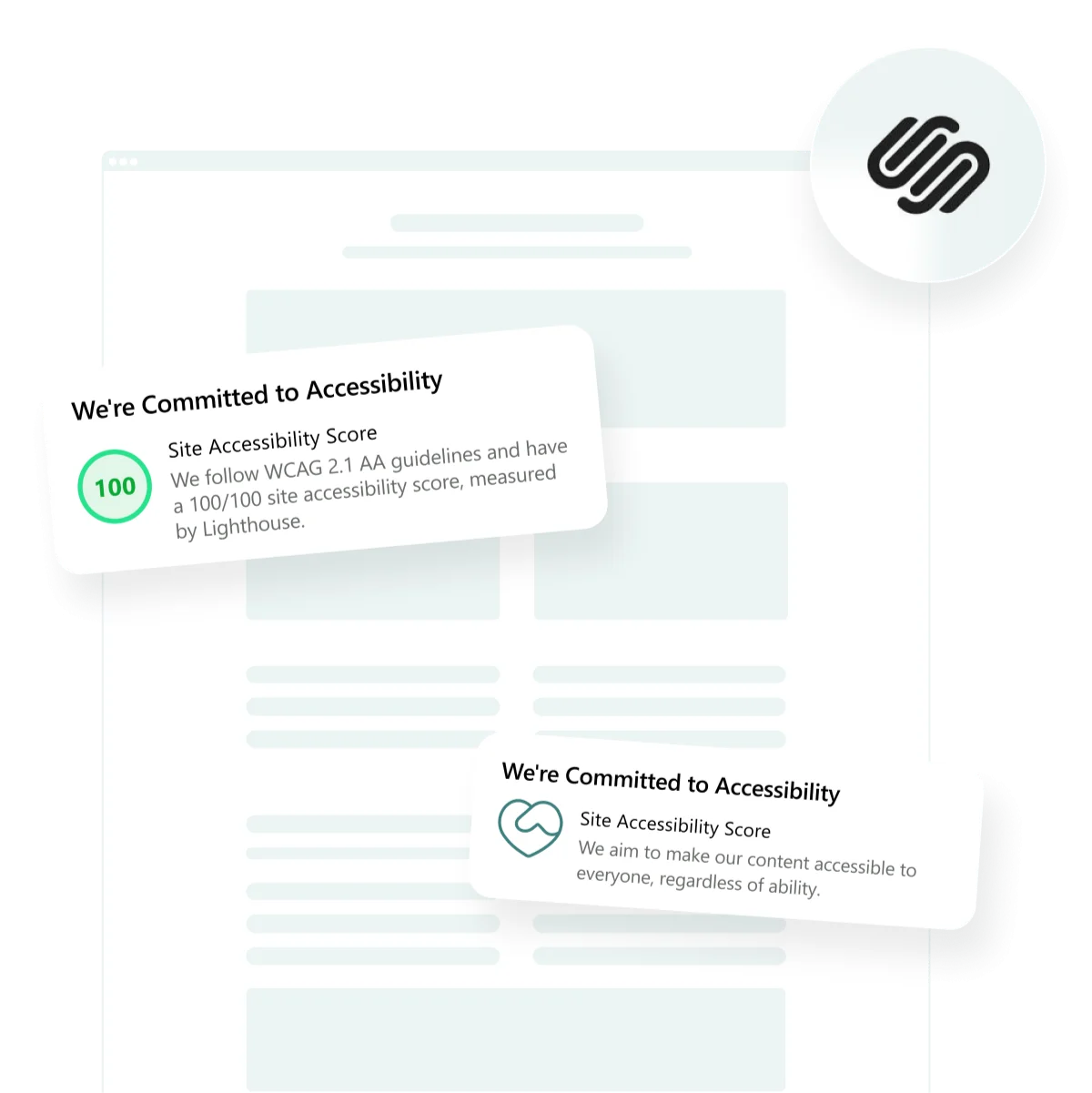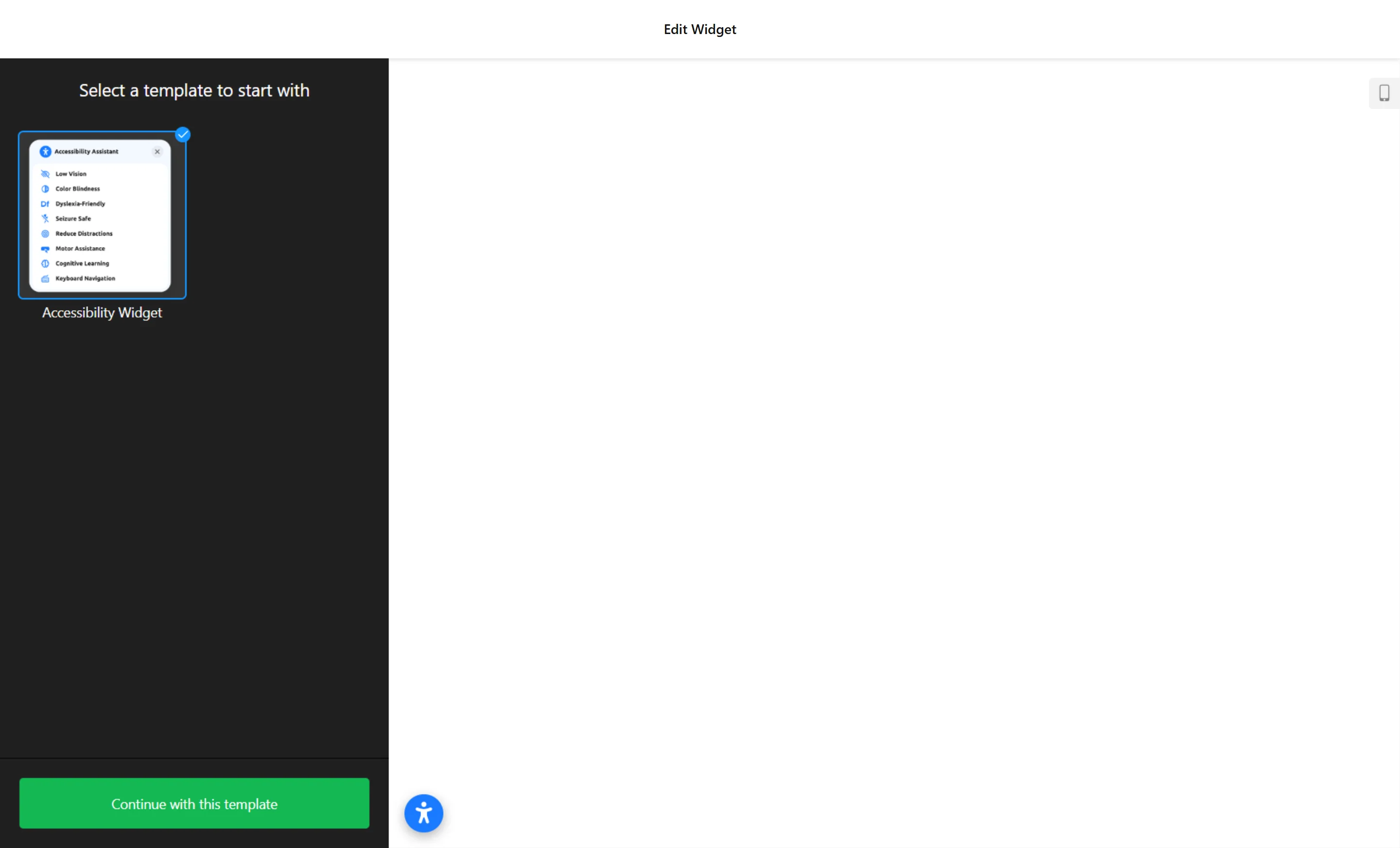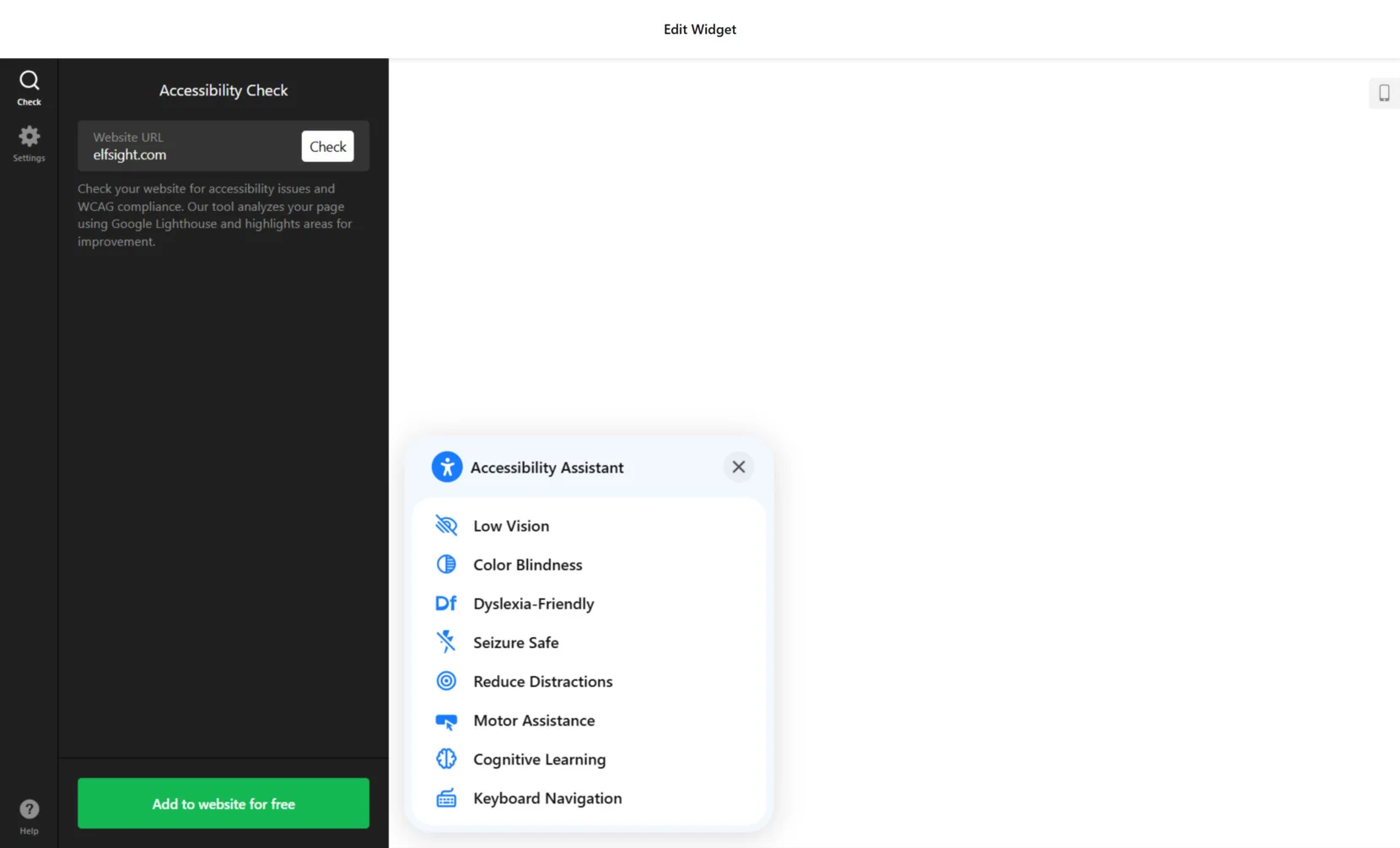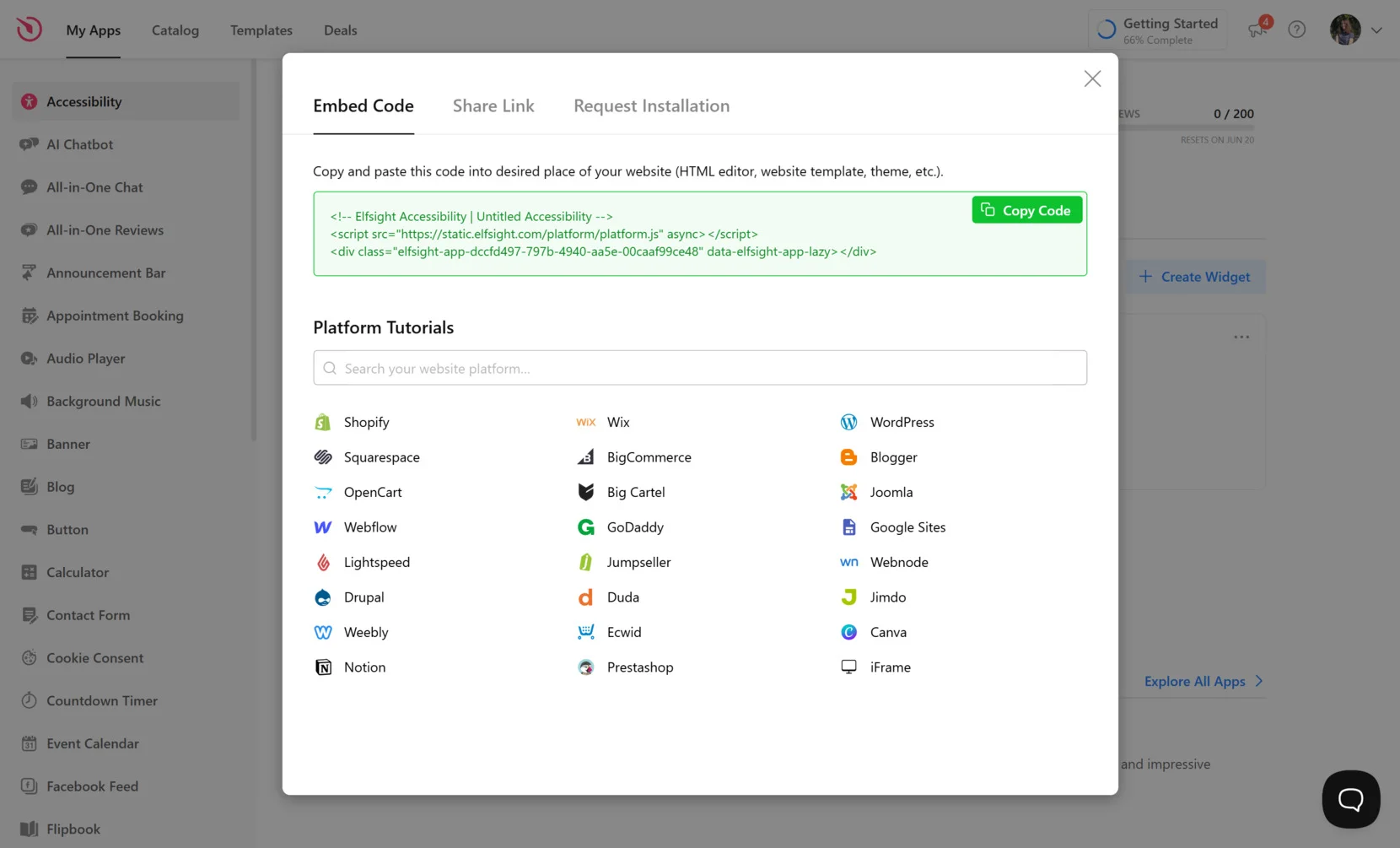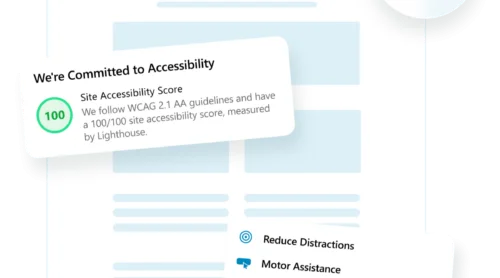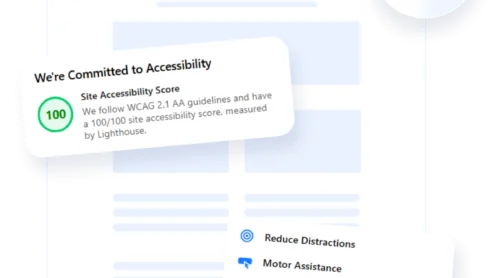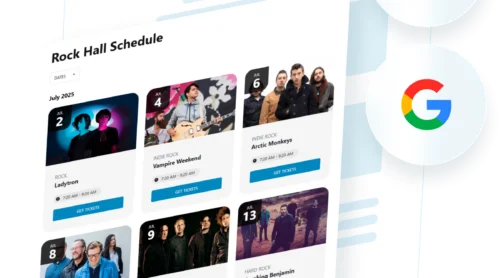If you’re wondering how to make a Squarespace website Americans with Disabilities Act (ADA) compliant, it starts with understanding what accessibility means in practice. ADA compliance ensures your website is usable for people with disabilities by meeting essential accessibility standards for websites — like proper contrast, keyboard navigation, and screen reader support.
Squarespace offers a solid design foundation, but it’s not fully ADA compliant out of the box. To close the gap and meet legal requirements for website accessibility, adding an accessibility widget is a smart, effective step. This lightweight tool enhances your website’s usability without requiring any coding or redesign.
- Improve usability for all visitors. The widget helps people with vision impairments, mobility issues, and other disabilities navigate your website more easily.
- Boost legal protection and compliance. With rising legal pressure around accessibility, the widget helps you align with ADA and WCAG guidelines.
- Enhance your brand’s reputation. Demonstrating inclusivity signals that you care about every customer and fosters trust in your brand.
- Expand your potential audience. Accessibility improvements can bring in users who would otherwise be unable to interact with your content.
- Quick and seamless integration. A widget can be added to your Squarespace website in minutes — no design changes or developer help needed.
With a growing focus on digital inclusion, having the right tools in place is no longer optional. Let’s look at how Elfsight can help you quickly integrate an accessibility widget that makes a real difference.
How to Make Squarespace ADA Compliant Quickly
Now that you know why accessibility matters, the next step is to implement a solution that helps ensure ADA compliance on Squarespace. Elfsight offers a simple, no-code way to add an accessibility widget that enhances screen reader compatibility, improves navigation, and supports key elements from the ADA compliance checklist.
- Open the Elfsight editor and select an accessibility widget template.
- Perform an accessibility scan on your website whenever needed.
- Adjust the widget’s configuration, including placement, language, and additional options.
- Hit “Add to website for free”, copy the generated code, and insert it into your website.
This process is beginner-friendly and doesn’t require any design or coding skills. In just a few clicks, your Squarespace website becomes more inclusive, user-friendly, and legally compliant.
Try it yourself – build your own accessibility widget in minutes!
What You Get with Elfsight’s Widget
Once you’ve added the widget to your website, it’s important to understand exactly how it helps you achieve accessibility compliance. Elfsight’s Squarespace accessibility widget is designed to improve inclusivity, enhance user experience for all visitors, and support full Squarespace accessibility compliance with zero technical effort.
Here are the key features and benefits that make Elfsight a reliable solution for building an inclusive and compliant website:
- Preset accessibility profiles. Instantly activate modes like Vision Impaired, Color Blind, or ADHD to accommodate different user needs.
- Text and color adjustments. Let users customize font size, line height, spacing, and color contrast to improve readability.
- Navigation support. Enhance keyboard navigation and ensure compatibility with screen readers for smooth interaction.
- Real-time accessibility scanning. Analyze your website for accessibility issues and apply fixes from a single panel.
- Multilingual interface. Automatically detect and display the widget in the user’s native language for a seamless experience.
- Flexible display options. Position the widget wherever it fits best — corner, edge, or custom location — without disrupting design.
- Instant updates and hosting included. All updates are delivered automatically via Elfsight’s cloud-based hosting, keeping the widget always up to date.
With these built-in tools, you can confidently move toward full Squarespace accessibility compliance while offering every visitor a more inclusive experience. Next, let’s walk through the full step-by-step process of setting up your widget with Elfsight.
Squarespace ADA Compliance: Step-by-Step Guide
Once you understand the benefits of using Elfsight’s ADA compliance widget, it’s time to go hands-on. Below is a detailed walkthrough on how to create, configure, and embed the widget into your Squarespace website to improve accessibility and meet ADA compliance requirements. These steps will help you implement visual and navigation adjustments, screen reader compatibility, and contrast controls that ensure a better experience for all users.
- Choose a Template. Open the widget editor on Elfsight and select a template from the available accessibility modes like Low Vision, Color Blindness, Dyslexia-Friendly, and more. Click “Continue with this template” to proceed.
- Run an Accessibility Scan. Go to the “Check” tab, enter your website URL, and click “Check”. The widget will analyze your page using Google Lighthouse and identify areas where accessibility improvements are needed.
- Customize Widget Settings. In the “Settings” tab, configure the display language, position on screen, visibility across devices and pages, and visitor memory duration. You can also apply custom CSS and JS for deeper adjustments.
- Embed the Widget on Your Website. Click “Add to website for free”. copy the generated code, and paste it into the code block of your Squarespace editor. Publish the changes to make the widget live.
With this step-by-step setup, your Squarespace website will be equipped to assist users with various impairments while meeting modern accessibility requirements with ease.
If you’re looking for other ways to improve your website’s accessibility beyond using a widget, the next section explores alternative methods and tools worth considering.
Alternative Solution for Squarespace Accessibility
While Elfsight offers the most efficient way to improve accessibility on your Squarespace website, there’s also a manual method using Squarespace’s native Code Injection feature. This option allows you to add third-party scripts or open-source accessibility widgets directly into your website’s code. It’s a flexible approach suited to those who have basic technical skills or access to developer support.
Here’s the step-by-step guide:
- Log in to your Squarespace account. Go to www.squarespace.com, click “Log In”, and select the website where you want to add accessibility enhancements.
- Access the Code Injection section. From the main dashboard, click on “Settings” in the left-hand menu. Scroll down and open the “Advanced” section, then select “Code Injection”.
- Choose your script. Find a lightweight, well-documented accessibility script or widget (e.g., an open-source JavaScript library offering keyboard navigation or visual adjustments). Ensure the code complies with accessibility standards.
- Paste the code into the Header field. Copy and insert the script into the “Header” section. This ensures it loads on every page of your website. Avoid placing it in the Footer to ensure early rendering of accessibility features.
- Save and publish changes. Click “Save” at the top of the panel. Open your published website to verify that the widget or script is working as expected.
You can also test the widget’s behavior using a screen reader emulator or contrast checker to confirm that key accessibility functions are working correctly.
Comparison of Accessibility Integration Methods
Let’s compare Elfsight’s solution with the manual Code Injection method to see which better fits your needs. Both offer practical value, but differ significantly in user-friendliness, customization, and maintenance effort.
| Method | Advantages | Limitations |
|---|---|---|
| Elfsight Accessibility Widget | Offers a no-code setup with built-in accessibility modes, real-time audit tools, and user-friendly customization. | Access to advanced features may require a premium plan depending on usage volume. |
| Manual Code Injection (Custom Script) | Provides full control over accessibility features and allows integration of any custom script or widget. | Requires technical skills, manual updates, and lacks built-in interface or support for non-technical users. |
Both methods serve the purpose of enhancing accessibility, but Elfsight’s widget provides a much faster, more reliable, and maintenance-free solution — especially for website owners seeking ease of use and guaranteed compatibility.
Smart Tips for ADA Compliant Websites
To ensure your Squarespace website is fully accessible, simply adding an ADA compliance widget isn’t enough—you also need a clear understanding of what accessibility standards actually require. Thoughtful customization, guided by detailed knowledge of ADA guidelines, is key to making the widget truly effective for users with visual, cognitive, or motor impairments.
Below are practical tips to help you align your website with real compliance needs and deliver a more inclusive browsing experience for all visitors.
- Use preset modes for specific disabilities. Most accessibility widgets include profiles like Low Vision, Dyslexia-Friendly, or Cognitive Learning. Enable these presets so users can instantly tailor the interface to their needs without manual adjustments.
- Choose high-contrast color combinations. This is essential for users with low vision or color blindness. Make sure the widget allows toggling between standard and high-contrast modes, and test the changes with a color contrast checker to meet WCAG 2.1 requirements.
- Allow font and spacing adjustments. Users with reading difficulties often benefit from increased font size, letter spacing, and line height. Ensure these options are clearly labeled and easily accessible in the widget interface.
- Activate keyboard navigation support. Some users rely entirely on keyboard navigation. Your widget should be navigable with Tab and Enter keys and avoid trapping focus in modal elements.
- Enable multi-language support. If your website serves international users, make sure the widget’s text auto-detects browser language or offers manual language selection for better accessibility.
- Test widget visibility across devices. Customize where and how the widget appears on mobile and desktop. Choose positions that won’t overlap with navigation bars or interactive content.
Careful widget configuration not only helps fix ADA contrast issues in Squarespace but also improves usability for people with a variety of impairments.
Use Cases of Web Accessibility Features
Now, let’s look how different industries apply accessibility solutions to meet ADA requirements and improve user experience. Here are three applications showing how various types of widgets can be effectively used depending on the business context.
Application in E-commerce 🛒
In online retail, accessibility is essential to help users browse products, view details, and complete purchases without barriers. A well-configured accessibility widget allows shoppers with visual impairments to adjust contrast or text size and navigate via keyboard. Screen reader compatibility is especially useful for describing product attributes and interacting with filter options.
Application in Education 🎓
Educational platforms need to be accessible for learners with diverse needs. Accessibility widgets allow students to personalize their reading experience by adjusting fonts, spacing, and layout colors. Keyboard-only navigation ensures that learning modules and course materials are accessible without a mouse, while language settings support multilingual users.
Application in Healthcare 💊
Medical websites serve users looking for critical information under stress. Accessibility widgets support those with cognitive or visual impairments by simplifying layout, boosting contrast, and enabling clearer text presentation. These features help patients navigate to appointment booking, medical records, or emergency contact sections with fewer barriers.
As you can see, different types of accessibility widgets can serve a wide range of industries — from commerce to education and healthcare. Next, let’s address some common problems users face when configuring or managing these widgets and how to solve them effectively.
Troubleshooting Common Issues
While accessibility widgets significantly improve the inclusiveness of your Squarespace website, users may encounter certain technical or configuration-related challenges. Below is a list of common questions and detailed answers to help you resolve these issues quickly and ensure full ADA compliance.
Why isn’t the accessibility widget displaying on my website?
The color contrast toggle isn’t working. What could be wrong?
How can I ensure screen reader compatibility with my content?
What should I do if keyboard navigation doesn’t work?
Are there risks if I don’t use an accessibility solution?
Why does the widget behave differently on mobile?
Addressing these issues early on will make your website more reliable and accessible for every visitor.
Conclusion
Making a Squarespace website ADA compliant is no longer optional — it’s essential for ensuring equal access, avoiding legal risks, and enhancing the overall user experience. From understanding the importance of accessibility to choosing the right widget, customizing it properly, and solving common issues, every step contributes to building an inclusive and user-friendly online presence.
Whether you use a manual code-based method or a powerful no-code solution like Elfsight, the key is to act now. With the right setup, you can meet legal accessibility requirements, support diverse user needs, and position your business as responsible and forward-thinking in today’s digital landscape.
Need Help or Have Questions?
We hope this guide gave you everything you need to improve your website’s accessibility. If you’d like personalized help, contact us — we’re here to support you in building the ideal accessibility widget for your Squarespace website. At Elfsight, we’re committed to delivering intuitive, no-code solutions that help you succeed.