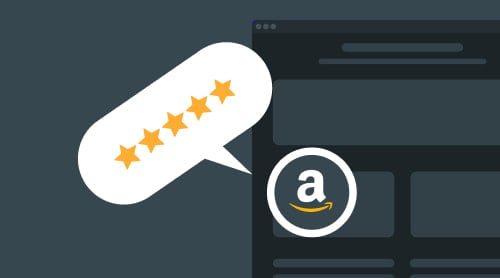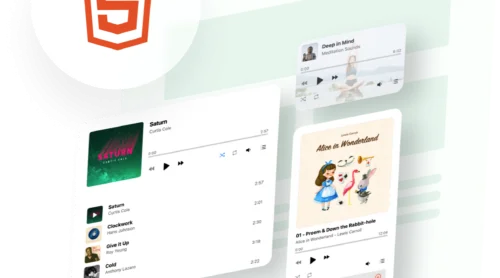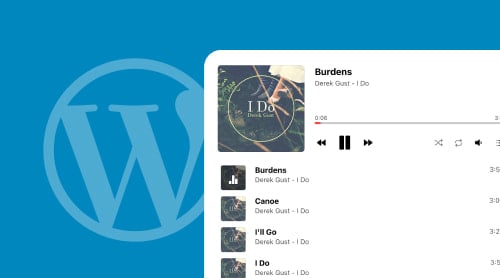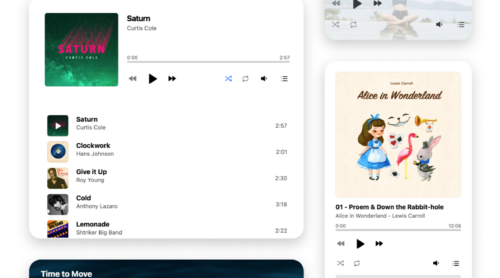Display Reviews from Amazon on your website with the plugin
With the Elfsight Reviews from Amazon plugin, you can easily embed Reviews from Amazon on your website without any coding skills. The Reviews from Amazon widget is a hassle-free solution that allows you to display customer feedback with a visual editor, where you can customize the colors, fonts, and turn on/off any elements of the display.
It only takes 2 minutes to add Reviews from Amazon on your website. All you need to do is:
- Register for a free Elfsight account.
- Select a preferred template, and save the Reviews from Amazon widget.
- Then, copy the installation code and embed it on the desired location of your website.
Isn’t it amazing? By the way, you can display Reviews from Amazon using a free, dynamic online editor.
You can test all the features without registering and unleash your creativity for free!
Detailed guides: how to display reviews from Amazon on your website with widget
If you want to enhance your website or blog with Amazon customer feedback, Elfsight Reviews from Amazon is a must-have plugin. Once you have customized the display to match your style, the next step is to embed it into your web pages. Don’t worry, the process is quick and straightforward, and you can add the Amazon Reviews widget to any HTML field, no matter which web platform you use.
With Elfsight Reviews from Amazon widget, you get to enjoy a variety of benefits such as:
- Displaying reviews from Amazon for free, with no limitations in review functionality.
- Customizing the design and template using the user-friendly Elfsight admin panel. No need to make changes to the platform code.
- Automatic updates and additions to your reviews from Amazon, keeping your website up-to-date with your latest customer feedback.
Follow these simple steps to embed the Elfsight Reviews from Amazon widget:
- Log in to your Elfsight admin panel.
- Create, customize, and configure your Reviews from Amazon widget.
- Save your widget.
- Copy the installation code.
- Embed the code into the HTML field on your website’s backend.
That’s it! You can now enjoy the benefits of the Elfsight Reviews from Amazon widget on your website or blog, and enhance your audience’s shopping experience with amazing reviews from Amazon.
It’s easy to add an Elfsight Reviews from Amazon plugin to your website. Whether you use the default web editor or prefer Elementor, we’ve got you covered with two options to embed the widget.
Option 1: Through the website editor
To display reviews from Amazon on your website, create and customize the Elfsight Reviews from Amazon widget in the admin panel. Then, copy the installation code and paste it into the HTML field of your website’s admin panel. Follow these steps:
- Create the Elfsight Reviews from Amazon widget in the admin panel.
- Copy the installation code.
- Log in to your website account.
- Go to the ‘Pages’ section and choose the page where you want to display the widget.
- Add a custom HTML block to the desired part of the web page.
- Insert the Elfsight reviews code into this block, which you generated in the code generator.
- Click ‘Update’ to save the changes.
You can modify the reviews in the Elfsight panel, and they’ll be displayed in the widget on your web page. You don’t need to make any changes to your website’s HTML code.
Option 2: Through Elementor
If you prefer a visual editor, like Elementor, you can easily add the Elfsight Reviews from Amazon plugin to your website. Here’s how:
- Create the Elfsight Reviews from Amazon widget for free in the admin panel and save it.
- Copy the installation code.
- In your website’s admin dashboard, choose the desired page.
- Select ‘Edit with Elementor’ either from the page list or the WordPress page manager.
- Drag the ‘HTML’ element to the area of the page where you want to add the Reviews from Amazon widget.
- Insert the Elfsight code into this element, which you generated in the code generator.
- Click ‘Update’ to save the changes in both Elementor and WordPress.
You can repeat this process for each page where you want to display the Reviews from Amazon widget, and it will be displayed on your web page immediately. With the Elfsight Reviews from Amazon plugin, you can showcase Amazon reviews on your website and gain the trust of your potential customers.
To integrate Reviews from Amazon into a particular page of your Drupal website, follow these simple steps:
- Access the backend of your website. After logging in, navigate to the “Plugins” tab, and then choose “Add New.”
- Search for the Elfsight Reviews from Amazon plugin and click “Install Now.”
- Activate the plugin and go to the Elfsight Reviews from Amazon page in the admin panel.
- Enter your Amazon credentials and select the display options for your reviews widget.
- Copy the embed code and paste it into the designated section of the page where you want to display the Amazon widget.
- Save the changes, and voila! You have successfully added the Reviews from Amazon widget to your website.
With this plugin, you can easily display reviews from Amazon to enhance the credibility of your website. So, don’t hesitate and give it a try today!
Here are the steps you need to take in order to embed Amazon extension to Joomla website:
- Access the admin panel of your Joomla website and navigate to Extensions → Templates → Templates. Choose the template that your website uses.
- Look for the Body tag in the index.php file and paste the first line of your Elfsight Reviews from Amazon plugin installation code right after <div class>. Save to apply changes.
- Return to your Control Panel, select Articles from the left-hand menu, and choose the page where you want to display the reviews widget.
- Click on the HTML Code icon, paste the second line of your installation code, click OK, and then Save.
Congratulations! You have successfully embedded the Elfsight Amazon widget to a specific page of your Joomla website. Now you can display customer feedback on your website to improve your credibility and attract more clients.
Here’s what you need to do:
- Create, customize, and save the Reviews from Amazon plugin on Elfsight.com.
- Copy the installation code provided by the widget.
- Log in to your website admin panel.
- Open the page where you want to add the Reviews from Amazon display.
- Insert an HTML code block on the page.
- Paste the copied installation code into the code block.
- Save and preview the page.
The Reviews from Amazon display will now show on your website, and you can start showing your customer reviews. With Elfsight Reviews from Amazon, you can customize the design and functionality of the display using the plugin’s admin panel. It’s completely free to use, and any changes you make in the admin panel will be reflected on your website immediately. You can even integrate it with Amazon to show reviews from your products. Get ready to take your website’s customer experience to the next level with Elfsight Amazon Reviews.
Reviews from Amazon Display Widget Features
Elfsight Reviews from Amazon plugin offers not only easy embedding and numerous advantages but also superior functionality. The responsive and codeless display is created with ease in a visual editor. Take a glance at the main features of the plugin in the table below to understand its capabilities fully.
Moreover, with Elfsight Reviews from Amazon, you can easily show your customer reviews from Amazon on any website. The display supports various review formats, including star ratings and full reviews, and allows you to customize the design to match the look and feel of your website.
With its sleek and modern design, Elfsight Reviews from Amazon will not only enhance the user experience on your website but also help you showcase your customer feedback in a professional manner. Plus, it’s completely free to use and comes with a simple installation process.
Let’s check what you’ll get if you decide to switch to Elfsight Reviews from Amazon plugin:
| Swift integration |
|
| Filters |
|
| Review sorting |
|
| Layout |
|
| Header |
|
| Review style |
|
| Design |
|
Why you need to embed Reviews from Amazon on your website
Adding reviews from Amazon to your website can have a significant impact on your business’s success. With the Elfsight Reviews from Amazon plugin, it’s easy to embed reviews from Amazon directly onto your website, allowing potential customers to see the positive experiences of previous buyers. Here are a few reasons why it’s important to add reviews from Amazon to your website:
Reviews Boost Social Proof
Displaying reviews on your website can provide social proof to potential customers. When they see that others have had positive experiences with your product or service, they are more likely to trust your business and make a purchase.
Reviews Boost SEO
Adding reviews to your website can also boost your search engine optimization (SEO) efforts. Reviews provide fresh, relevant content that search engines love, and they also indicate to search engines that your website is a reliable and authoritative source.
Reviews Increase Sales
By displaying positive reviews on your website, you can increase sales. Customers are more likely to make a purchase when they see that others have had positive experiences with your product or service. Additionally, reviews can help to answer common questions that potential customers may have about your product, making it easier for them to make a decision.
Reviews Build Trust
Reviews can also help to build trust with potential customers. When they see that others have had positive experiences with your business, they are more likely to trust you and feel confident in their decision to make a purchase.
Reviews Are Easy to Integrate
With the Elfsight Reviews from Amazon plugin, it’s easy to integrate reviews into your website. The plugin allows you to display reviews in a variety of formats, including lists, masonry, grids, and carousels. You can also customize the look and feel of the reviews to match your website’s branding.