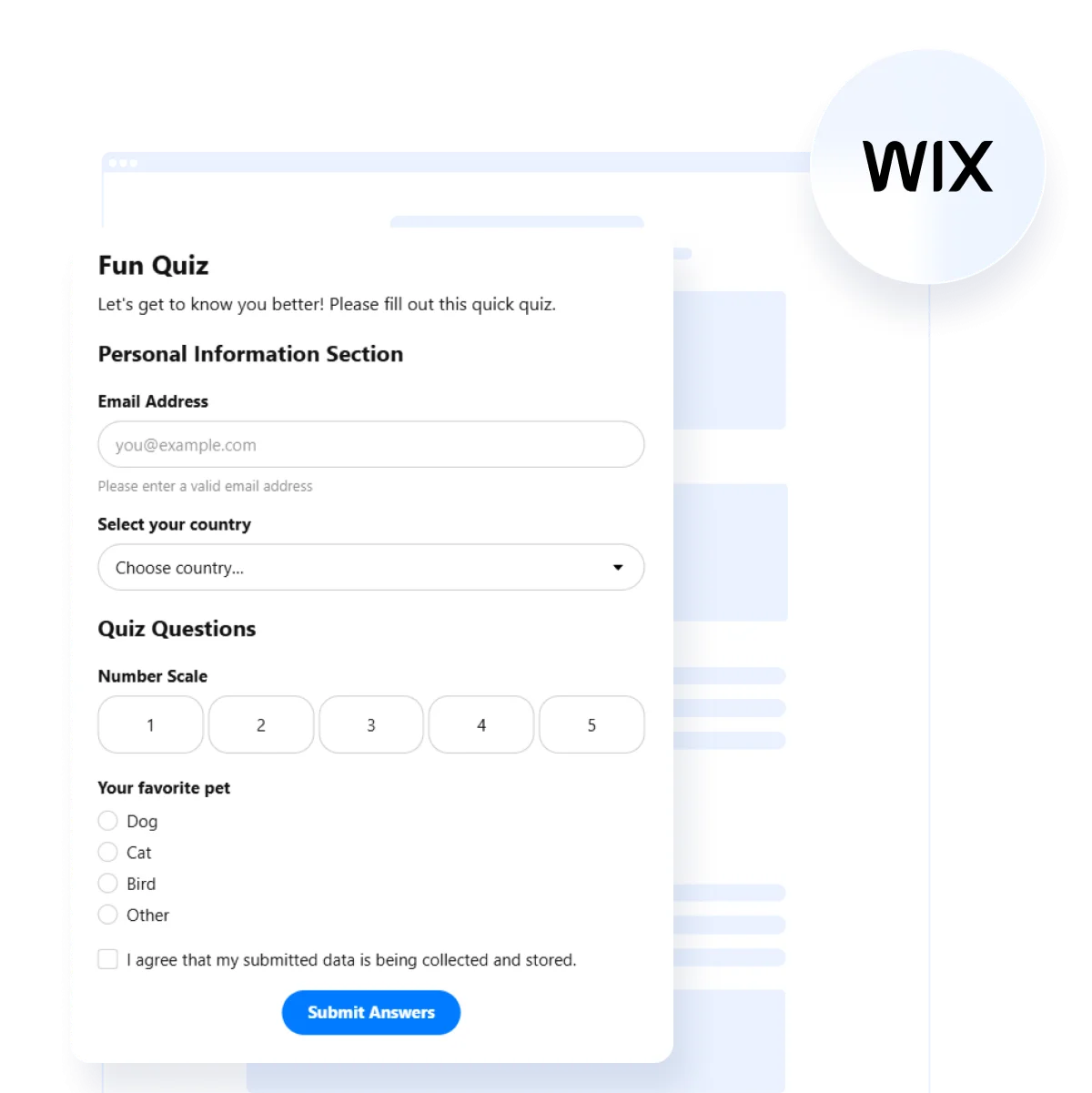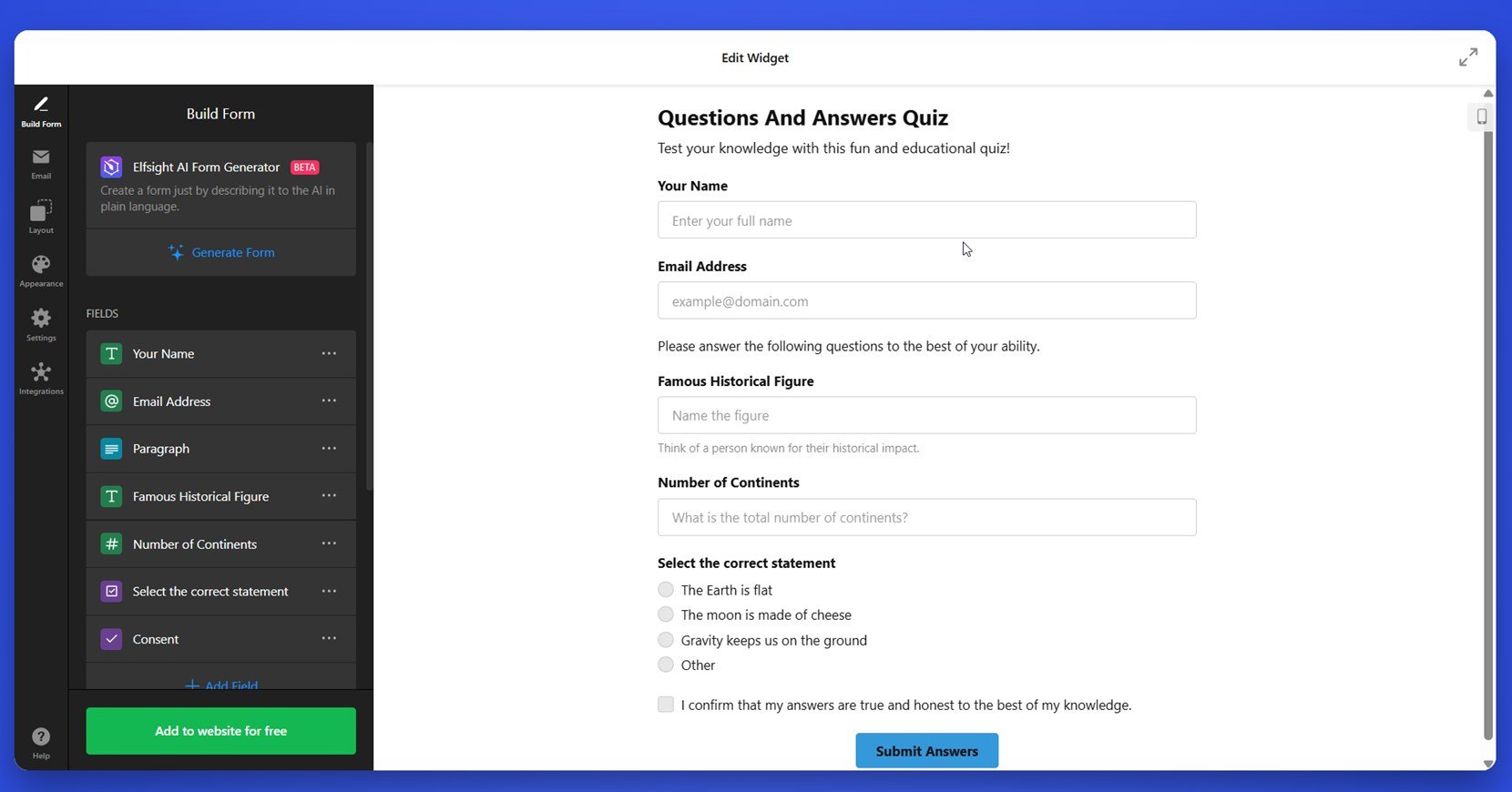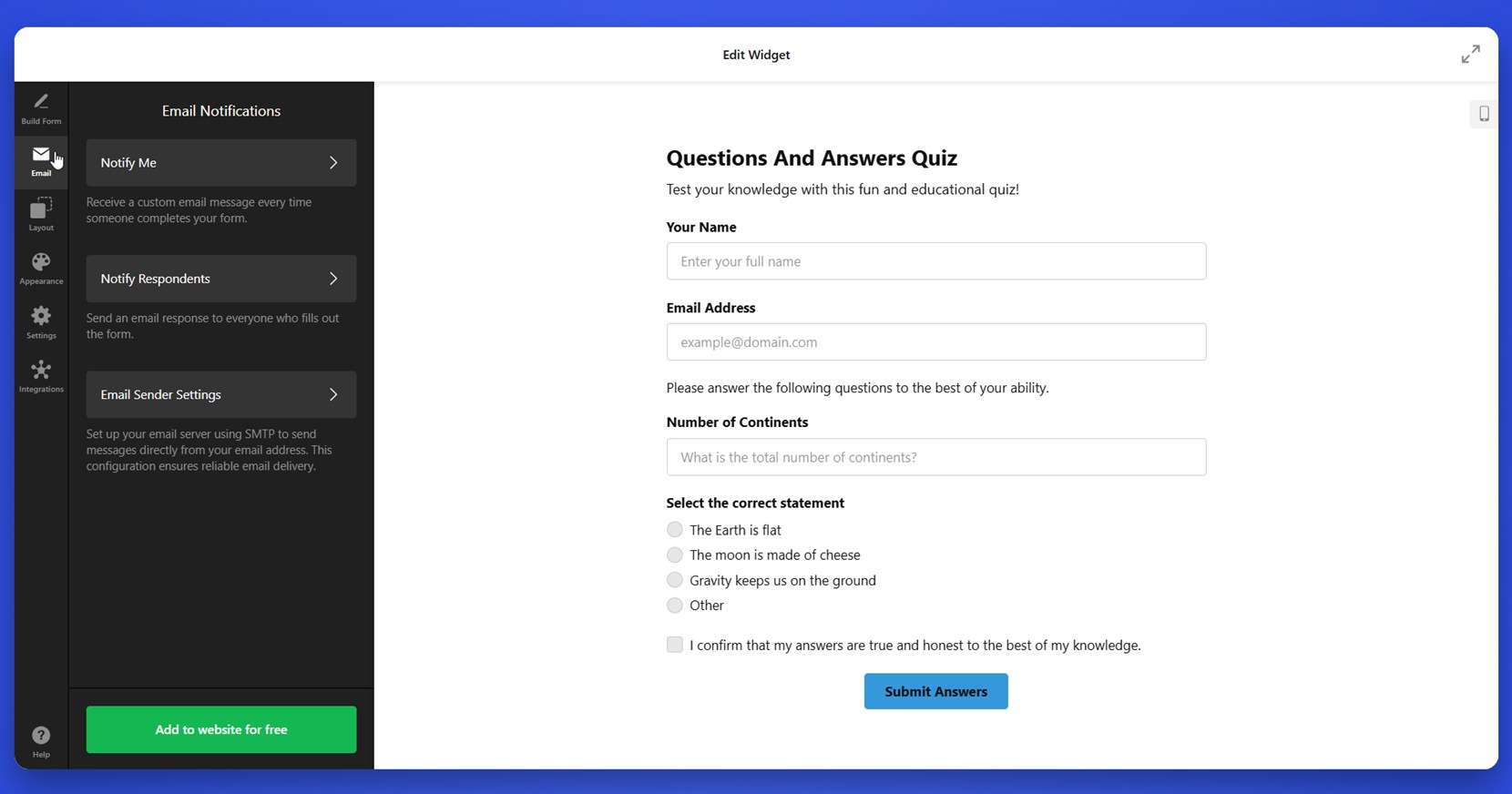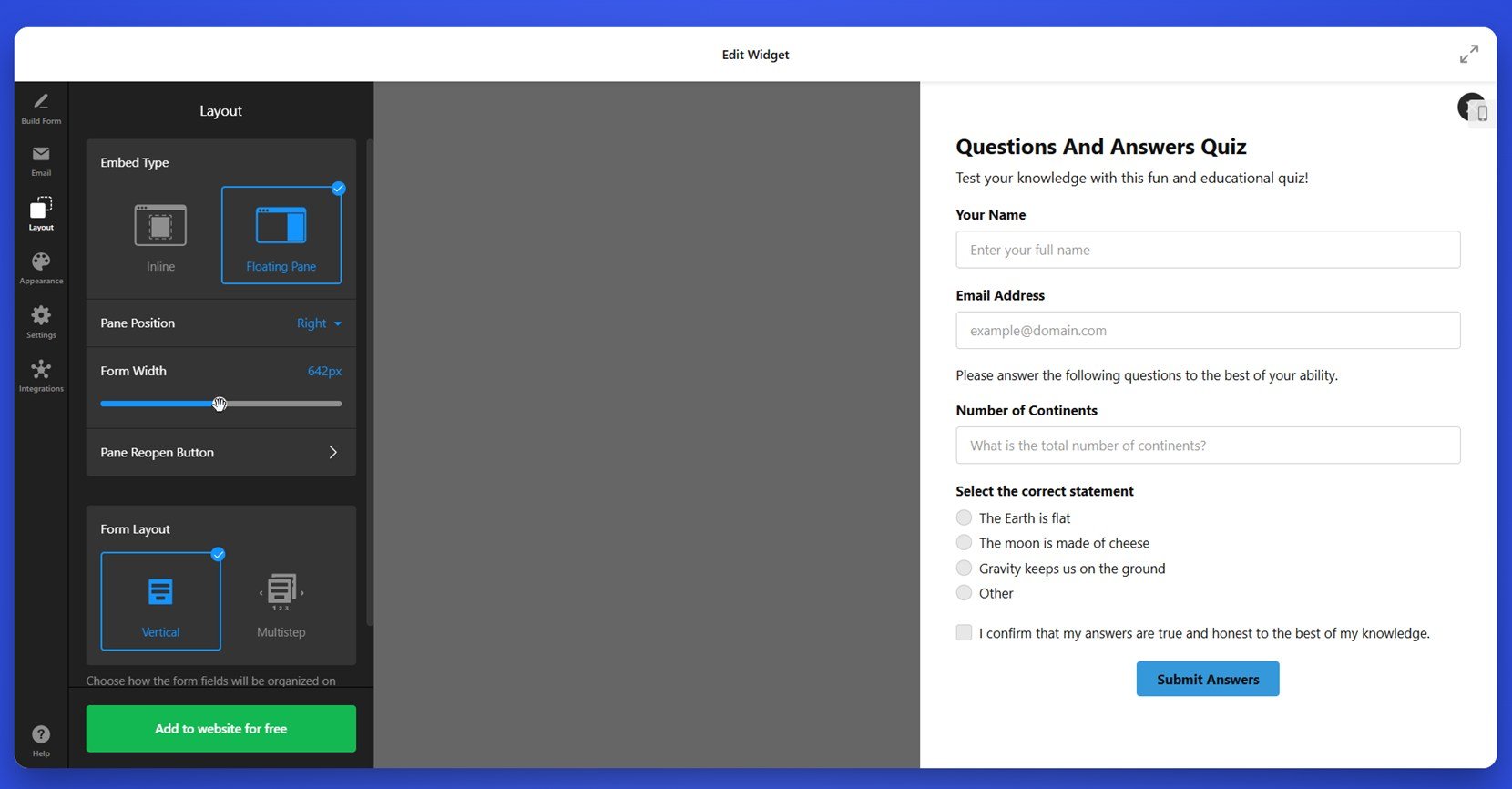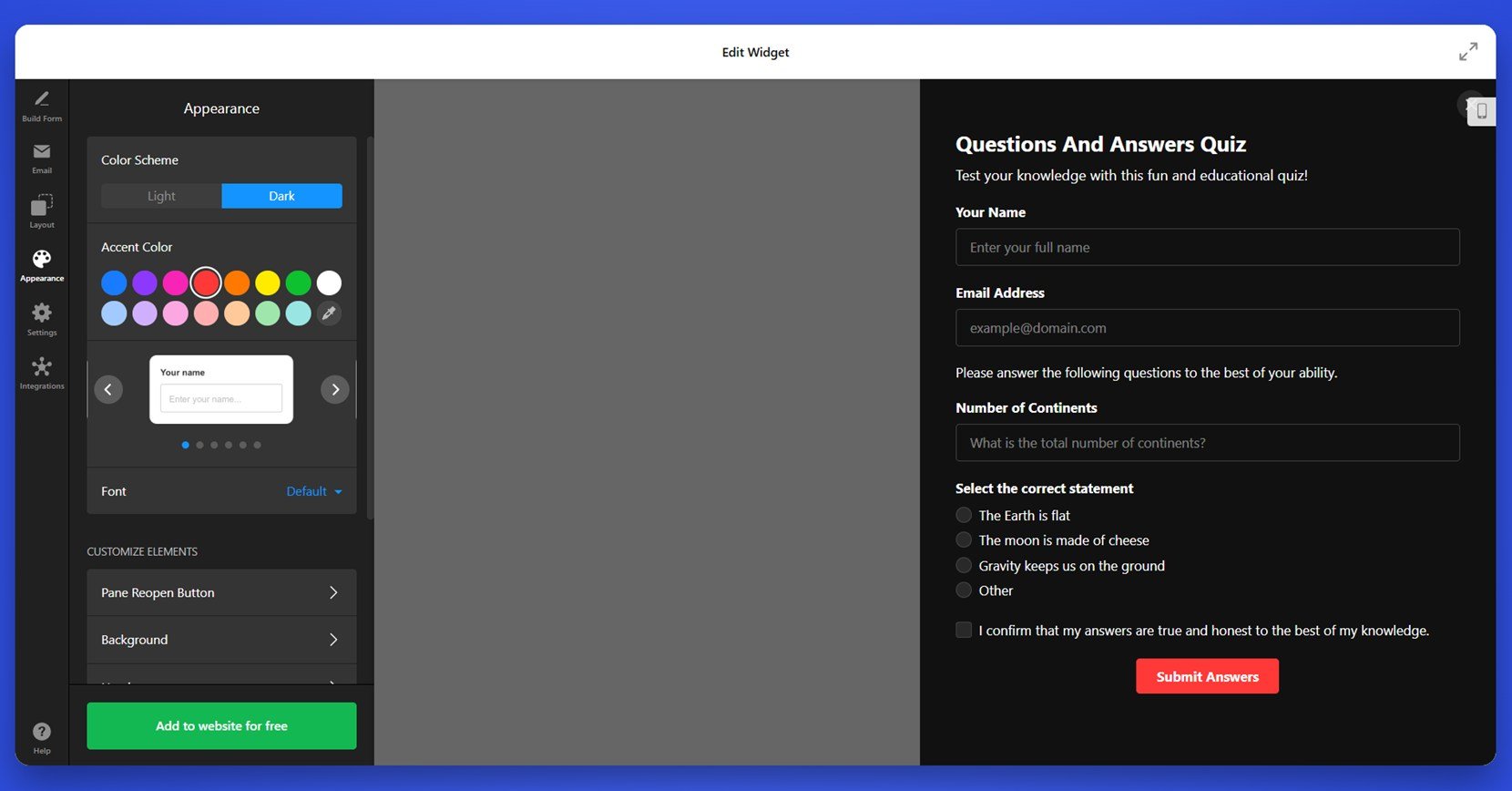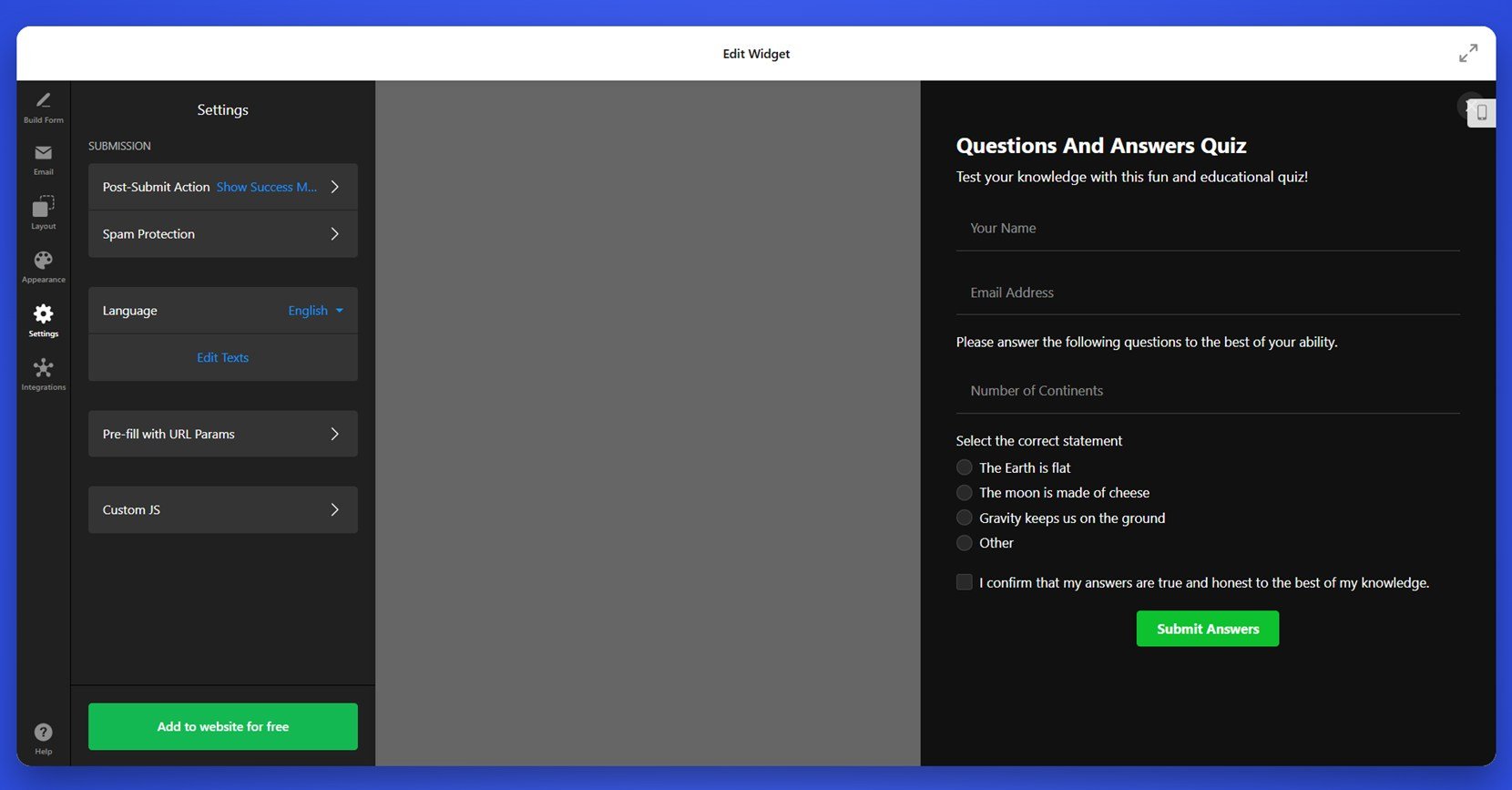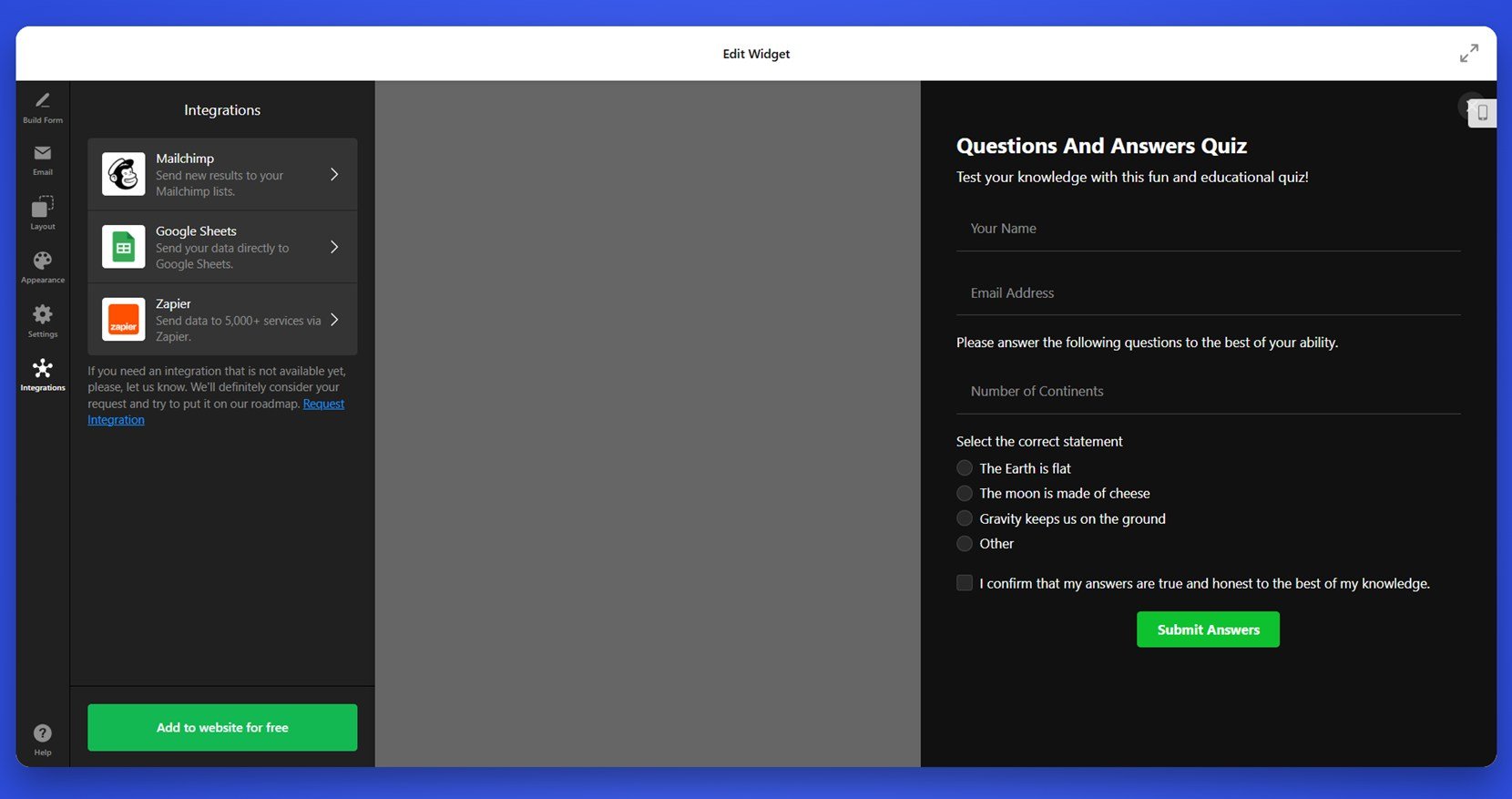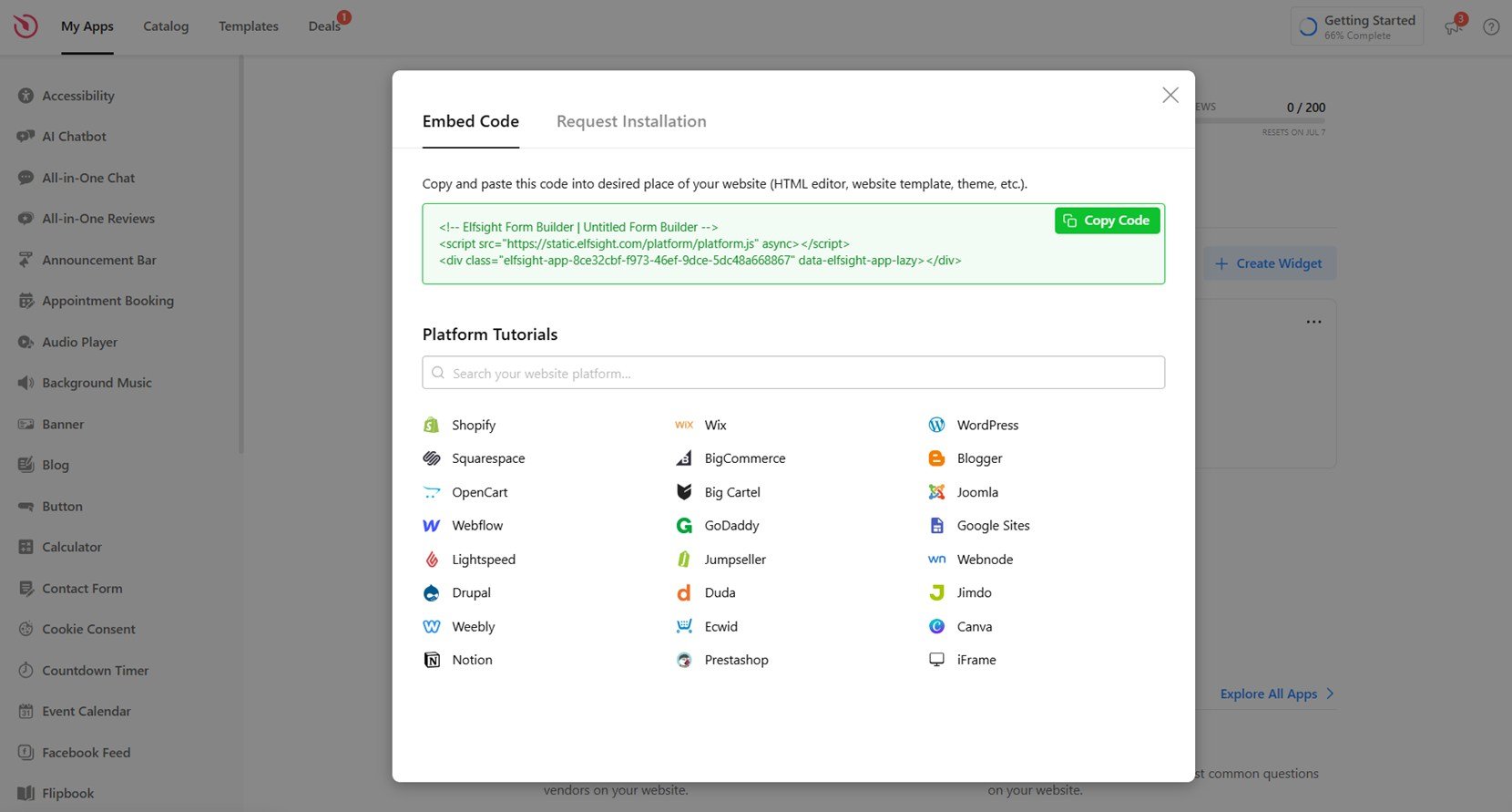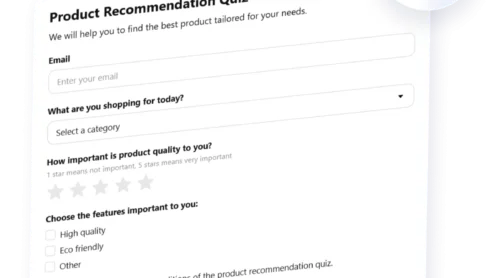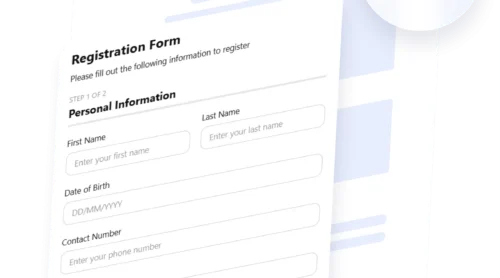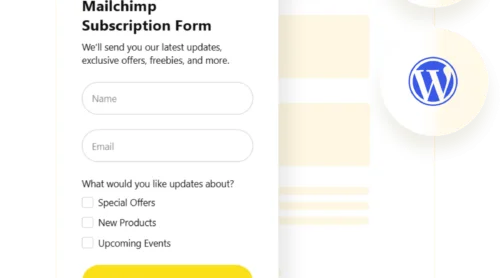Looking for a way to make your Wix website more interactive and insightful? Adding a quiz is a simple yet powerful solution. Whether you’re gathering customer feedback, qualifying leads, or simply engaging your visitors, a well-placed quiz can bring measurable results.
If you want to increase engagement, understand your audience better, or offer personalized experiences, integrating a quiz is exactly what your Wix website needs. It’s quick to implement, requires no coding, and delivers immediate value.
- Boosts user interaction. Quizzes encourage active participation and keep visitors engaged longer than static content.
- Improves lead generation. Use quizzes to collect contact details or segment users based on their answers for better follow-up.
- Delivers personalized experiences. Show tailored messages or recommendations based on quiz outcomes to increase conversions.
- Enhances content variety. Quizzes add an interactive survey creation element to your website, making it more dynamic and interesting.
- Gathers valuable insights. Understand customer preferences and behavior through their quiz responses to refine your strategy.
In the next section, we’ll show you how to create a quiz in Wix using Elfsight — an intuitive, no-code solution for adding interactive elements to your website in minutes.
Create a Wix Quiz: Simple Solution
Now that you understand the value of adding a quiz to your Wix website, let’s walk through how to create one using Elfsight. It’s a fast, no-code process built for convenience and flexibility — even if you’ve never embedded a widget before.
- Open the Elfsight editor and select the quiz template to start your setup.
- Adjust layout, question format, progress indicators, and logic settings.
- Customize colors, fonts, and styling to align the quiz with your website design.
- Click “Add to website for free”, then copy the code and paste it into your Wix website editor.
This quick setup gives you a professional-looking quiz that works smoothly on all devices. You can edit it anytime, monitor submissions, and adjust logic or styles to better match your business needs.
Ready to build your own quiz? Create and add the widget in minutes!
Features of the Elfsight Form Builder
Elfsight’s Form Builder makes it easy to set up a fully functional quiz on your Wix website with zero coding. This block highlights the core features and key benefits that make it the right choice for creating interactive, customizable quizzes.
Here’s what you get when you use Elfsight to build and manage your quiz:
- Fully customizable design. Adjust colors, fonts, layout, and spacing to match your website’s branding and style perfectly.
- Drag-and-drop builder. Create your quiz using a simple editor — no coding or technical skills required.
- Logic and branching. Show or skip questions based on user answers to create dynamic quiz paths tailored to each visitor.
- Lead capture fields. Easily collect names, emails, phone numbers, and other data with customizable input options.
- Email notifications. Receive alerts when someone completes the quiz, or send confirmations to users instantly.
- Mobile optimization. Every quiz automatically adapts to mobile screens, so it looks great and functions smoothly on any device.
- Multiple question types. Use text fields, multiple choice, dropdowns, ratings, and more to build flexible and engaging quizzes.
- Spam protection. Built-in reCAPTCHA keeps your quizzes safe from bots and fake submissions.
With these features, Elfsight gives you everything needed to turn a basic form into an engaging quiz that fits seamlessly into your Wix website. Next, let’s go through the full setup process step-by-step so you can get your quiz live in just a few minutes.
Add a Quiz to Wix: Step-by-Step Guide
Once you’ve decided to use Elfsight to add a quiz to your Wix website, the setup is straightforward. The widget editor allows you to choose a ready-made template, customize every element visually, and embed the final version with a simple code snippet. Here’s a complete walkthrough of the setup process based on the Elfsight interface for the quiz widget.
- Choose a Template. Open the Elfsight Form Builder and navigate through the template gallery. Select a quiz type that fits your purpose, such as “Leaderboard Quiz” or “Knowledge Quiz”, then click “Continue with this template”.
- Build your form structure. In the “Build Form” section, you can modify existing fields or add new ones like text inputs, radio buttons, checkboxes, or dropdowns. Label each question clearly and organize the quiz flow to keep it simple and engaging.
- Set up email notifications. Go to the “Email” tab. Here you can configure two key features: “Notify Me” to receive alerts when someone submits the quiz, and “Notify Respondents” to send automatic replies to participants. You can also customize sender settings for branded delivery.
- Adjust layout and positioning. In the “Layout” tab, choose how the quiz appears on your website — either inline or as a floating pane. Set the width of the widget and select whether the layout should be vertical or multistep for longer quizzes.
- Customize appearance settings. Open the “Appearance” tab to pick a color scheme (light or dark), accent color, and font style. This ensures the quiz blends seamlessly with your website’s visual identity. You can also tweak backgrounds, buttons, and field spacing.
- Configure behavior and language. Under “Settings”, define what happens after submission (e.g., show message or redirect), enable spam protection, and choose the widget language. You can also use custom JS or URL parameters if needed for more advanced use cases.
- Enable integrations. In the “Integrations” tab, connect your quiz data to services like Mailchimp, Google Sheets, or Zapier. This allows you to automate lead collection, sync responses, or trigger workflows across 5,000+ apps.
- Embed the code on your website. When ready, click “Add to website for free”. Copy the generated embed code. In your Wix editor, add an HTML iframe block, paste the code inside, and adjust the widget size. Save and publish your changes to make the quiz live.
When embedding your Elfsight quiz widget into a Wix website, the process is quick and beginner-friendly. In the Wix Editor, navigate to the page where you want to place the quiz. Click the “+ Add” button on the left panel, go to “Embed Code” → “Embed HTML”, and drag the block into position. Then, click “Enter Code”, paste your Elfsight embed snippet, and apply the changes. You can resize and move the widget to match your layout needs before publishing.
Now that you’ve seen how easy it is to create and publish a custom quiz on Wix, let’s explore other available methods and see how they compare.
Alternative Ways to Add a Quiz on Wix
Aside from Elfsight, there are a couple of other ways to create and display a quiz on a Wix website. These include using the native Wix Forms app and embedding custom code via HTML blocks. Each approach offers its own method of implementation, depending on your technical background and the level of customization you need.
Using Wix Forms App
Wix offers a built-in Forms app that can be customized to serve as a simple quiz. While it lacks scoring capabilities or branching logic, it’s a straightforward solution for gathering responses in a multiple-choice or short-answer format. It’s most effective for static questionnaires, quick polls, or basic lead capture quizzes.
- Go to your Wix website editor. Log into your Wix account at wix.com. From your dashboard, select the website where you want the quiz, then click “Edit Site” to launch the Wix Editor.
- Add the Forms app. On the left-hand panel, click the “App Market” icon (a small shopping bag). In the search bar, type “Wix Forms”. Select the official Wix Forms app and click the “Add to Website” button. It will be automatically added to your page as a new element.
- Drag the form onto your page. Once added, go to your page structure and place the form where you want it to appear — such as on a landing page or in a quiz section. Use drag-and-drop to position it accurately.
- Edit the fields to mimic a quiz. Click on the form and select “Manage Fields”. You can then add multiple-choice buttons, dropdown lists, short text fields, and more. Arrange your questions in logical order and label them clearly. Use the “Description” field to provide context or instructions if needed.
- Customize messages and design. Click the “Form Settings” gear icon to customize the submit button text (e.g., “See My Result”), adjust confirmation messages, and define what happens after submission (like showing a thank-you note). Use the “Design” tab to match fonts, spacing, colors, and background to your website’s style.
- Connect to email or CRM. If desired, integrate the form with your connected email or automation tools via Wix’s built-in integrations. This allows you to capture leads directly from quiz submissions.
- Preview and test your form. Use the “Preview” mode to check how the quiz will look and function for visitors. Submit a test entry to ensure everything works as expected.
- Publish your website. Once you’re satisfied, click “Publish” in the top-right corner of the Wix Editor. Your quiz will now be live and ready for use.
This method is a good fit for straightforward data collection and basic interaction. However, it’s not built with quizzes in mind and does not include scoring mechanisms or logic-driven question flow.
Embedding Custom HTML Code
If you have access to custom code or prefer building your own quiz logic, Wix allows embedding HTML directly into your website through an iframe block. This method is best suited for advanced users or developers who want full control over design, interactivity, and functionality. It works well for adding self-hosted quizzes or those generated by external platforms that offer embeddable HTML/JavaScript code.
- Create your quiz externally. Start by building your quiz using an external quiz builder or write your own using HTML, CSS, and JavaScript. If you’re using a third-party tool, make sure it provides an embed code (either inline HTML or iframe). Save or copy the generated embed snippet — you’ll need it later for integration.
- Access your Wix dashboard and open the website editor. Go to wix.com, log into your account, and select the relevant website from your dashboard. Click “Edit Site” to enter the Wix Editor.
- Add an HTML iframe block. In the left-side menu, click on the “Add Elements” (plus icon), then scroll down to “Embed Code”. Under this section, choose “Embed a Widget” and drag it to the location on your page where you want your quiz to appear.
- Paste your HTML code. After placing the widget, click on it and open the settings. In the pop-up box or side panel, select “Enter Code”, and paste your quiz’s embed snippet. You can use standard HTML or iframe code depending on your quiz setup.
- Resize and position the quiz block. Adjust the width and height manually to ensure your quiz fits well within the page layout. You can use the drag handles to reposition it and visually align it with surrounding content.
- Preview and test the quiz. Click on “Preview” at the top right to test how your embedded quiz appears and functions. Make sure interactive elements work as expected across both desktop and mobile versions.
- Save and publish your changes. Once satisfied, click “Publish” to update your live website. Your custom quiz will now be fully embedded and accessible to visitors.
This method gives you maximum flexibility, allowing you to implement complex logic, scoring, or integrations beyond what built-in tools offer. However, it demands a higher technical understanding and ongoing maintenance to ensure compatibility with Wix updates.
Comparison of Wix Quiz Methods
The table below outlines the key differences between Elfsight and the alternative methods to help you choose the best solution for your needs.
| Method | Advantages | Limitations |
|---|---|---|
| Elfsight Quiz Builder | Provides a ready-to-use, customizable quiz with logic, styling, and lead capture — all without coding. | Requires embedding a third-party created code |
| Wix Forms App | Can be added directly inside the Wix editor and is simple for beginners to use. | Cannot handle scoring or advanced quiz logic, making it unsuitable for interactive quizzes. |
| Custom HTML Embed | Gives full control over functionality and layout through custom code. | Requires coding skills and can be unstable due to updates or integration errors. |
While there are a few ways to set up a quiz on a Wix website, most users will benefit from a flexible, no-code solution that balances ease of use with powerful features. That’s exactly what we’ll walk you through next — step by step.
Tips to Make Your Quiz Stand Out
Once your quiz is embedded on your Wix website, a few smart practices can ensure it performs well and delivers real value. Below are practical tips to help you optimize engagement and user experience across all devices.
- Place the quiz in a highly visible area. Add it to your homepage, a banner section, or landing pages to ensure it catches attention quickly and increases participation.
- Use short, engaging question formats. Stick to 5–7 concise questions and avoid overwhelming users with lengthy content or complex wording.
- Make the headline actionable and clear. Use titles like “Find Your Best Product Match” or “Test Your Knowledge” instead of generic labels like “Quiz”.
- Ensure mobile responsiveness. Use Wix’s preview mode to verify that your quiz adjusts smoothly to mobile screens without cutting off content or controls.
- Include a progress bar or step indicator. Let users know how many questions remain — it reduces bounce and motivates them to complete the quiz.
- End with a strong call-to-action. Guide users to the next step, like subscribing, downloading a resource, or exploring products based on results.
Now that you know how to make the most of your quiz, let’s look at real-world use cases and see who can benefit most from adding quizzes to their Wix websites.
Who Should Use Website Quizzes: Use Cases
Quizzes are a versatile feature that can serve a wide range of industries. From lead qualification to product recommendations and customer engagement, businesses of all kinds can integrate quiz widgets into their Wix websites to achieve specific marketing and conversion goals. Below are three major sectors where quizzes are especially effective.
Application in eCommerce 🛒
Online stores can use quizzes to recommend products based on preferences, habits, or needs. For example, a skincare brand can guide visitors through a quiz to suggest a personalized routine. This improves the shopping experience while driving targeted sales. Quizzes can also serve as an entry point for email capture before showing results or special offers.
Application in Education and Online Learning 📚
Educational platforms and coaching businesses can use quizzes to assess knowledge levels, qualify leads, or recommend the most suitable course. You can embed short skill assessments, learning-style finders, or onboarding quizzes that help match users with the right training or content path.
Application in Health and Wellness 🏋
Health-related businesses, such as fitness coaches, nutritionists, or mental wellness brands, can create assessment quizzes to deliver tailored advice or content. Whether it’s a “What’s Your Fitness Type?” quiz or a “Personalized Meal Plan Generator”, quizzes help visitors engage with services before committing to a plan.
Whether you’re selling products, offering education, or providing expert guidance, adding a quiz to your Wix website can turn passive visitors into active participants. Now let’s take a look at the common issues that may arise — and how to quickly solve them.
Fixing Common Issues
Even though adding a quiz to your Wix website is straightforward, some users may encounter technical or design-related challenges. Below are common problems along with practical solutions, explained in an FAQ format to help you troubleshoot quickly.
Why doesn’t my embedded quiz display correctly on mobile devices?
The quiz layout breaks inside my Wix editor. What should I do?
How can I track form submissions or quiz completions?
Why is the quiz not saving user answers correctly?
Can I create quizzes with logic-based flow in Wix?
How do I avoid slow loading times for my embedded quiz?
Understanding these common issues makes it easier to deploy a smooth and functional quiz experience on your Wix website. Finally, let’s wrap up with a few takeaways and final thoughts.
Conclusion
Integrating a quiz into your Wix website is a powerful way to boost engagement, guide visitors through personalized experiences, and collect meaningful data — all without technical complexity. Whether you’re running an eCommerce store, an online learning platform, or a health-focused business, quizzes help transform passive visitors into active participants through interaction and personalization.
Among the available options, Elfsight stands out as an intuitive and flexible solution. It offers advanced features like conditional logic, lead capture fields, and full visual customization, all in a no-code format that’s easy to embed. With the right placement and structure, a quiz widget can quickly become a valuable conversion tool for your website.
Have Questions or Ideas?
We hope this walkthrough has given you the clarity and tools to get started. If you’re looking for more support or want to explore quiz customization further, contact us — our team is here to help. Elfsight is committed to providing easy-to-use, professional widgets to grow your business without code.
Join our active Community to exchange ideas and feedback with others. If you have thoughts on new features or improvements, we’d love to hear them — add your voice to our Wishlist anytime!