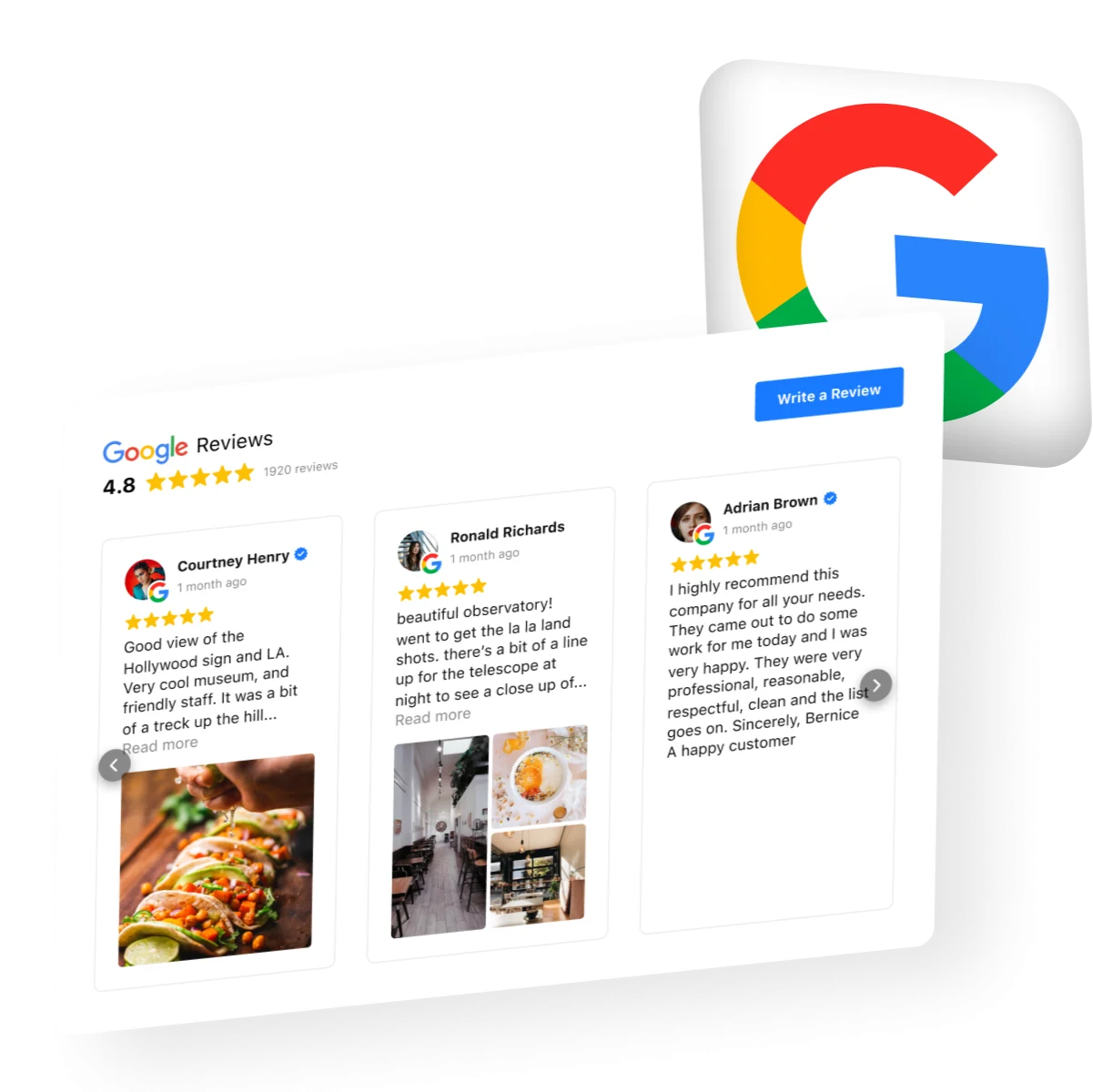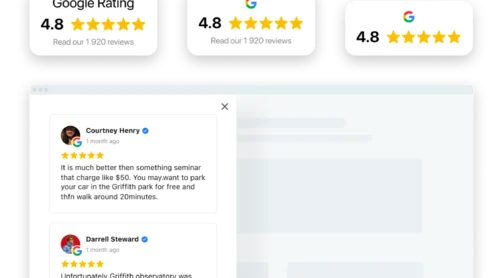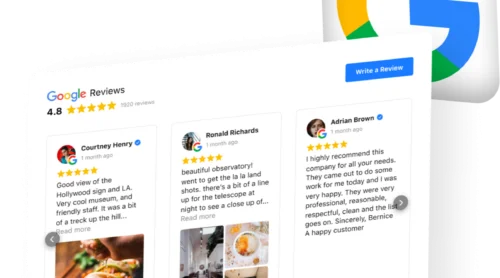Way 1: Export Google Reviews to Your Website
One of the easiest and fastest ways to export Google business reviews to your website is to use a third party tool. Such as the Google Reviews widget by Elfsight. This is very simple. You connect your Google My Business profile to the widget, and it automatically starts pulling reviews from your account to your website or blog. You don’t need to update the widget, as your business reviews are automatically updated as they appear in your Google My Business account.
To start exporting reviews from your Google site to your website, you need to follow a few simple steps. All of them are here:
- Sign up or log in to your free Elfsight account.
- Choose the template that suits you most and customize it.
- Save your results and copy the code that appears in the box.
- Embed the code of your business reviews widget on your website.
The widget is convenient because you can export the content that suits you best. For example, you can leave only positive reviews or reviews with a certain rating. You can leave the name of the author and other information about him, or you can just hide it so that it does not distract from the main content.
As you can see, embeding Google business reviews to your website is quite easy with the help of a widget! But there are other ways, let’s look at them below.
Way 2: Export Google Reviews Using Google API
You can also export Google business reviews using the official Google API. In general, using the Google API, you can perform many actions with reviews. Among them:
- Listing all the reviews.
- Getting some specific reviews.
- Acquiring reviews from multiple locations.
- Replying to reviews.
- Deleting replies to reviews.
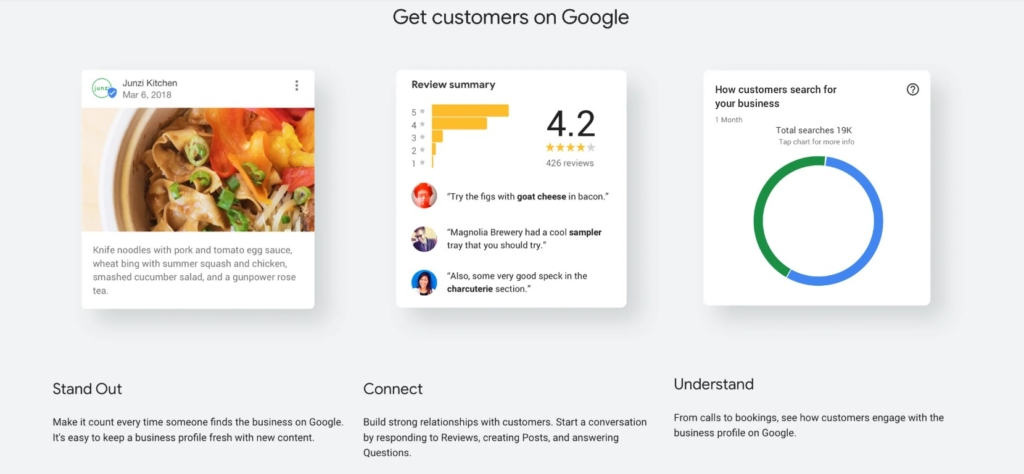
Before using the Google API to get your business reviews, you should register your application and obtain OAuth 2.0 credentials. In order to understand how to do it, visit Google Documentation.
To export Google business reviews, you should first enable the API for your project. This can be done by following these steps:
- Go to Google API Console and open the API library.
- Select your project or create a new one.
- In case the API you want to use is not available in the list, use the search option.
- After finding the proper API, click the Enable button.
- In case there’s an option to do so, enable billing.
- If prompted, accept the API’s Terms of Service.
After that, you can start using Google API to export your business reviews. Below we’ll look at some popular usage examples that you might need in your work with reviews.
Listing all reviews
This option is there to help you list all reviews of a location to audit reviews in bulk. You should use accounts.locations.reviews.list API in order to return all the reviews associated with location.
Use the following on your website:
GET
https://mybusiness.googleapis.com/v4/accounts/{accountId}/locations/{locationId}/reviews
Getting reviews from multiple locations
Here you should use the accounts.locations.batchGetReviews API in order to return reviews from different locations in a single request.
Use the following on your website:
POST
https://mybusiness.googleapis.com/v4/accounts/{accountId}/locations:batchGetReviews
{
"locationNames": [
string
],
"pageSize": number,
"pageToken": string,
"orderBy": string,
"ignoreRatingOnlyReviews": boolean
}
Replying to reviews
In order to use this option, you should make sure that you have enabled Google Search and/or Google Maps as services for your account. This can be done with the help of the Administrator. See more info about your Administrator in the Google Help.
With Google API you can not only reply to reviews, but even create a new reply if one doesn’t exist. Here you should use accounts.locations.reviews.updateReply API, this will help you reply to specific business reviews associated with locations.
Use the following on your website:
PUT
https://mybusiness.googleapis.com/v4/accounts/{accountId}/locations/{locationId}/reviews/{reviewId}/reply
{
comment: "Thank you for visiting our business!"
}
Deleting a review reply
Using the Google API, you can easily delete a reply to a specific review. Here you must use accounts.locations.reviews.deleteReply API and also the following on your website:
DELETE
https://mybusiness.googleapis.com/v4/accounts/{accountId}/locations/{locationId}/reviews/{reviewId}/reply
In case you’re looking for more info on working with Google API, you can find it in the Getting Started section in Google Help.
Way 3: Export Google Reviews to CSV
Google does not provide a direct way to export all of your reviews to an .csv file. However, you can use third-party tools to do this easily and quickly. Most of these tools work like this:
- You register in the service and create your account.
- Add your Google Business account details there.
- Choose the option Download reviews in .csv format.
- Download and save your .csv file.
Almost all of these tools allow you to choose which testimonials for your business you want to export. For example, you can easily list the highest rated reviews or the lowest rated reviews to help you analyze and improve your performance. A good example of such services is Outscraper. It allows you to export Google business reviews to Excel.
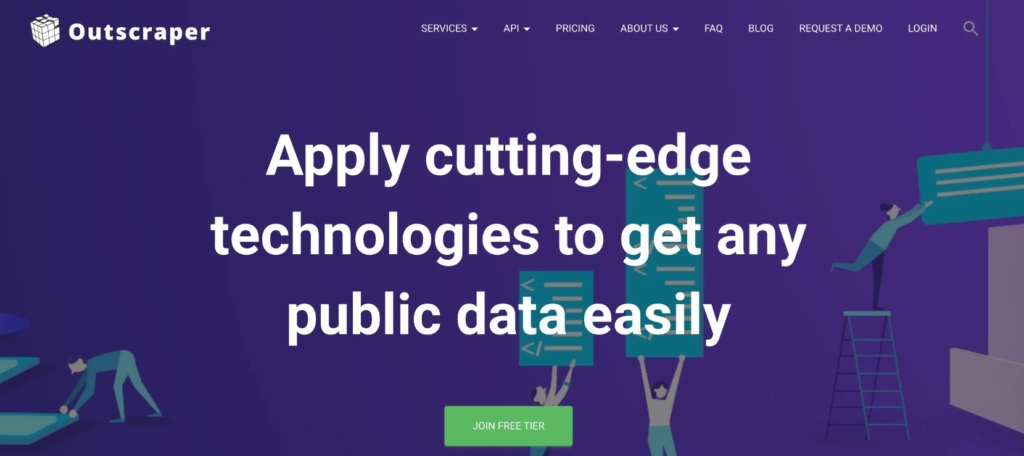
Depending on how many reviews you want to export from your Google My Business account, the export can take anywhere from a few seconds to minutes. It will be easy to find and choose the right tools for you – on the web you will find both paid and free ways to export Google reviews from your business account.
Want to Know More? We Have Even More Sources of Reviews!
So, we have shown you the most popular ways to export business reviews from Google to your website, to csv file or using API. However, it would be a mistake not to mention another way to export reviews, not only from Google, but from many other sources.
We’re talking about the All-in-One Reviews widget. With it, you can display reviews from Google, Facebook, Amazon, Airbnb, Booking.com, Yelp, AliExpress, eBay and many other sources on your website. It works just as easy as the Google Reviews Widget, so you don’t have to worry about finding a developer to implement the widget on your site. Try it now!
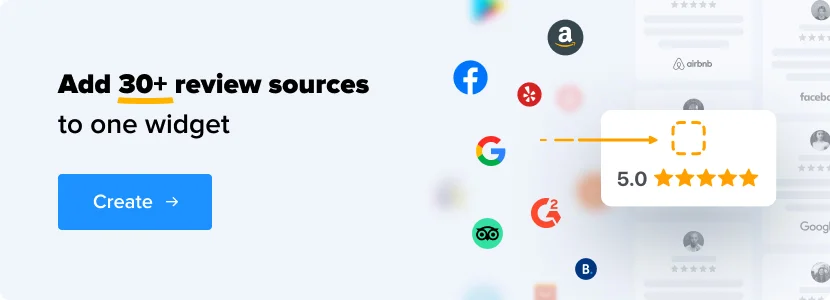
For those who decide to use the first method and will add reviews to their site using the widget, we recommend that you familiarize yourself with the super detailed guide on installing Google reviews on your site. In this article, you’ll learn how to add testimonials to popular platforms, check out cool branded use cases, and get useful usage tips and ready-made templates.
Now, if you know some other effective ways to export reviews to your site, then share your findings and life hacks in the comments. What tips do you find most effective? What have you already used in your work? Maybe there is some way that you like the most? Let’s discuss!
Need More Info?
If you need assistance or more details, reach out to Elfsight Support Center. We are ready to help you with any issues that may arise.
Join our thriving Community, where users share ideas, tips, and success stories. Feel free to add your suggestions for improvment and feature requests to our Wishlist.