Squarespace Appointment Booking System Plugin
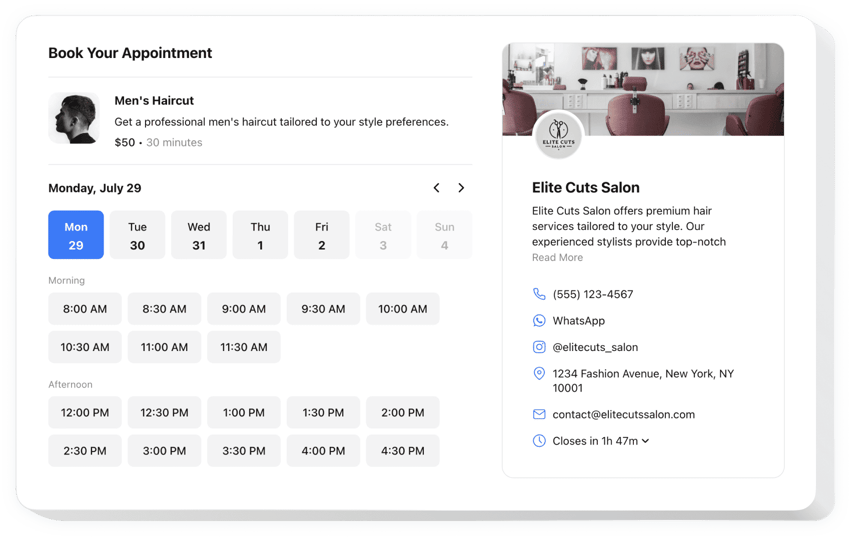
Create your Appointment Booking plugin
Why People Love Elfsight
When a potential client is ready to book, they don’t want to send an email and wait – they want to pick a time instantly. With the Elfsight Appointment Booking plugin, your visitors can do exactly that. Whether it’s a yoga class, a photography session, or a one-on-one consultation, customers can grab a slot in just a few clicks.
And you don’t need to be technical to set it up. Adding this plugin feels as simple as dragging and dropping a block – only now your website doubles as a booking desk.
Did you know?
According to GetApp, 94% of people are more likely to choose a service provider that offers online booking.
Add Elfsight’s online booking system for free today and give your visitors the smoothest path from interest to confirmed appointment.
Key Features of the Squarespace Appointment Booking
Here’s what makes Elfsight stand out:
- Real-time availability: Display availability clearly so customers can pick times without confusion.
- Instant notifications: Get booking alerts right away, and keep your clients updated too.
- Mobile-friendly: The booking calendar looks great on phones, tablets, and desktops.
- Flexible scheduling: Define working hours, breaks, holidays, and service durations.
- Multiple service: Manage different appointments in one easy calendar view.
- Simple setup: Works even if you’ve never touched code before.
How to Add Booking Calendar to Squarespace
Embedding the Appointment Booking on Squarespace takes just a few minutes. Here’s how to add it step by step:
Inline Booking Form:
Great if you want clients to book from a dedicated service or contact page.
- Choose a template: Open the Elfsight editor and pick a layout that works best for you.
- Customize it: Add your services, hours, and adjust the design.
- Generate the code: Click “Add to website for free” and copy the snippet.
- Embed in Squarespace: Open your Squarespace editor, drag in a Code Block, and paste the snippet. Save and publish.
Floating Booking Button:
Perfect if you want the booking widget anywhere on your website.
- Select floating style: In the editor, choose a sticky or popup booking option.
- Set preferences: Adjust position, text, and appearance.
- Copy the code: Generate your unique embed code.
- Add to Squarespace: Paste it into the Code Injection section before the closing
</body>tag.
Need help? Visit our Help Center, check our blog for tutorials on appointment booking Squarespace integration, or share ideas in the Wishlist. Stay updated with the latest features in the Changelog.

