WooCommerce AI Chatbot Widget
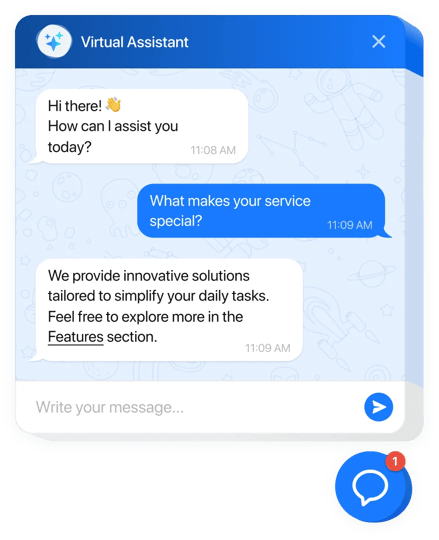
Create your AI Chatbot plugin
Why People Love Elfsight
Our AI Chatbot for WooCommerce is like a friendly sales clerk who never clocks out. It greets visitors, clarifies shipping, sizing, and stock, and points people to the right product – while you keep packing orders and growing your catalog. Even if you’re not technical, setup takes minutes. This ai chatbot settles into your store without fuss and starts helping right away.
Quick story: a boutique outdoor shop added the bot to a few high-traffic product pages before a weekend promo. “It handled ‘Is this waterproof?’ and ‘Do you ship to Ireland?’ while we prepped bundles,” they told us. Fewer repetitive messages, more carts reaching checkout, calmer launch day.
Did you know?
According to Salesforce, 69% of consumers prefer chatbots for quick communication with brands – a strong nudge to make answers instant.
Give it a try – your customers get fast, accurate help and you get time back for the work only you can do.
Key Features of the AI Chatbot
- 24/7 product Q&A – Common questions about delivery, returns, sizes, and specs are answered any hour, so shoppers don’t wait.
- On-brand personality – Set a voice that fits your store: expert, friendly, or playful. Keep your tone consistent across pages.
- Two-minute install – If you can paste a snippet, you can launch it. No heavy configuration or code wrestling.
- Leads captured in chat – Collect emails and messages at peak interest so you can follow up with offers or assistance.
- Inline or floating – Place it on key pages (product, cart, FAQ) or use a floating bubble across your whole website.
- Answers from your content – Connect FAQs, policies, and product info so replies stay accurate and on-brand.
- Conversation insights – See what shoppers ask most and smooth friction points – a tiny tweak with a big impact.
- Lightweight loading – The script loads asynchronously, keeping pages feeling quick during busy hours.
Open the live editor and try a template – see your chatbot working in minutes.
How to Add the AI Chatbot to WooCommerce
Good news: you don’t need to be a developer. Two simple paths – pick the one that suits your workflow.
Method 1: Inline on a specific page (product, category, or content)
- Step 1. Visit the AI Chatbot product page and click “Create Widget.” Choose a template and tune the behavior.
- Step 2. Click “Add to Website for Free” and copy the embed code.
- Step 3. In WordPress, edit your WooCommerce page or product with the Block Editor and add a Custom HTML block where you want the conversation.
- Step 4. Paste the code, update the page, and publish – the chatbot appears exactly where customers need help.
Method 2: Floating bubble across your whole store
- Step 1. In the Elfsight editor, switch layout to “Floating” to show a corner chat bubble.
- Step 2. Pick bubble color, size, and position (bottom left or right).
- Step 3. Copy the generated script snippet.
- Step 4. In WordPress, go to Appearance → Editor (Site Editor) → Footer and add a Custom HTML block, then paste the snippet. For classic themes, use Appearance → Widgets → Footer and add a Custom HTML widget.
- Step 5. Save and publish. Here’s the kicker – the bubble now appears across every page.
Need a hand? Start with our Help Center and explore more on the features page. You can also ask peers in the Community Forum, add ideas to the Wishlist, and track updates in the Changelog.

