Jimdo AI Chatbot Widget
Create a powerful AI Assistant on your Jimdo website, trained specifically on your data to automate customer support, capture leads, and deliver answers – 24/7.
Create Widget for Free
No credit card needed
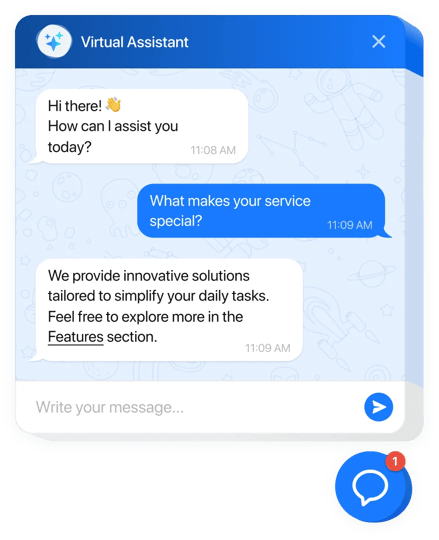
Trusted by over 3,000,000 small business, agencies and top global brands worldwide
Create your AI Chatbot widget
Configure the AI Chatbot and add it to your Jimdo website for free!
Why People Love Elfsight
Our AI Chatbot for Jimdo is like a friendly virtual assistant for your website. It welcomes visitors, answers common questions, and helps them find what they’re looking for – all while you focus on running your business. Even if you’re not a tech wizard, you can set it up in just a few minutes.Did you know? According to Salesforce, 69% of consumers prefer chatbots for quick communication with brands. That means your visitors will get instant answers, and you’ll have fewer repetitive messages to handle.Try it today – give your customers real-time support and free up your own time for what matters most.
Key Features of the AI Chatbot
- Always-on support – The chatbot responds 24/7, so visitors don’t have to wait for office hours to get help.
- Custom personality – Make the chatbot sound like you. Professional, friendly, or playful – you decide.
- No coding required – Setup is as easy as copy-paste. If you can add text in Jimdo, you can add this chatbot.
- Lead capture – Collect emails and feedback automatically during conversations to grow your contact list.
- Flexible placement – Show it as a floating chat bubble or embed it directly into a page where you want conversations to happen.
- Conversation insights – Track the most common questions and adjust your content or offers accordingly.
How to Add the AI Chatbot to Jimdo
Adding the chatbot to Jimdo is quick and easy. Here’s how you can do it: Method 1: Inline Chatbot- Step 1. Go to the AI Chatbot widget page and click “Create Widget.”
- Step 2. Pick a template, adjust the look, and set up the chatbot’s behavior in the visual editor.
- Step 3. Click “Add to Website for Free” and copy the HTML embed code.
- Step 4. In Jimdo, open the page where you want the chatbot. Add a new HTML/Embed Code block and paste the code.
- Step 5. Save and publish – your chatbot will appear directly on the page.
- Step 1. In the Elfsight editor, switch to a floating layout to display the chatbot as a bubble in the corner of your website.
- Step 2. Customize its size, color, and position (left or right corner).
- Step 3. Copy the generated code snippet.
- Step 4. In Jimdo, add an HTML/Embed Code block to the footer of your website and paste the code.
- Step 5. Save and publish. Now the chatbot will appear across all your pages as visitors scroll.
FAQ
Is the AI Chatbot compatible with all Jimdo templates?
Yes, it works with all Jimdo templates. If you encounter layout issues, our team will help you adjust it.
Can I change the chatbot’s appearance?
Of course. You can customize colors, size, position, and even its tone of voice to align with your brand.
Do I need coding skills to add it?
Not at all. The setup only requires pasting a small code snippet into a Jimdo block. Everything else is visual and code-free.
Can I test the chatbot before upgrading?
Yes – you can try it for free in the live editor and add it to your Jimdo website before deciding to upgrade.
Where can I get support if I’m stuck?
You can check the Help Center, connect with peers in the Community Forum, share feature ideas in the Wishlist, or see updates in the Changelog.
Pricing
14-day money back guarantee. Risk-free, you can cancel at anytime.
Elfsight Apps
Cross-platform digital solution that suits any website
from $0 / month
start with a free plan
Unlimited websites
Professional and on-time support
Free installation assistance
Fully customizable

