GoDaddy AI Chatbot Widget
Create a powerful AI Assistant on your GoDaddy website, trained specifically on your data to automate customer support, capture leads, and deliver answers – 24/7.
Create Widget for Free
No credit card needed
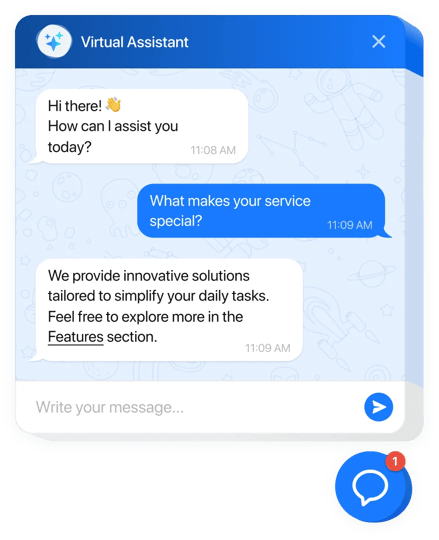
Trusted by over 3,000,000 small business, agencies and top global brands worldwide
Create your AI Chatbot plugin
Configure the AI Chatbot and add it to your GoDaddy website for free!
Why People Love Elfsight
Wouldn’t it be great if your GoDaddy website could talk back to your visitors? Our AI Chatbot makes that happen. It welcomes guests, answers questions instantly, and even helps people find exactly what they’re looking for. All while you focus on the bigger tasks.Did you know? According to Salesforce, 69% of customers prefer chatbots for quick communication with brands. That means less waiting for them and fewer repetitive messages for you.Give it a try today – you’ll save time and keep visitors smiling.
Key Features of the AI Chatbot
- Instant replies around the clock – Visitors don’t need to wait for an email reply. The bot answers right away, 24/7.
- Custom personality – Set a friendly voice that matches your brand, whether it’s professional, casual, or playful.
- No tech skills needed – If you can paste a snippet into your GoDaddy editor, you can set this up. It’s that simple.
- Lead collection – Gather emails, feedback, or inquiries while chatting, so you can follow up easily.
- Flexible placement – Add it as a floating button in the corner or place it right into a page. You choose the style.
- Conversation insights – Check what people ask most often, and use those insights to improve your content or offers.
How to Add the AI Chatbot to GoDaddy
Adding it feels more like copy-paste than coding. Here’s how:- Step 1. Head to the AI Chatbot page on Elfsight and click “Create Widget.”
- Step 2. Adjust the design, pick your chatbot’s personality, and decide what it should say – all with a visual editor.
- Step 3. Copy the code snippet we generate for you.
- Step 4. In your GoDaddy Website Builder dashboard, open the page editor. Add an HTML section where you want the chatbot to appear, then paste the snippet.
- Step 5. For a floating chatbot, paste the code into the footer HTML. For inline, paste it directly into the page section you like.
- Step 6. Save your changes, publish, and refresh. Voilà – your chatbot is live.
FAQ
Can I adjust how the chatbot looks and talks?
Yes! You can customize colors, greetings, tone of voice, and even FAQs to make it sound like part of your brand.
Will it slow down my GoDaddy website?
Not at all. The ai chatbot is lightweight and designed to load quickly, so it won’t affect performance.
Do I need coding knowledge to add it?
Nope. The only “code” step is pasting one snippet into your GoDaddy editor. Everything else is drag-and-drop easy.
Can I try it before paying?
Absolutely. You can launch a free version on your GoDaddy website, test it out, and upgrade if you want more features.
Where can I get support if I’m stuck?
You can visit our Help Center, join the Community forum, or leave ideas in the Wishlist. Updates are posted in the Changelog.
Pricing
14-day money back guarantee. Risk-free, you can cancel at anytime.
Elfsight Apps
Multi-platform solution that suits any website
from $0 / month
start with a free plan
Unlimited websites
Professional company support
Charge-free installation help
100% customizable

