Facebook Page AI Chatbot Widget
Create a powerful AI Assistant on your Facebook Page, trained specifically on your data to automate customer support, capture leads, and deliver answers – 24/7.
Create Widget for Free
No credit card needed
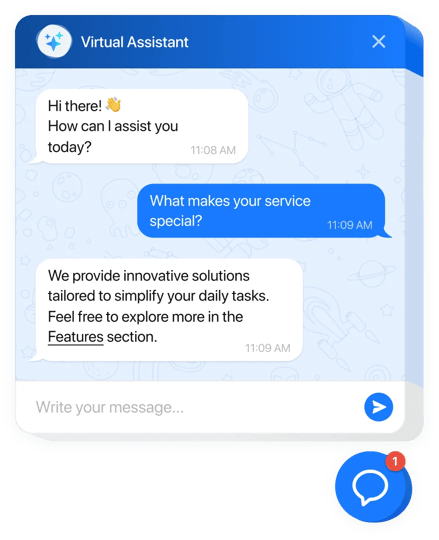
Trusted by over 3,000,000 small business, agencies and top global brands worldwide
Create your AI Chatbot widget
Configure the AI Chatbot and add it to your Facebook Page website for free!
Why People Love Elfsight
Imagine opening your Facebook page and seeing questions already answered, messages neatly handled, and visitors guided to the right place. That’s what our AI Chatbot does – it welcomes people, replies in real time, and helps them find what they came for, even while you’re off roasting coffee beans or packing orders.Did you know? According to Zendesk’s CX research, over 60% of customers prefer solving simple issues through self-service or automation rather than waiting for a human reply. On Facebook, that quick help wins attention fast.Give it a try today – you’ll spend less time on repetitive messages and more time on the work that grows your business.
Key Features of the AI Chatbot
- Instant answers, any time – From hours and pricing to “Where do I order?”, the bot replies on the spot so followers don’t bounce.
- Brand-ready personality – Choose a friendly tone, set greetings, and teach FAQs that sound just like you.
- Setup without the headaches – If you can paste a snippet and click a few buttons, you can launch it. Think: “plug in and go.”
- Lead capture while you chat – Collect emails and messages during conversations, then follow up when it suits you.
- Flexible display – Show the chatbot as a floating bubble or place it inline inside your Page tab – subtle helper or front-row host.
- Conversation insights – See common questions and fine-tune replies. A tiny tweak with a big impact on response quality.
How to Add the AI Chatbot to Facebook Page
Due to recent Facebook changes and the transition to the New Page Experience, usage is currently only possible through adding a direct link to the widget. We are actively searching for a solution and will update the Facebook page setup as soon as we find a way.
Quick, friendly setup – like snapping a LEGO piece into place. Here’s the gist:
- Step 1. Open the AI Chatbot widget and click “Create Widget.” Pick a template to start faster.
- Step 2. Customize the look and voice. Add FAQs, set greetings, and decide what the bot should do (guide, capture leads, or both).
- Step 3. In the “Add to Website” section, choose Facebook Page. Click “Add to Facebook,” sign in, and select the page you manage.
- Step 4 (Floating). In the Elfsight editor, choose the Floating layout. The bot appears as a chat bubble within your Page tab – neat and always visible.
- Step 5 (Inline). Switch to the Inline layout to place the chatbot right inside the tab content. Great for help/FAQ tabs.
- Optional. Share the tab link in your Page’s action button or pin a post so followers reach the chatbot in one tap.
FAQ
How does the chatbot work on a Facebook page?
It lives inside a Page tab. Visitors open the tab and the bot is ready to help – greeting them, answering questions, and collecting leads without you being online.
Can I customize messages and the look?
Absolutely. Set a greeting, choose a tone of voice, add FAQs, and match colors to your brand. You’re in control from top to bottom.
Does it require coding?
Nope. Setup is guided and click-based. If you can drag files into a folder, you can manage this widget.
Will it slow down my Facebook page?
Not at all. It’s lightweight and designed to load quickly inside the tab, so it won’t get in the way of browsing.
Can I try it free?
Yes – start with a free version to see how it feels on your page. Upgrade later if you want more features.
Where do I go for support?
Our Help Center is packed with guides. For real-world tips, visit the Community. Have an idea? Drop it in the Wishlist. Keep an eye on the Changelog for new releases.
Pricing
14-day money back guarantee. Risk-free, you can cancel at anytime.
Elfsight Apps
Platform-independent version that suits any website
from $0 / month
start with a free plan
Unlimited websites
Free and on-time support
Free-of-charge installation assistance
Flexible design

