Accessibility plugin for GoDaddy website
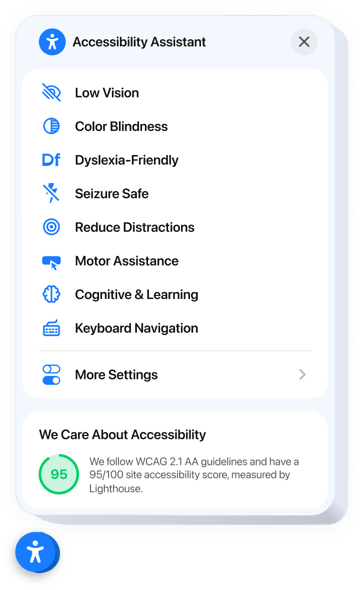
Create your Accessibility plugin
Embed Accessibility into GoDaddy with an Elfsight plugin
The Accessibility plugin improves inclusiveness across your website by making it easier to navigate and read for users with diverse needs. With preset accessibility modes, it instantly adapts your website to visitors with visual, attention, or motor function difficulties. Each mode bundles smart visual and functional tweaks to ensure usability and convenience.
It also includes an integrated accessibility scanner to evaluate your website’s compliance and visualize accessibility findings within the plugin panel. This helps you not only fix issues but also proudly demonstrate your commitment to accessibility. Fully localized, the plugin supports global users in their native languages for a seamless experience.
Make your GoDaddy website accessible to everyone, just by adding our powerful Accessibility plugin!
Check out the list of the most prominent features:
- Ready-made modes for 8 user scenarios. Users with various disabilities can find a perfect preset to navigate your website with ease and confidence.
- Tweak website settings to display content. The plugin includes customization options to enhance text clarity, site navigation, and color contrast.
- Built-in accessibility checker. Effortlessly evaluate your website to identify gaps and improve it for better accessibility.
- Trust badge with accessibility score. Showcase your audit results to demonstrate your dedication to accessibility compliance.
- Accurate localization. The plugin offers language and cultural localization across 76 regions to support accessibility laws and international deployment.
Simply test all abilities of our plugin in the editor straight on this page
How to embed Accessibility into my GoDaddy website?
Look at this simple way to set up the plugin on your GoDaddy website. It will only take a couple of minutes and doesn’t require any coding.
- Create your personal Accessibility plugin
Begin with any template in the editor, work with the user-friendly elements in it, and adjust the plugin to your preferred style and options. - Receive the personal code to embed the plugin
Once you’ve built the plugin, you’ll get an individual HTML code in your dashboard. Copy the code which contains all the information about your adjustments. - Showcase the plugin on your GoDaddy website
Define the sections of your website where you want to present the Accessibility, and paste the code there. Save your changes.
Done! Now, check how the plugin is performing on your website.
If you face any difficulties as you embed the plugin into a website, be sure to contact our customer service. We will be happy to show you how to add and adjust your compliance solution.

