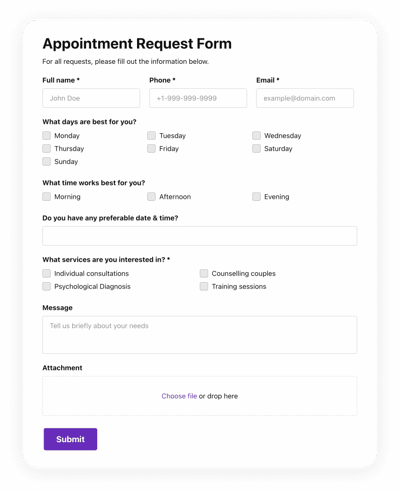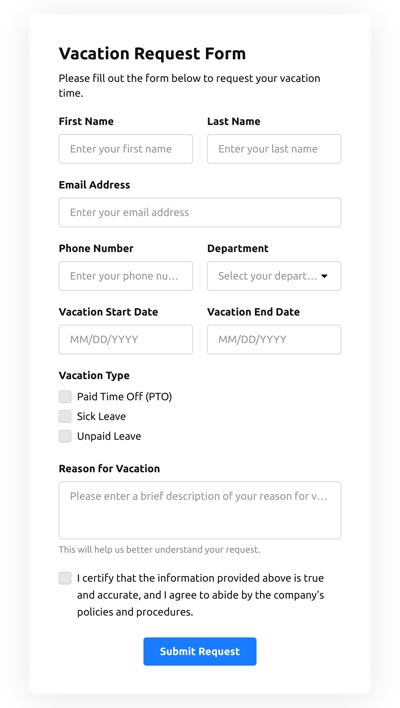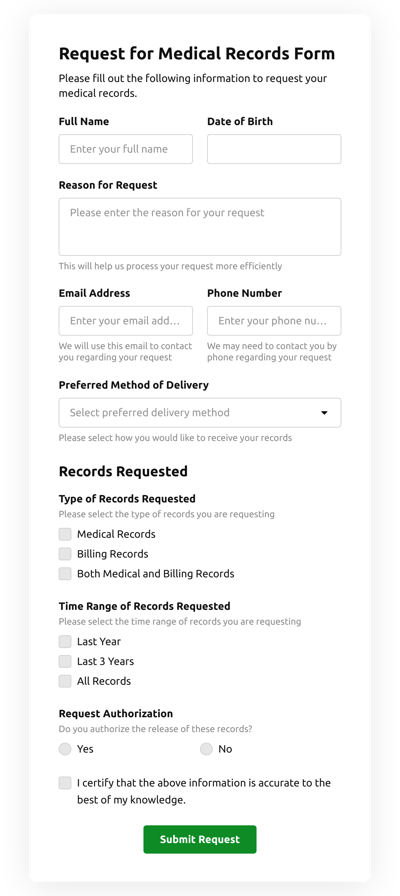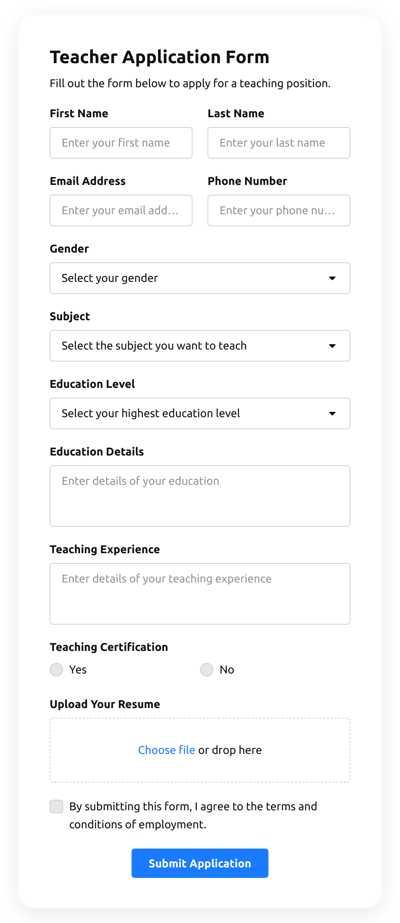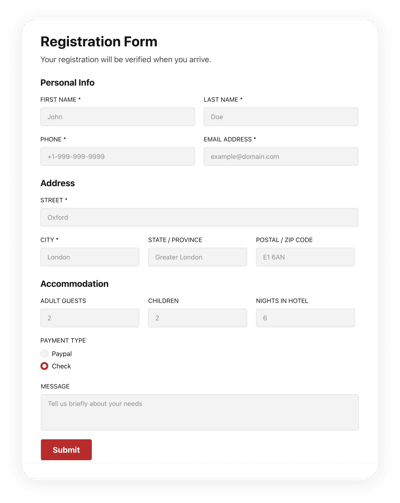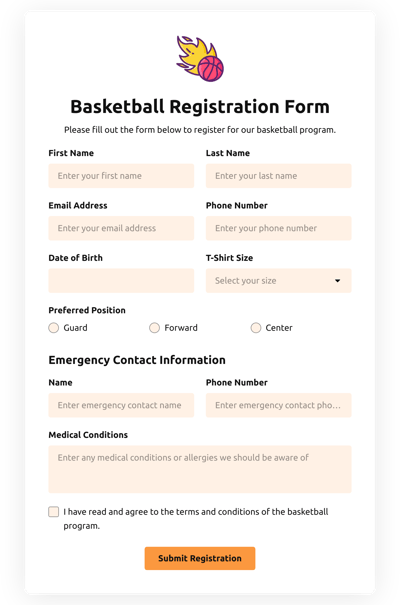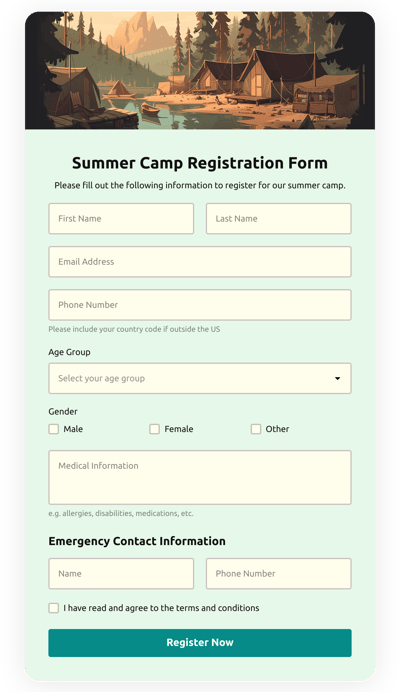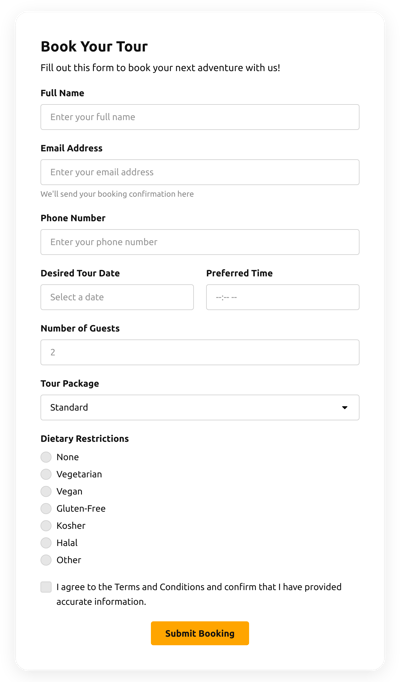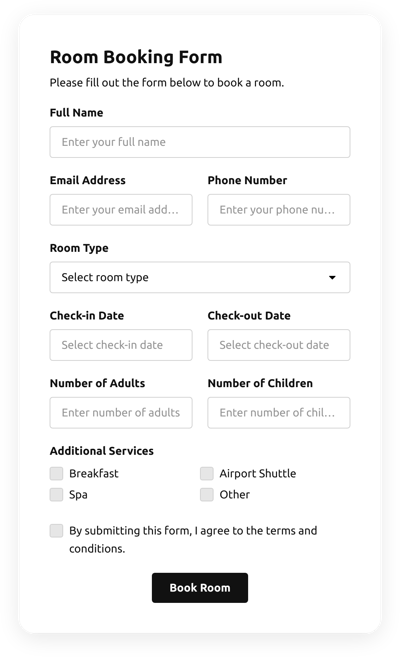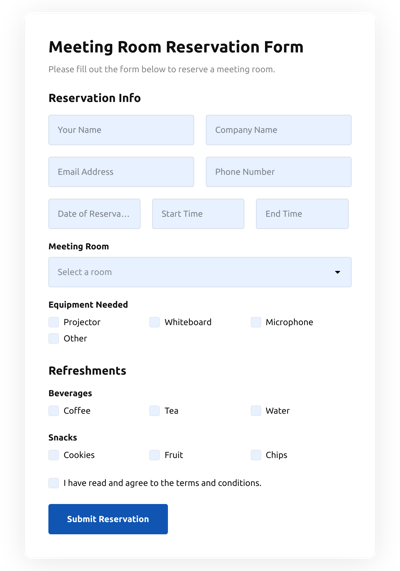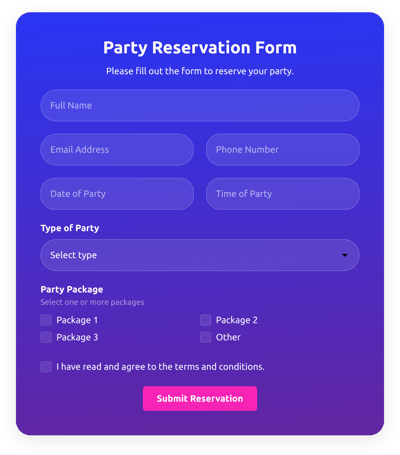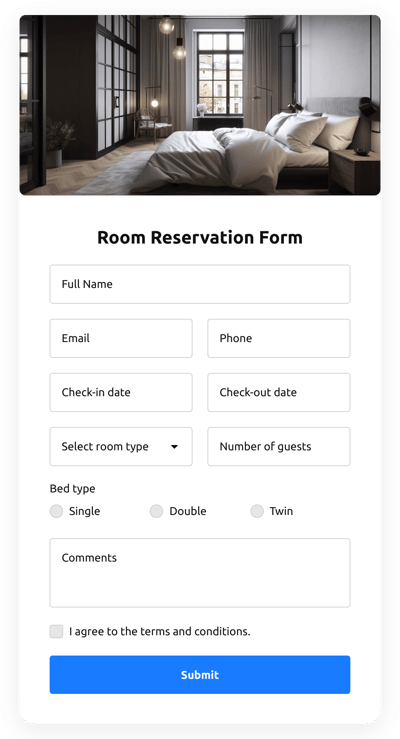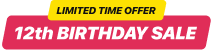Adobe Muse Appointment Forms widget templates

Why Elfsight Adobe Muse Appointment Forms widget is the Best?
If you’re on the hunt for a highly responsive and flexible form to boost engagement rate and get more potential clients to your Adobe Muse, then the Appointment Forms widget from Elfsight is the best choice to set your brand apart. Our pre-made solutions can improve the Adobe Muse site’s user experience and raise purchases in a couple of minutes. Save time and cash on employing a programmer since the setup procedure is fast and doesn’t need coding expertise!

Adobe Muse Appointment Forms Features and Integrations
How to Create Appointment Forms template for Adobe Muse Website
To make the Appointment Forms widget for Adobe Muse, use the steps from the detailed tutorial:
- Choose the Appointment Forms template from the list and press the “Use Template”.
- Modify the template’s elements to meet your interest and apply all adjustments.
- Sign in to the account.
- Obtain your personal code to add the form on your Adobe Muse website and the direct URL-link.
Do you face any issues building your form template? Feel free to get in touch with the Elfsight Support Team.
How to add Appointment Forms to Adobe Muse Website
In order to add the Appointment Forms widget to the Adobe Muse webpage, follow the uncomplicated guideline:
- After editing your Appointment Forms template, sign in to your Elfsight account.
- Get the unique form code.
- Enter the form code into your HTML editor.
- Congrats! You have added the Appointment Forms widget to the Adobe Muse webpage successfully.
Came across any difficulties during the setup process? Don’t hesitate to get in touch with our customer service. We will be happy to support you.
FAQ
What date format is supported in the Adobe Muse Appointment Form?
The Appointment Form offers multiple formats for dates, such as MM/DD/YY, DD/MM/YY, and YY/MM/DD.
What calendars can I sync to the Adobe Muse Appointment Form?
You can sync a wide range of calendars to your Appointment Form by using the Zapier application integration, for example, Google Calendar.
Is the Appointment Forms template suitable for any other website builder or CMS besides Adobe Muse?
Absolutely! The form template for Appointment Forms widget is entirely compatible with any content marketing systems and websites.
What kind of integrations can I sync to the Appointment Forms?
You may sync Google Sheets, Zapier, and Mailchimp to the Appointment Forms using the online demo editor after choosing the template.
Where can I share my Appointment Forms besides the Adobe Muse website?
You can promote the form through different marketing platforms, but we suggest checking out these options to enhance orders:
- Distribute the direct URL to the form.
- Include the form to your emails.
- Embed the form into the landing page.
- Spread the form link across your social media channels.
What elements can I customize in the Appointment Forms template?
You’re able to personalize all the elements of the Appointment Forms via our demo editor, including the text fields to fill out, heading, cover image, logo image, footer, positioning, layout, button icon, color palette, success message, and so on.
How do I export my form data?
To export your form results, it is necessary to sync the Appointment Forms with an integration application like Google Sheets, Zapier, or Mailchimp. Therefore, view the guide:
- Find the “Integrations” menu option in the online demo editor.
- Choose the integrator you would like to use.
- Link the form to the selected application integration by completing the criteria for each service.
How do I set up notifications for my form?
In order to get the form notifications and continuously get emails, complete these steps:
- Locate the “Email” menu tab in the live demo.
- Select the “Notify Me” button.
- Activate “Email Notifications” to receive notifications when an individual submits the form.
- Add your email address and modify the text message notification.
- Navigate back to the “Email” menu and choose the “Notify Respondents” option to send an email reply after someone fills out the form.
- Activate “Autoresponder Email” and write the text message.
Is the Adobe Muse Appointment Forms widget templates responsive?
Yes, certainly, the Appointment Forms are completely responsive and designed to work efficiently with different screen resolutions, OS, and browser platforms on every digital device.
Can I add the floating Appointment Forms widget to my Adobe Muse website?
Absolutely, even if you’ve selected the embedded template at first. In order to adjust the layout and make the Appointment Forms floating, check out these guidelines:
- Open the “Layout” menu tab in the online demo configurator.
- Hit the “Pane” layout option shown on the screen.
- Change the settings for the placement and floating button.
- Customize the floating button in the “Appearance” tab and save the edits.
- Sign in to your Elfsight account and get the code to embed on the Adobe Muse webpage.
How do I add a CAPTCHA to my Adobe Muse form template?
To embed a CAPTCHA protection to the Appointment Forms template and stay protected from spam, complete this uncomplicated guideline:
- Locate the “Settings” tab in the live demo.
- Look for “Spam Protection” and press on it.
- Toggle on “Enable reCAPTCHA.”