Shopify AI Chatbot App
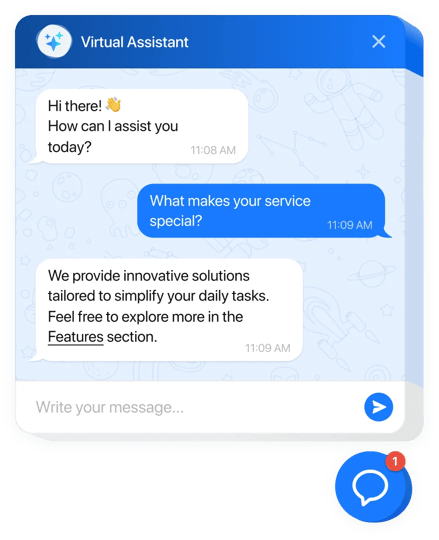
Create your AI Chatbot app
Why People Love Elfsight
Our AI Chatbot for Shopify is like a cheerful sales assistant who never clocks out. It welcomes visitors, fields “Is this in stock?”, “How does it fit?”, and “When will it ship?” – while you stay focused on packing orders and growing your brand. Setup is visual and quick, even if you’re not technical.
Short story from a candle brand we love: they launched a surprise drop on Friday evening. The bot handled shipping timelines and scent suggestions while the founder printed labels. Fewer inbox pings, more completed orders, and way less stress.
Did you know?
Salesforce reports that 77% of customers say chatbots will transform their expectations of companies in the next five years – that’s a strong nudge to make answers instant and helpful.
Give it a whirl today – your customers get quick clarity, and you get precious time back.
Key Features of the AI Chatbot
- Product & policy answers – Specs, sizing, compatibility, shipping, returns – handled around the clock so shoppers don’t stall.
- Brand voice you control – Set the tone to match your store: expert, playful, or somewhere in between.
- Frictionless setup – Installing it feels like snapping a LEGO block into place. Just paste the snippet and you’re live.
- Lead capture inside chat – Collect emails and pre-sale questions during conversations for easy follow-ups.
- Inline or floating – Embed on key pages (product, FAQ, shipping info) or show a floating bubble across your storefront.
- Answers from your content – Point it to FAQs, policies, and product details so replies stay accurate and on-brand.
- Conversation insights – Spot recurring questions and fix friction. A tiny tweak with a big impact.
- Lightweight by design – Loads asynchronously, so your pages render first and feel snappy.
Try a template in the live editor – see your chatbot in action in minutes.
How to Add the AI Chatbot to Shopify
Good news: if you can paste text, you can launch this. Two simple paths – pick what fits your workflow.
Method 1: Inline on a specific page or template
- Step 1. Open the AI Chatbot page and click “Create Widget.” Choose a template and tune the behavior.
- Step 2. Click “Add to Website for Free” and copy the embed code.
- Step 3. In Shopify Admin, go to Online Store → Themes → Customize. Open the template you want (e.g., Products or a specific Page).
- Step 4. Add a Custom liquid section/block and paste the code where you want the conversation to appear.
- Step 5. Save – refresh your storefront to see the chatbot inline.
Method 2: Floating bubble across your storefront
- Step 1. In the Elfsight editor, switch layout to “Floating.” Choose bubble color, size, and corner position.
- Step 2. Copy the generated script.
- Step 3. In Shopify Admin, open Online Store → Themes → Edit code, then layout/theme.liquid.
- Step 4. Paste the script just before </body> so it loads on every page, or add it via a global Custom liquid section in your theme’s footer.
- Step 5. Save and, if you’re using a storefront cache, publish changes. Here’s the kicker – the bubble now follows shoppers everywhere.
Need a hand? Our Help Center has step-by-step guides. You can also connect with peers in the Community Forum, share ideas in the Wishlist, and track updates in the Changelog. For a deeper look at capabilities, browse the features overview.

