Joomla AI Chatbot Extension
Create a powerful AI Assistant on your Joomla website, trained specifically on your data to automate customer support, capture leads, and deliver answers – 24/7.
Create Widget for Free
No credit card needed
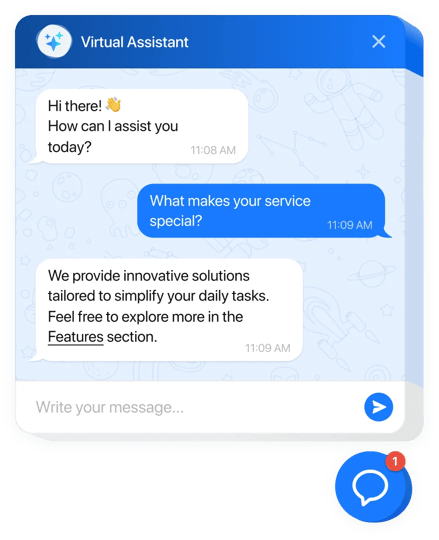
Trusted by over 3,000,000 small business, agencies and top global brands worldwide
Create your AI Chatbot extension
Configure the AI Chatbot and add it to your Joomla website for free!
Why People Love Elfsight
Our AI Chatbot for Joomla feels like having a helpful team member who never takes a break. It chats with visitors, handles common questions, and makes sure your audience always has someone to talk to – while you stay focused on running your business. And the best part? You don’t need to be technical to get it going.Did you know? According to Salesforce, 69% of consumers prefer chatbots for quick communication with brands. That means your audience will love getting instant answers without waiting in line.Give it a try today – your visitors get answers fast, and you get more time back in your day.
Key Features of the AI Chatbot
- 24/7 replies – Even when you’re sleeping, the chatbot’s still working to help your visitors.
- Your brand’s voice – Customize how it talks: friendly, formal, or quirky – the choice is yours.
- Simple setup – If you can copy-paste, you can add this chatbot. That’s all it takes.
- Grow your list – Collect emails, feedback, or leads during conversations without lifting a finger.
- Placement options – Show it as a bubble in the corner or embed it right inside a page. Wherever it makes sense for you.
- Smart insights – Learn what people are asking most, and adjust your content or offers to match.
How to Add the AI Chatbot to Joomla
Adding the chatbot to Joomla is quick and straightforward. Here’s how you can do it: Method 1: Inline Chatbot- Step 1. Head to the AI Chatbot widget page and hit “Create Widget.”
- Step 2. Pick a template, adjust the style, and set up the chatbot’s behavior in the editor.
- Step 3. Click “Add to Website for Free” and copy the generated embed code.
- Step 4. In Joomla, open the page editor, switch to HTML mode, and paste the code where you want the chatbot to appear.
- Step 5. Save and publish. Voilà – your chatbot is now live on that page.
- Step 1. In the Elfsight editor, switch layout to “Floating” so the chatbot appears as a chat bubble.
- Step 2. Adjust its color, size, and position (bottom left or right corner – your pick).
- Step 3. Copy the code snippet provided.
- Step 4. In Joomla, go to your template’s footer section and paste the code there.
- Step 5. Save and publish. Now the chatbot will be visible on every page of your website.
FAQ
Does the AI Chatbot work with all Joomla templates?
Yes, it works with every Joomla template. If something looks off, our support team can help you tweak it.
Can I change how the chatbot looks and talks?
Absolutely. Adjust colors, position, size, and even its personality so it matches your brand perfectly.
Do I need coding skills to set it up?
Not at all. It’s just a matter of copy-pasting one code snippet. Everything else is done visually in the Elfsight editor.
Can I test it before committing?
Yes – you can try it for free in the live editor and even add it to your Joomla website before upgrading.
Where can I go if I need help?
You can visit the Help Center, connect with others in the Community Forum, suggest ideas in the Wishlist, or check the Changelog for the latest updates.
Pricing
14-day money back guarantee. Risk-free, you can cancel at anytime.
Elfsight Apps
Platform-independent digital solution that suits any website
from $0 / month
start with a free plan
Unlimited websites
Dedicated company support
Charge-free installation service
Flexible design

