¡Cómo insertar LinkedIn Feed en WooCommerce gratis!
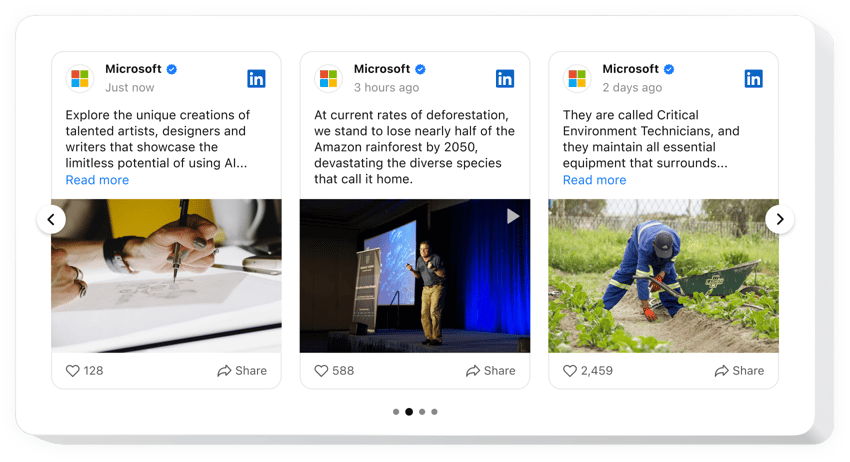
Crea tu aplicación LinkedIn Feed
¡Incorpore LinkedIn Feed en WooCommerce gratis!
El widget LinkedIn Feed está diseñado específicamente para que las empresas presenten y promocionen su contenido de LinkedIn en sitios web de WooCommerce: muestre publicaciones, fotos, clips, etc. La integración del complemento es simple: no hay necesidad de codificación ni habilidades técnicas.
Cree un estilo de feed que se ajuste a las preferencias de su sitio web y experimente jugando con atributos, plantillas, diseños y estilos de publicación personalizados. Agregue un modo emergente como acción posterior al clic para captar la atención de los usuarios. Y, por último, disfrute de la confianza generada y de más oportunidades de marca.
- Mejore su alcance de networking con la página de empresa de LinkedIn.
Inicie nuevas relaciones en el ámbito profesional y amplifique la generación de leads aprovechando el contenido de su perfil de LinkedIn. - Aumente su base de audiencia de LinkedIn.
Llame la atención sobre su LinkedIn entre la comunidad de usuarios de WooCommerce y evoque un gran interés en sus servicios. - Haga que su negocio parezca más genuino.
Proporcione a su marca un impulso adicional en credibilidad y confiabilidad integrando la actividad más reciente de LinkedIn directamente en la página del sitio web.
Agregue el complemento LinkedIn Feed sin código al sitio web de WooCommerce para reforzar la confiabilidad, demostrar autenticidad y expandir su red a través de una sólida validación social.
¿Hay otras herramientas para WooCommerce que pueda usar en mi sitio web?
¡Sí, por supuesto! Como usuario del sitio web WooCommerce, Elfsight le ofrece docenas de herramientas sin código, incluido el complemento LinkedIn Feed sin código. No importa qué tipo de negocio tenga o el nicho específico en el que trabaje, siempre es beneficioso buscar oportunidades para mostrar sus fortalezas. Por ejemplo:
- Para crear cualquier otra aplicación de redes sociales para su sitio web WooCommerce, considere usar el widget Feed de Pinterest o Feed de Instagram junto con el feed de LinkedIn.
- Consiga el complemento Reseñas todo en uno o Reseñas de Google para mostrar los comentarios de los clientes.
- Incorpore el widget Creador de formularios para recopilar respuestas y facilitar la comunicación con sus usuarios de WooCommerce.
- Agregue el temporizador de cuenta regresiva para fomentar la anticipación y crear una sensación de urgencia entre la audiencia.
Recuerde, estos ejemplos son solo el comienzo de la amplia gama de adiciones integradas que pueden satisfacer sus necesidades comerciales específicas. Comience con LinkedIn Feed y luego explore la extensa colección de widgets de nuestro catálogo para agregar a su sitio web.
¿Cómo insertar LinkedIn Feed gratis en WooCommerce?
Para agregar el widget LinkedIn Feed sin código a su sitio web WooCommerce de forma gratuita, siga estos pasos:
- Personalice el aspecto del complemento LinkedIn Feed según sus gustos.
- Inicie sesión en su panel de administración de Elfsight o registre una cuenta gratuita.
- Obtenga el código de instalación único para insertar.
- Vaya a su sitio web WooCommerce.
- Introduzca el código en su creador de sitios web WooCommerce para agregar el complemento LinkedIn Feed. ¡Ya estás listo!
Como puede verse, no es necesario ser experto en escribir código para insertar el complemento. Cree un widget de LinkedIn Feed para un sitio web WooCommerce con facilidad y disfrute de las numerosas ventajas que se ofrecen al ampliar su alcance.
¿Necesito saber codificar o tener conocimientos de programación para insertar el feed de LinkedIn en WooCommerce?
No. No es necesario ningún conocimiento de codificación. Puede crear y agregar el complemento LinkedIn Feed a su sitio web WooCommerce sin ningún conocimiento particular o experiencia en código.
Encuentre a continuación las características esenciales del widget:
- Transmita varias formas de contenido: publicaciones de blog, imágenes, clips, etc.
- Filtrar publicaciones de noticias por palabras clave, hashtags o URL.
- Agregue los botones de CTA para mejorar la tasa de participación en el feed de LinkedIn de su empresa.
- Modo emergente dinámico para captar la atención de los usuarios del sitio web sobre su contenido de LinkedIn.
- Opciones de personalización sencillas sin necesidad de escribir código: plantillas listas para usar, generador de combinación de colores, cinco diseños modernos, estilos de publicación, CSS personalizado y más.
Puedes comprobar si el widget es para ti con la ayuda de la demostración
¿Cómo agregar el complemento LinkedIn Feed a mi sitio web WooCommerce?
Si desea agregar el widget LinkedIn Feed sin código a su sitio web WooCommerce, siga los pasos a continuación:
- Emplee nuestro configurador gratuito y comience a crear su complemento LinkedIn Feed personalizado.
Determine la forma y las especificaciones deseadas del widget y aplique las ediciones. - Reciba el código único que aparece en el cuadro de Elfsight Apps.
Inmediatamente después de que finalice la creación de su complemento, copie el código individual de la ventana emergente que aparece y guárdelo para usarlo más adelante. - Inicie el uso de la herramienta en su sitio web WooCommerce.
Añade el código guardado anteriormente en tu sitio web y aplica las correcciones. - La instalación ha finalizado por completo.
Vaya a su sitio web para ver en acción el rendimiento del widget Feed de LinkedIn.
Si tiene preguntas o enfrenta algún problema sobre cómo agregar el widget, no dude en comunicarse con nuestro equipo de atención al cliente. Nuestra gente estará encantada de resolver todos los problemas que pueda tener con el complemento LinkedIn Feed sin código para sitios web de WooCommerce.

