¡Cómo insertar LinkedIn Feed en Google Sites de forma gratuita!
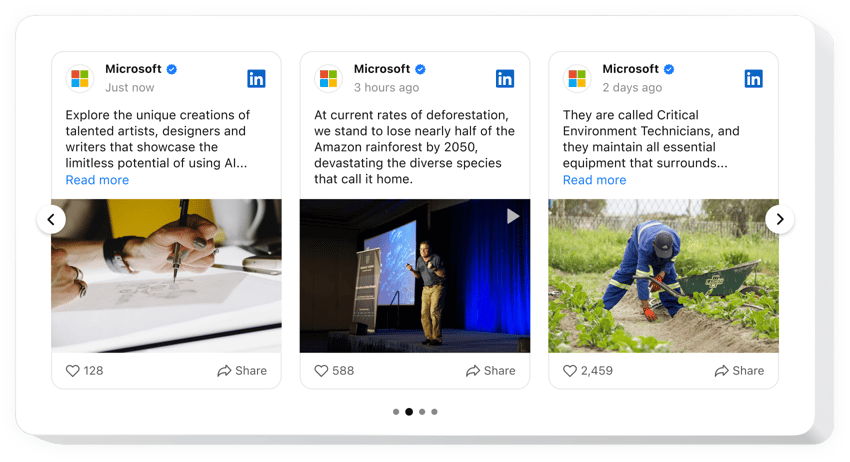
Crea tu widget de feed de LinkedIn
¡Incorpore LinkedIn Feed en Google Sites de forma gratuita!
El widget LinkedIn Feed está diseñado especialmente para que las empresas compartan y promocionen su contenido de LinkedIn en los sitios web de Google Sites: muestre publicaciones, imágenes, videos, etc. La instalación del widget toma unos minutos; no es necesario tener conocimientos de codificación o programación.
Cree una apariencia que refleje su personalidad estética del sitio web y experimente probando elementos de feed, plantillas, diseños y estilos de publicación personalizados. Agregue un efecto emergente como acción posterior al clic para captar la atención de los usuarios. Y, por último, disfrute de una mayor confianza y una marca destacadamente establecida en la industria.
- Eleve su potencial de networking con la página de empresa de LinkedIn.
Inicie nuevas conexiones en el mundo del comercio y aumente el número de clientes potenciales aprovechando el contenido de su perfil de LinkedIn. - Amplíe su número de seguidores en LinkedIn.
Destaque su presencia en LinkedIn entre la comunidad de sitios web de Google Sites y genere un interés significativo en su ofertas. - Mejore la autenticidad de su negocio.
Agregue a su marca un impulso adicional en credibilidad y confiabilidad mostrando la actividad más reciente de LinkedIn directamente en la página del sitio web.
Agregue el widget LinkedIn Feed sin código en el sitio web de Google Sites para reforzar la confiabilidad, mostrar la autenticidad y ampliar su red a través de una prueba social sólida.
¿Existen otras herramientas? para Google Sites que puedo usar en mi sitio web?
¡Sí, claro! Como usuario de Google Sites, Elfsight le brinda toneladas de herramientas sin código para agregar a un sitio web, incluido el complemento LinkedIn Feed. Independientemente de su tipo de negocio o su nicho dentro de la industria, siempre hay oportunidades para mostrar sus fortalezas. A continuación se presentan algunas posibilidades:
- Para crear cualquier otra aplicación de redes sociales para su sitio web de Google Sites, como el complemento LinkedIn Feed, considere usar el widget Pinterest Feed o Instagram Feed.
- Opte por el Reseñas todo en uno o el complemento Reseñas de Google para mostrar comentarios valiosos de los clientes.
- Incorpore el Creador de formularios complemento para agilizar la recopilación de respuestas y permitir las interacciones de los usuarios en su sitio web de Google Sites.
- Agregue el widget Temporizador de cuenta regresiva para generar participación y crear una sensación de escasez entre la audiencia.
Y recuerde, estos son solo algunos ejemplos. ¡Explore el resto de nuestro catálogo de widgets para sitios web después de implementar el complemento LinkedIn Feed sin código para descubrir aún más formas de cubrir los requisitos de su negocio!
¿Cómo insertar LinkedIn Feed gratis en Google Sites?
Para agregar LinkedIn Feed a su sitio web de Google Sites de forma gratuita, siga los pasos a continuación:
- Personalice la apariencia del complemento LinkedIn Feed para que coincida con su estilo.
- Inicie sesión en su Panel de control de Elfsight o cree una cuenta gratuita.
- Obtenga el código de widget único para insertar.
- Vaya a su sitio web de Google Sites.
- Introduzca el código en el editor de su sitio web de Google Sites para agregar el complemento LinkedIn Feed. ¡Ya terminaste!
Como puede verse, no es necesario dominar la escritura de código para insertar el complemento. Cree fácilmente el widget Feed de LinkedIn sin código para un sitio web de Google Sites y disfrute de las numerosas ventajas que se obtienen al ampliar su alcance.
¿Necesito saber codificar o tener conocimientos de programación para agregar el Feed de LinkedIn a Google Sites?
No, no es necesario. No se requiere ninguna habilidad previa de codificación. Tienes plena capacidad para crear y agregar el widget Feed de LinkedIn a tu sitio web de Google Sites, independientemente de tu familiaridad o experiencia con el código.
Vea la lista de las funciones más importantes:
- Muestre todo tipo de contenido de LinkedIn en su sitio web: publicaciones de blog, fotos, vídeos, etc.
- Agrupe las publicaciones del feed por palabras clave. hashtags o filtros de URL.
- Agregue botones de llamada a la acción para aumentar los números en el feed de su empresa de LinkedIn.
- Modo emergente dinámico para captar la atención de las personas sobre su contenido de LinkedIn.
- Personalización sin código con configuraciones de diseño avanzadas: plantillas prediseñadas, generador de combinación de colores, cinco diseños accesibles, estilos de publicación, CSS personalizado y más.
Puede explorar cómo El widget funciona probando la demostración
¿Cómo inserto LinkedIn Feed en mi sitio web de Google Sites?
Para insertar el complemento LinkedIn Feed sin código en su sitio web de Google Sites, realice las siguientes acciones:
- Abra nuestro editor gratuito y comience a crear su LinkedIn Feed personalizado complemento.
Especifique el diseño personalizado y los parámetros del widget y aplique las modificaciones. - Obtenga su código personal que se muestra en el formulario especial en Elfsight Apps.
Inmediatamente después de que finalice el establecimiento de su herramienta personal, copie el código de inserción personal en el cuadro que aparece y guárdelo para futuras necesidades. - Comience a usar el complemento en su sitio web de Google Sites.
Agregue el código que guardó antes en su sitio web y guarde las ediciones. - La configuración se realizó correctamente.
Vaya a su sitio web para comprobar cómo funciona el complemento LinkedIn Feed.
En caso de que encuentre alguna dificultad sobre cómo agregar el widget, no dude en comunicarse con nuestro personal de servicio al cliente. Nuestros consultores desean ayudarle con todas las preguntas que pueda tener sobre el widget Feed de LinkedIn sin código para los sitios web de Google Sites.

