Webnodeウェブサイトにポールを追加
Webnodeウェブサイトの訪問者をインタラクティブな投票を作成して引き付け、製品やサービスの改善に役立つ貴重なフィードバックや洞察を収集します。
Create Widget for Free
No credit card needed
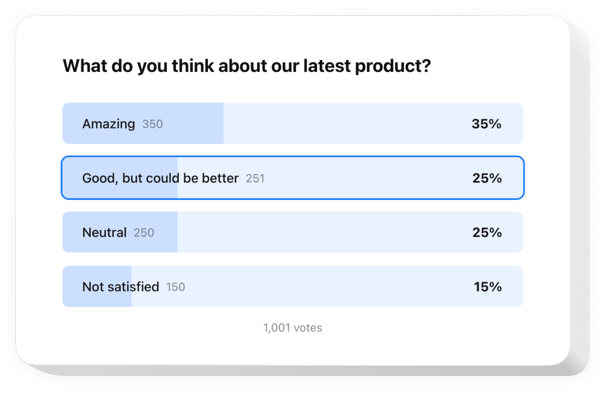
Trusted by over 3,000,000 small business, agencies and top global brands worldwide
あなたの投票ウィジェットを作成
あなたの投票を設定して、Webnodeウェブサイトに無料で追加!
Elfsight ウィジェットを使用して Webnode に投票を埋め込む
個別の投票ウィジェットを簡単にウェブサイトに追加して、顧客エンゲージメントを高め、インサイトを収集しましょう。わずか数ステップで、複数選択や評価スケールなどのさまざまな質問形式を含むインタラクティブな投票を作成できます。投票の設定は迅速かつ簡単です。
新しい投票の作成はワンクリックで完了し、結果はリアルタイムで表示されます。条件付きロジックを使用すれば、顧客の回答に基づいて質問をパーソナライズできます。このウィジェットは人気のある CRM やメールツールとも完璧に連携し、データの整理や顧客の期待に基づいたサービス改善を容易にします。
顧客があなたの会社に何を期待しているのかを把握するために、個別のアンケートを簡単に作成しましょう!
ウィジェットの充実した機能の一部をご紹介:
- 条件付きロジックで投票を柔軟に。 フォローアップの質問を動的に変更し、よりユーザー指向で関連性のあるアンケート体験を提供します。
- 数クリックで魅力的な投票を作成。 使いやすいビルダーを使って、簡単に回答やフィードバックを集める投票を立ち上げることができます。
- 回答をリアルタイムの成果に変換。 ユーザーのニーズを瞬時に理解し、適切な解決策をすぐに提案することで、回答をビジネスチャンスに変えます。
- さまざまなフィールドと入力形式を活用。 ドロップダウン、テキストフィールド、チェックボックス、ラジオボタンなどを使って、必要なデータを収集できるように投票を調整します。
- 最適な既製テンプレートからスタート。 様々なアンケート形式やビジネス目標に最適化されたプロが設計したテンプレートから選べます。
Webnode サイトに Poll を埋め込むにはどうすればよいですか?
Webnode サイトにウィジェットを設置するためのシンプルな方法をご紹介します。数分で完了し、コーディングの知識は必要ありません。
- カスタム Poll ウィジェットを作成
エディターでテンプレートを選び、使いやすい要素を使って、希望のスタイルと設定に調整します。 - ウィジェットを埋め込むための個別コードを取得
ウィジェットの作成が完了すると、ダッシュボードに HTML コードが表示されます。設定情報が含まれたこのコードをコピーしてください。 - Webnode サイトにウィジェットを表示
Poll を表示したいウェブサイトのセクションを選び、その場所にコードを貼り付けて、変更を保存します。
以上で完了です! サイト上でウィジェットがどのように動作するかを確認してみましょう。
ウィジェットの埋め込みで問題が発生した場合は、ぜひヘルプセンターまでご連絡ください。Poll の追加や管理方法について丁寧にご案内いたします。
価格
14日間の返金保証。リスク無しでいつでもキャンセル出来ます。
Elfsight Apps
マルチプラットフォームソフトウェア
月額$0から
無料プランで開始
無制限のドメイン
無料のカスタマーサポート
無料のインストールサービス
完全にカスタマイズ可能

