iFrameウェブサイトにポールを追加
iFrameウェブサイトの訪問者をインタラクティブな投票を作成して引き付け、製品やサービスの改善に役立つ貴重なフィードバックや洞察を収集します。
Create Widget for Free
No credit card needed
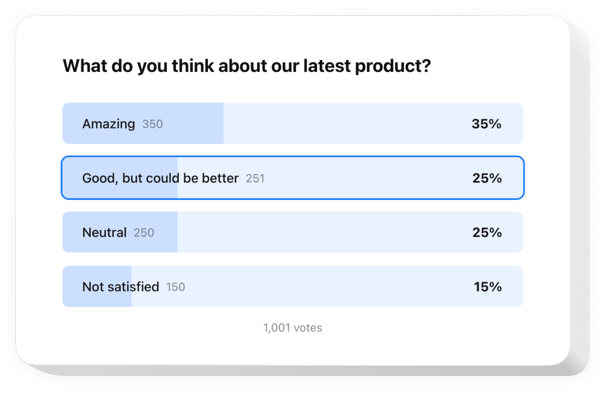
Trusted by over 3,000,000 small business, agencies and top global brands worldwide
あなたの投票ウィジェットを作成
あなたの投票を設定して、iFrameウェブサイトに無料で追加!
Elfsight ウィジェットを使用して iFrame に投票を埋め込む
パーソナライズされた投票ウィジェットを簡単に任意のウェブサイトに追加して、顧客エンゲージメントを高め、インサイトを収集しましょう。わずか数ステップで、複数選択や評価スケールなどの質問形式を含むインタラクティブなアンケートを作成できます。投票の設置は迅速かつ簡単です。
新しい投票の作成はワンクリックで完了し、結果はリアルタイムで表示されます。条件付きロジックを使用すれば、顧客の回答に応じて質問をパーソナライズできます。このウィジェットは人気のある CRM やメールツールと完全に連携しており、データの整理や顧客の意見を活かしたサービス改善が容易になります。
カスタムアンケートをすばやく作成して、オーディエンスがあなたのブランドに何を期待しているかを把握しましょう!
注目すべき主な機能をチェック:
- 条件付きロジックでよりスマートな投票に。 フォローアップの質問を動的に調整し、よりユーザーに寄り添ったアンケート体験を提供します。
- わずか数分で魅力的な投票を作成。 直感的なエディターを使えば、簡単に回答や意見を集める魅力的な投票を作成できます。
- 回答をリアルタイムの成果に変換。 顧客の期待を瞬時に理解し、すぐに関連する解決策を提示することで、回答をビジネスチャンスへと変えます。
- さまざまなフィールドや入力形式を活用。 チェックボックス、テキストフィールド、ラジオボタン、ドロップダウンリストなどを使用して、必要なデータを収集するカスタム投票を構築します。
- 最適な既製テンプレートからスタート。 多様なアンケート形式やビジネス目的に合わせて最適化された、プロが設計した投票テンプレートから選択できます。
iFrame サイトに投票を埋め込むにはどうすればよいですか?
iFrame サイトにウィジェットを設置するための簡単な手順をご紹介します。数分で完了し、コーディングの知識は必要ありません。
- カスタム投票ウィジェットを作成
エディターで任意のテンプレートから始めて、使いやすい要素を使ってお好みのスタイルや設定に調整します。 - ウィジェットを埋め込むための個別コードを取得
ウィジェットの作成が完了すると、ダッシュボードに個別の HTML コードが表示されます。調整内容が含まれたコードをコピーしてください。 - iFrame サイトにウィジェットを表示
投票を表示したいウェブサイトのエリアを決めて、その場所にコードを貼り付け、変更を保存します。
これで完了です! ウィジェットがあなたのサイトでどのように動作するかを確認してみましょう。
ウィジェットの埋め込みに関して何か問題が発生した場合は、ぜひカスタマーサービスまでご連絡ください。Poll の追加や管理方法について丁寧にご案内いたします。
価格
14日間の返金保証。リスク無しでいつでもキャンセル出来ます。
Elfsight Apps
どのサイトにも適したプラットフォームに依存しないバージョン
月額$0から
無料プランで開始
無制限のドメイン
プロフェッショナルなカスタマーサポート
無料のインストール支援
100% カスタマイズ可能

