Webflowウェブサイトにポールを追加
Webflowウェブサイトの訪問者をインタラクティブな投票を作成して引き付け、製品やサービスの改善に役立つ貴重なフィードバックや洞察を収集します。
Create Widget for Free
No credit card needed
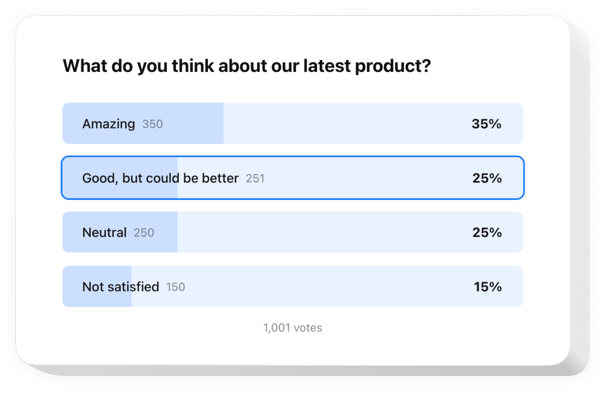
Trusted by over 3,000,000 small business, agencies and top global brands worldwide
あなたの投票ウィジェットを作成
あなたの投票を設定して、Webflowウェブサイトに無料で追加!
Elfsight ウィジェットを使用して Webflow に投票を埋め込む
カスタム投票ウィジェットを簡単にウェブサイトに追加して、ユーザーエンゲージメントを高め、インサイトを収集しましょう。わずか数ステップで、複数選択や評価スケールなどの質問形式を含むインタラクティブな投票を作成できます。投票の設定は迅速かつ簡単です。
新しい投票の作成はワンクリックで完了し、結果はリアルタイムで表示されます。条件付きロジックを使用すれば、ユーザーの回答に基づいて質問をカスタマイズできます。このウィジェットは、人気のある CRM やメールツールとも連携しており、顧客のフィードバックを活かしてデータを整理し、サービスを改善するのが簡単になります。
顧客があなたの会社に何を期待しているのかを把握するために、個別のアンケートをすばやく作成しましょう!
このウィジェットの主な機能の一部をご紹介:
- 条件付きロジックでスマートな投票を実現。 次の質問を動的に提案し、より個別的かつ関連性の高いアンケート体験を提供します。
- 数クリックで魅力的な投票を作成。 使いやすいエディターにより、簡単に回答や意見を収集できる投票を作成できます。
- 回答をリアルタイムの売上に変換。 顧客のニーズをその場で理解し、適切な提案を即座に行うことで、回答をビジネスチャンスに変えます。
- さまざまなフィールドや入力形式を活用。 チェックボックス、テキストフィールド、ドロップダウンリスト、ラジオボタンなどを使用して、必要なデータを収集します。
- 最適な事前設計テンプレートからスタート。 様々なアンケート形式やビジネス目標に合わせて最適化された、プロが設計したテンプレートから選択できます。
Webflow サイトに Poll を埋め込むにはどうすればよいですか?
Webflow サイトにウィジェットを設定するためのシンプルな方法をご紹介します。数分で完了し、コーディングは不要です。
- パーソナル Poll ウィジェットを作成
エディターで任意のテンプレートから開始し、便利な要素を使用してお好みのスタイルと設定にカスタマイズします。 - ウィジェットを埋め込むための個別コードを取得
ウィジェットの作成が完了すると、ダッシュボードに HTML コードが表示されます。設定内容を含むこのコードをコピーしてください。 - Webflow サイトにウィジェットを表示
投票を表示したいウェブサイトのエリアを選択し、コードを貼り付けて保存します。
これで完了です! サイトでウィジェットがどのように動作しているかを確認してみましょう。
ウィジェットの埋め込みで問題が発生した場合は、ぜひヘルプセンターまでご連絡ください。Poll の追加や管理方法について丁寧にご案内いたします。
価格
14日間の返金保証。リスク無しでいつでもキャンセル出来ます。
Elfsight Apps
どのウェブサイトにも適したマルチプラットフォームバージョン
月額$0から
無料プランで開始
無制限のドメイン
専任で時間通りのサポート
無料のインストールサービス
柔軟なデザイン

