plugin de Tabla de precios para Webflow
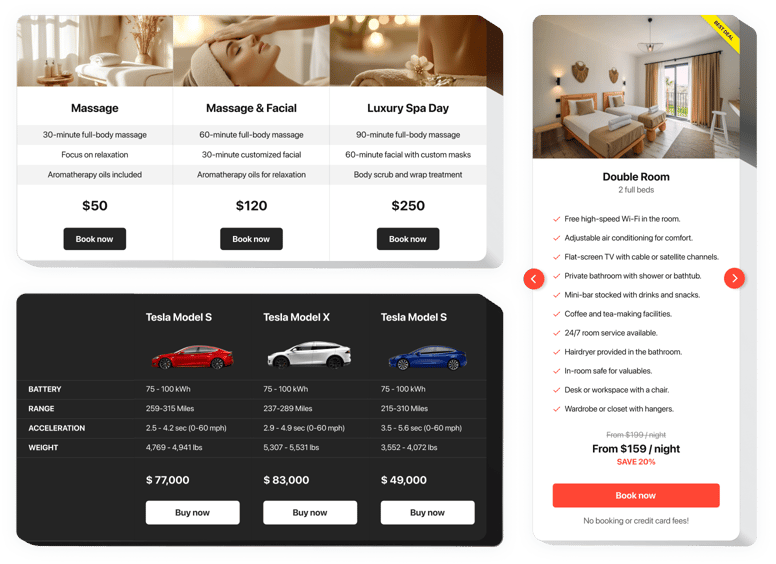
Crea tu widget de tabla de precios
Incrusta una Tabla de Precios en Webflow con el widget de Elfsight
El precio juega uno de los papeles más importantes a la hora de convencer a los clientes de comprar tu producto o servicio. El widget de nuestro equipo no solo permite a los compradores del sitio visualizar y comparar rápidamente las opciones de precios disponibles. También ayuda a aumentar la conversión utilizando las tendencias más recientes en diseño y configuración de precios.
Lleva las ventas de tu sitio a un nuevo nivel con precios poderosos.
- Guía a los clientes hacia la compra.
Muestra de forma sencilla y efectiva toda la información que tus posibles clientes están buscando y convence a los usuarios para que tomen la decisión correcta. - Personalización rápida y efectiva.
Contar con una amplia variedad de opciones permite crear diferentes tipos de tablas de precios en un par de pasos, tendrás la que será totalmente eficaz para tu sitio web. - Haz que tus ofertas sean atractivas para los clientes.
Elige diferentes colores, inserta elementos, agrega imágenes, para hacer que tus precios sean atractivos para los clientes e influir positivamente en los resultados de compra.
Características principales del widget de Tabla de Precios
Los beneficios que hacen que nuestro widget sea la mejor Tabla de Precios para sitios Webflow.
- 2 tipos predefinidos de radio de borde y 4 tipos predefinidos de ancho de borde;
- 5 estilos predefinidos, con diferentes combinaciones de colores;
- Haz que cualquier columna sea destacada;
- Enlaza el botón a la página requerida;
- Diseño optimizado para dispositivos móviles.
Puedes probar todos los beneficios en el configurador en vivo
Cómo agregar la Tabla de Precios a tu sitio Webflow
Instrucciones para incrustar el widget de Elfsight en tu sitio web. Para hacerlo, no necesitas conocimientos de desarrollo web y no te llevará mucho tiempo. Solo unos pocos pasos fáciles y 1 minuto.
- Crea tu Tabla de Precios personalizada.
Usa nuestra demo gratuita para crear un plugin con el diseño y las opciones necesarias. - Obtén el código para agregar el plugin.
Después de configurar el widget, obtén el código del plugin de la tabla de precios desde la ventana emergente en Elfsight Apps. - Incrusta el plugin en tu sitio Webflow.
Inserta el plugin en el lugar necesario del sitio web y guarda los cambios. - ¡Listo!
Entra en tu sitio web para ver tu Tabla de Precios.
¿Tienes preguntas con la configuración del widget? Consulta nuestra guía completa «Cómo instalar la tabla de precios en Webflow» o contacta con nuestro soporte técnico, que resolverá cualquier problema rápidamente.
¿Cómo puedo agregar una Tabla de Precios a mi sitio Webflow sin conocimientos de programación?
Elfsight ofrece una solución SaaS que te permite crear un widget de Tabla de Precios por ti mismo, observa lo fácil que es el proceso: Trabaja directamente en el Editor en línea para crear el widget de Tabla de Precios que deseas ver en tu sitio Webflow. Elige una de las plantillas predefinidas y ajusta la configuración de la Tabla de Precios, agrega tu contenido, cambia el diseño y los colores sin ningún conocimiento de programación. Guarda la Tabla de Precios y copia su código de instalación, que puedes agregar a tu sitio Webflow sin necesidad de comprar un plan de pago. Con nuestro Editor intuitivo, cualquier usuario de Internet puede crear un widget de Tabla de Precios en línea e insertarlo fácilmente en su sitio Webflow. No es necesario pagar ni proporcionar los datos de tu tarjeta para acceder al servicio. Si encuentras algún problema en algún paso, no dudes en ponerte en contacto con nuestro equipo de soporte técnico.

