Feed de complementos de WordPress de Pinterest
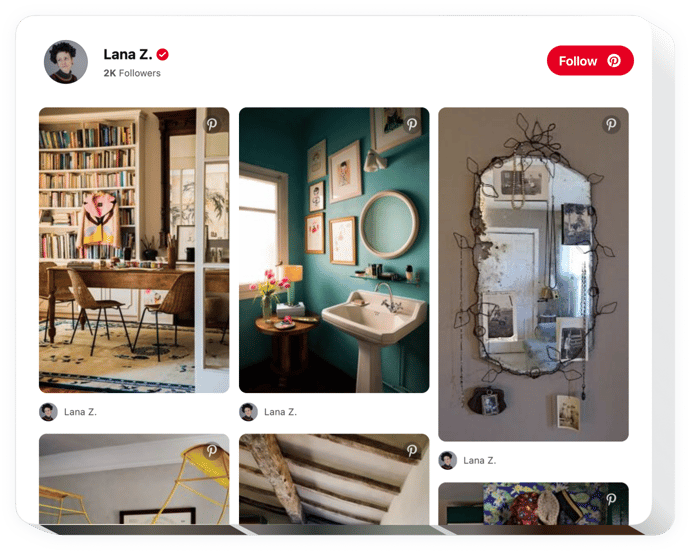
Crea tu complemento de Pinterest Feed
Incrustar Pinterest Feed en WordPress con el widget de Elfsight
Con la ayuda del complemento Pinterest de Elfsight, puede insertar cualquier tipo de fotos de Pinterest en su sitio. El widget de Elfsight permite mostrar los pines, tableros y su perfil completo que desee en cualquier página web. Atraiga a sus clientes con contenido cuidadosamente seleccionado: pines, tableros y sus propias colecciones únicas. Amplíe el alcance de su contenido, aumente la participación en el sitio web y obtenga más suscriptores para su cuenta de Pinterest junto con esto.
Agregue imágenes de Pinterest a su sitio web de manera rápida y conveniente.
- Aumente la participación de los usuarios en su sitio
El contenido relevante y cuidadosamente seleccionado atrae la máxima atención de los usuarios y mantiene a los clientes interesados. - Aumente los suscriptores en Pinterest
Gracias al botón Seguir disponible en el feed, más clientes futuros obtendrán un oportunidad de convertirse en tus suscriptores. - Mayor cantidad de elementos visuales atractivos para el usuario en tu sitio
Al tener pines y tableros a tu disposición, siéntete libre de elegir el mejor contenido visual para tu sitio para atraer a tus visitantes.
¿Cómo puedo insertar un feed de Pinterest en mi WordPress? ¿sitio web?
La creación del widget se produce en las páginas de Elfsight y no es necesario codificar. Utilice nuestra demostración en vivo para personalizar su widget, adquirir el código e implementarlo en su sitio web.
¿De qué manera obtengo la Galería de tableros de Pinterest o la Galería de pines aplicando los complementos de Elfsight?
Se pueden aplicar un montón de plantillas: mampostería, galería, cuadrícula, lista, feed y mucho más, junto con ajustes de diseño flexibles para armonizar con sus condiciones previas. Eres libre de crear casi cualquier herramienta que te falte.
¿Por qué mi feed de Pinterest de WordPress no funciona o no se actualiza?
Si tiene algún problema con los widgets de Pinterest, comuníquese con el servicio de atención al cliente. El servicio de soporte es absolutamente gratuito para todos los clientes de Elfsight.
Características principales del widget Feed de Pinterest
Aquí están las funciones gracias a las cuales nuestro widget de Pinterest es uno de los complementos imprescindibles para todo sitio de WordPress.
- Título del widget editable;
- Elija el ancho y alto del widget;
- Mostrar u ocultar header;
- Haga clic en la imagen para abrirla en Pinterest;
Cómo agregar el complemento de Pinterest al sitio web de WordPress
Simplemente siga los siguientes pasos que se presentan a continuación para integrar el complemento en WordPress.
- Abra nuestro editor gratuito y comience a crear su complemento exclusivo.
Determine el aspecto y las características preferidas del widget y aplique las modificaciones. - Obtenga su código personal que se muestra en la ventana de Elfsight Apps.
Tan pronto como finalice el establecimiento de su herramienta, copie el código exclusivo en la ventana que aparece y guárdelo para su uso posterior. - Ingrese al uso del complemento Pinterest Feed en su sitio web de WordPress.
Agregue el código guardado anteriormente en su página y guarde los ajustes. - La instalación finalizó exitosamente.
Vaya a su sitio para ver el funcionamiento del widget.
¿Apareció alguna consulta al aplicar la instrucción? Realice una consulta en nuestro servicio de soporte.

