Feed de Twitter de Elementor
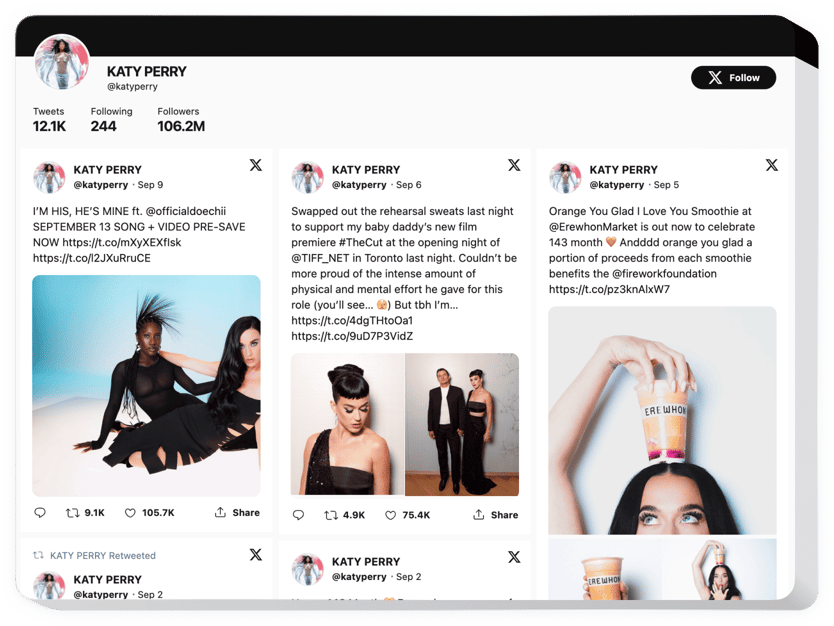
Crea tu widget de feed de Twitter
Incrustar feed de Twitter en Elementor con el widget de Elfsight
Con la ayuda de Elfsight Twitter Feed es muy fácil insertar feed de Twitter o tweets definidos en un sitio web de WordPress. Mejore la participación de los visitantes y aumente la confianza de los clientes al revelar una línea de tiempo de Twitter o mostrar los tweets de testimonios de la audiencia sobre sus ofertas. Las mayores ventajas del feed de Twitter de Elfsight para su sitio son las plantillas preestablecidas para cualquier caso de uso y parámetros variados junto con un diseño ajustable.
¡Fortalezca el nivel de participación de su sitio y haga que sus visitantes lo vean como confiable!
Aumente el nivel de participación
Agregue contenido alegre y vibrante de una de las redes sociales más aprobadas en su sitio para atraer la atención de la audiencia. Logre un mejor nivel de actividad en su sitio.
Aumentar seguidores
El feed interactivo de Twitter de Elfsight permite a los clientes seguir su cuenta directamente desde su sitio web. De este modo, puede utilizar una fuente más de seguidores y aumentar su comunidad de Twitter.
Prueba social impecable para una mayor confianza
Muestre cuán activamente administra su cuenta de Twitter para convencer a los clientes de que su proyecto está activo y desea comunicarse y acercarse a sus visitantes.
Características principales del widget Twitter Feed
5 características que convierten el widget de Elfsight en una excelente opción para el sitio web de WordPress:
- Calificar tweets testimoniales con estrellas;
- Establecer la altura del widget o dejarlo adaptable a la altura del contenido;
- Indicación de retweets en el feed;
- Caché de datos del navegador: carga más rápida con widgets en varias páginas;
- Coloración automática del feed con el color del tema de su cuenta de Twitter.
Cómo agregar Twitter Feed al sitio web de Elementor
Aquí hay una guía rápida sobre cómo incrustar el widget en un sitio web. No se necesitan conocimientos de programación y le llevará unos 2 minutos.
- Construya su feed de Twitter personalizado
En nuestro editor gratuito, cree un complemento y elija entre diferentes opciones de configuración. - Obtenga su código de instalación para publicar el complemento
Una vez completada la configuración del widget, copie su código de instalación único de la notificación que aparece en Elfsight Apps. - Coloque el complemento en el sitio de Elementor
Incruste el complemento en una página elegida de su sitio y guarde las ediciones. - Completó exitosamente la instalación
Visite su sitio web para verificar su widget.
¿Tiene preguntas sobre cómo insertar el complemento o personalizar su interfaz? Póngase en contacto con nuestro centro de ayuda y haremos todo lo posible para brindarle asistencia.
¿Cómo puedo agregar Twitter Feed a mi Elementor sin experiencia en codificación?
La empresa Elfsight presenta una solución que le permite crear un complemento de Twitter Feed usted mismo; observe los sencillos pasos:
- Comience a trabajar en la demostración en línea para crear un Twitter. Widget de feed que le gustaría incluir en el sitio de Elementor.
- Decida una de las plantillas prediseñadas y ajuste la configuración de Twitter Feed, actualice su contenido, modifique el diseño y el color de los elementos sin conocimientos de codificación.
- Guarde el feed de Twitter y obtenga el código de instalación del widget, que puede incluirse fácilmente en su sitio de Elementor de forma gratuita.
Utilizando nuestro Configurador fácil de usar, cada usuario de Internet puede crear un feed de Twitter y simplemente incrustarlo en Elementor. página de inicio. No es necesario pagar ni revelar las credenciales de su tarjeta para ingresar al Editor. Si enfrenta algún obstáculo en algún paso, continúe y comuníquese con nuestro servicio de atención al cliente.

