Aplicación Botón Wix PayPal
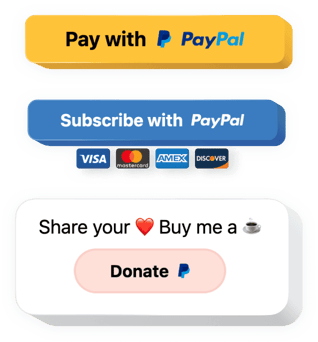
Crea tu aplicación de botón de PayPal
Descripción
El botón PayPal de Elfsight le proporciona un PayPal en su sitio. Con él, puede configurar botones para pagos, pagos, suscripciones automáticas y donaciones. Puede agregar impuestos y precio de envío, elegir localización y moneda, mostrar texto y aún más. Organice un proceso de pago fácil y seguro para sus clientes utilizando uno de los instrumentos más confiables.
Permita que sus clientes realicen pagos a través de PayPal en su sitio y aumente las ventas.
Un método de pago popular en su sitio web sin codificación..
Es esencial para una empresa próspera ofrecer a los compradores pagos en línea prácticos. Agregue el botón PayPal de Elfsight a su sitio web y podrá hacerlo fácil y rápidamente.
Una solución única para recibir pagos, suscripciones y donaciones.
Permita que sus compradores paguen, se suscriban a sus servicios y donen a su negocio en su sitio web. Todas estas opciones están disponibles en una herramienta universal de Elfsight, que le ayuda a ahorrar dinero y tiempo.
Uno de los instrumentos de pago más seguros y conocidos de su sitio web.
Haga que su sitio sea más cómodo para sus clientes para estimularlos a comprar más. Permita que los compradores paguen a través de un instrumento popular y seguro en su sitio y aumente la confianza en su negocio.
Características
¿Qué hace que nuestra herramienta sea la mejor? Explore las características que ofrece:
- Configuración de la localización de su botón a partir de la lista predefinida de países;
- Dos variantes de indicación de impuestos: plana o porcentual;
- Ancho de botón ajustable;
- Opciones de borde de botón: tamaño, color, radio;
- Cuatro íconos de sistemas de pago intercambiables para mayor confianza y seguridad del cliente.
Consulte la lista completa de características en demostración
Cómo agregar un botón de PayPal al sitio web de Wix
Un manual sencillo sobre cómo crear su botón de PayPal para un sitio web sin conocimientos de desarrollo. No le llevará más de 3 minutos de su tiempo.
- Adquiera el widget en el mercado.
Abra la página con la aplicación de pago de PayPal y presione el botón «Agregar al sitio». - Muestre el widget en el sitio.
En la notificación emergente, haga clic en «Abrir editor» y muestre el widget en su página. - Personalice su aplicación de PayPal.
Haga ajustes en la interfaz y agregue contenido requerido. Publique todos los cambios. - La instalación está completa.
¡Abra el sitio para comprobar los resultados!
¿Tiene alguna dificultad al aplicar el tutorial? Póngase en contacto con nuestro centro de soporte o lea una variante completa del manual para intentar insertar el widget usted mismo.
¿Cómo agregar un botón de PayPal a mi sitio web Wix sin conocimientos de codificación?
Elfsight proporciona una solución SaaS que le permite crear un widget de botón de PayPal usted mismo, vea lo fácil que es el proceso: trabaje directamente en el editor en línea para crear un widget de botón de PayPal que le gustaría ver en su sitio web de Wix. Elija una de las plantillas prediseñadas y ajuste la configuración del botón de PayPal, agregue su contenido, cambie el diseño y los colores sin conocimientos de codificación. Guarda el botón de PayPal y copia su código de instalación, que puedes simplemente pegar en tu sitio web de Wix sin necesidad de comprar una suscripción paga. Con nuestro editor intuitivo, cualquier usuario de Internet puede crear un widget de botón de PayPal en línea e incrustarlo fácilmente en su sitio web Wix. No es necesario pagar ni ingresar las credenciales de su tarjeta para acceder al servicio. Si tiene algún problema en cualquier paso, no dude en ponerse en contacto con nuestro equipo de soporte técnico.

