Widget de botón de PayPal de flujo web
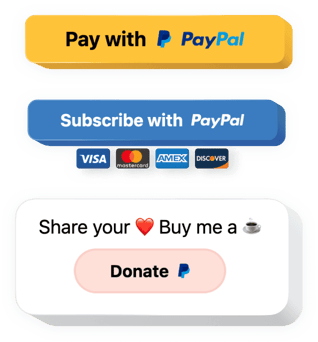
Crea tu widget de botón de PayPal
Incrustar el botón PayPal en Webflow con el widget de Elfsight
El botón PayPal de Elfsight es una forma sencilla de permitir que sus clientes realicen pagos con PayPal en su sitio web. Le permite insertar botones para pagos, suscripciones automáticas y donaciones. Puede agregar impuestos y precio de envío, configurar la localización y la moneda, agregar texto y muchas más funciones. Obtenga una herramienta de pago clara y segura para sus compradores con la ayuda de uno de los instrumentos de pago más confiables.
¡Incorpore el botón de PayPal en su sitio con facilidad!
Una práctica herramienta de pago en su sitio sin necesidad de codificación en un momento.
Es imprescindible para una empresa eficaz ofrecer a sus usuarios pagos en línea seguros. Inserte el botón PayPal de Elfsight en su sitio y realizará la tarea fácilmente y en poco tiempo.
Una solución universal para trabajar con pagos, suscripciones y donaciones.
Permita que sus clientes realicen pagos, se suscriban y donen. Todo esto está disponible en una solución multipropósito de Elfsight que le ayuda a ahorrar esfuerzo y tiempo.
Uno de los instrumentos de pago más seguros y populares en su sitio web.
Haga que su sitio sea realmente cómodo para que sus compradores atraigan más ventas. Permita que los clientes paguen a través de un instrumento confiable en su sitio y aumente la confianza en su negocio.
Características principales del widget del botón de PayPal
Vea por qué el widget de Elfsight PayPal es uno de los mejores. Estas son sus características útiles:
- Una biblioteca de todas las monedas más populares;
- Opción para establecer el precio de envío;
- Puedes cambiar el tamaño del botón usando una práctica barra deslizante;
- Texto y color del texto del botón ajustables;
- Mostrar u ocultar el ícono de PayPal.
Comprueba todas las ventajas en un editor gratuito
Cómo agregar el widget del botón de PayPal al sitio web de Webflow
Agregue el widget a su sitio web siguiendo nuestra breve guía. ¡No requiere experiencia en desarrollo ni ayuda de un desarrollador externo! El tiempo completo del proceso es de 3 minutos.
- Construya su botón de PayPal individual.
Con la ayuda de nuestra demostración gratuita, cree su propio complemento con tipos de pago seleccionados. - Copia el código para instalar el complemento.
Después de configurar el widget, obtenga el código para el complemento de PayPal en la ventana que aparece en Elfsight Apps. - Agregue el complemento a un flujo web sitio web.
Muestre el complemento en el área seleccionada de la página y aplique los resultados. - La instalación ha finalizado.
Vaya a su sitio Webflow para ver su trabajo.
¿Se ha topado con algún problema al aplicar el tutorial o al configurar su complemento? Puedes leer una guía completa «Cómo agregar un complemento de PayPal en un flujo web» e intentar integrarlo una vez más por tu cuenta o escribir a nuestro equipo de soporte. Envíe una descripción detallada de su pregunta y estaremos encantados de ayudarle.
¿Cómo puedo agregar un botón de PayPal a mi sitio web de Webflow sin conocimientos de codificación?
Elfsight proporciona una solución SaaS que le permite crear un widget de botón de PayPal usted mismo. Vea lo fácil que es el proceso: trabaje directamente en el editor en línea para crear un widget de botón de PayPal que le gustaría ver en su sitio web de Webflow. Elija una de las plantillas prediseñadas y ajuste la configuración del botón de PayPal, agregue su contenido, cambie el diseño y los colores sin conocimientos de codificación. Guarde el botón de PayPal y copie su código de instalación, que puede simplemente insertar en su sitio web Webflow sin comprar una versión paga. Con nuestro editor intuitivo, cualquier usuario de Internet puede crear un widget de botón de PayPal en línea e incrustarlo fácilmente en su sitio web Webflow. No es necesario pagar ni ingresar las credenciales de su tarjeta para acceder al servicio. Si tiene algún problema en cualquier paso, no dude en ponerse en contacto con nuestro equipo de soporte técnico.

