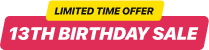Widget de clic para llamar de Muse
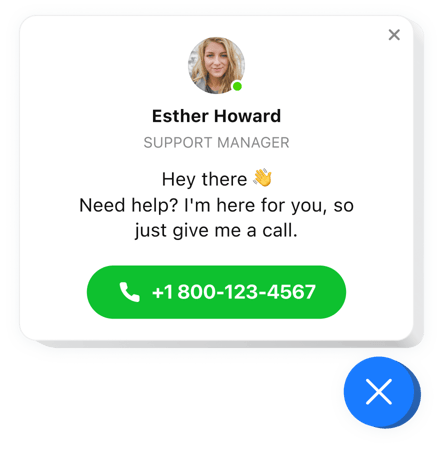
Crea tu widget Click to Call
Descripción
Elfsight Call Now Button es el widget más útil para su sitio web, que agiliza que sus usuarios le hagan una llamada telefónica. Utilizado en dispositivos móviles, el widget marcará su número tan pronto como una persona haga clic en la burbuja del teléfono. Cuando se ve desde computadoras de escritorio, el clic revela su número de teléfono en la página para ayudar a los usuarios a realizar una llamada directamente. No sólo podrás mostrar el número, sino también configurar la ventana de llamada que incluye el nombre y la foto de la persona de contacto y un texto personalizado. Todos los elementos de la ventana de llamada son intercambiables y le permiten diseñar cualquier variante de la interfaz. Therese también tiene una opción para activar un disparador que muestra la burbuja del teléfono y seleccionar una categoría de usuarios que lo verán.
¿Dónde puedo instalar el widget?
Puede hacer su trabajo en cualquier página de su sitio web, así como en todas las páginas. En la configuración de Click to Call, hay una opción para agregar las URL de páginas específicas donde debe insertar el widget. Otra forma es usar la opción Excluir e insertar las URL de las páginas donde necesita restringir la visualización del widget de llamada.
¿Qué beneficios me brinda?
Puedes atraer más llamadas telefónicas de usuarios teniendo una manera rápida y fácil de llamarte mientras permaneces en el sitio. Puede ayudarle a obtener más comunicaciones personales y convertir a los usuarios en nuevos compradores. Además, puede recopilar su base de datos de clientes potenciales.
¿Qué necesito para insertar el widget de llamada en mi sitio web de Muse?
Solo te llevará un minuto de tu tiempo activar el widget. Agregar es súper rápido, gratuito y sin codificación.
Puedes insertar el botón de llamada en la página web a través de nuestro servicio. Simplemente consulte las instrucciones que aparecen en esta página.
Características
Para formarse una idea completa de Click to Call, vea la lista de sus funciones esenciales. Hacen que este widget sea realmente efectivo para tu tienda:
- Llamadas telefónicas con un solo clic en dispositivos móviles;
- Elija una de las tres variantes de ubicación del widget: flotante a la izquierda, flotante a la derecha o personalizado;
- La opción de mostrar widgets en determinadas páginas web o excluir páginas;
- 3 categorías de usuarios que verán el widget: todos, nuevos o solo recurrentes;
- Cuatro activadores de activación de widgets: tiempo en la página, tiempo en el sitio web, posición de desplazamiento o intento de abandonar el sitio.
Cómo agregar el widget del botón Hacer clic para llamar a su página de Adobe Muse
Estos varios pasos son lo único que debe hacer para agregar el widget.
- Construya su complemento de llamada personalizado
Con la ayuda de nuestro configurador gratuito, cree un complemento con una composición y funcionalidad preferibles. - Adquiera el código individual para integrar el complemento
Después de haber configurado su widget, recibirá el código individual de la notificación emergente en Elfsight Apps. Copie este código para su uso posterior. - Integre el complemento en su sitio web de Muse
Vaya al lugar que necesita para insertar el complemento Call y agregue el código guardado allí. Publicar los cambios. - ¡Felicitaciones! ¡Acabas de publicar el widget!
Entra en tu tienda, para echar un vistazo a tu plugin.
¿Aún tienes algo que te hace sentir inseguro? ¿O tienes consultas? Simplemente envíe una solicitud a nuestro servicio de atención al cliente, resolveremos todos los problemas.